If you suspect that your computer is infected with the Counter.wmail-service.com virus, it’s crucial to take immediate action for its removal. The Counter.wmail-service.com Trojan is a dangerous JavaScript-based RAT and C&C server for the VenomSoftX malware.
This malicious software specializes in activities such as stealing cryptocurrencies, manipulating clipboard content, fingerprinting infected machines, and executing malicious commands. To ensure the safety of your computer and protect your sensitive data, it is important to follow the comprehensive steps outlined in this guide.
By removing the Counter.wmail-service.com virus, you can restore the security and functionality of your system. Follow the step-by-step instructions provided in this article to effectively eliminate the threat.
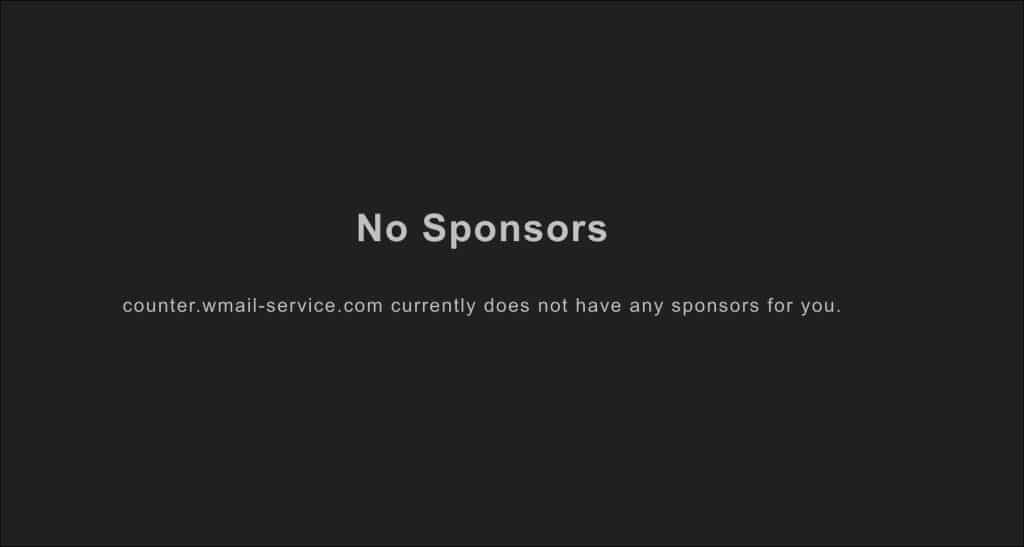
Understanding the Counter.wmail-service.com Trojan
The Counter.wmail-service.com Trojan is a sophisticated piece of malware that operates as a command-and-control (C&C) server for the VenomSoftX malware. It is primarily spread through various malicious tactics, including:
- Malicious emails: Cybercriminals send deceptive emails containing infected attachments or links, tricking unsuspecting users into downloading the Counter.wmail-service.com Trojan.
- Compromised websites: Legitimate websites that have been compromised by hackers may unknowingly distribute the Counter.wmail-service.com Trojan to visitors.
- Social engineering techniques: Cybercriminals use tactics such as phishing emails or fake software updates to trick users into installing the Trojan on their systems.
Once a system is infected with the Counter.wmail-service.com Trojan, it can have severe consequences:
- Activity monitoring: The Trojan can monitor a user’s activities, capturing keystrokes, logging passwords, and recording browsing habits.
- Data theft: Sensitive personal and financial information can be stolen by the Counter.wmail-service.com Trojan, which can be used for various malicious purposes.
- Remote commands: The Trojan allows cybercriminals to remotely execute commands on the infected system, giving them control over the compromised device.
Method 1: Use Rkill to Terminate Malicious Processes
Rkill is a powerful tool that can help you remove the counter.wmail-service.com malware by temporarily stopping any malicious processes running on your computer. By terminating these processes, you can prevent the malware from further spreading and causing damage.
To effectively use Rkill, follow these steps:
- Visit a reputable website and download the latest version of Rkill. Make sure to choose a trusted source to ensure the tool is clean and safe to use.
- Once the download is complete, locate the Rkill executable file on your computer and double-click on it to run the program.
- Rkill will begin scanning your system for any known malicious processes associated with the counter.wmail-service.com malware. It will display a list of the processes it detects.
- Allow Rkill to terminate the identified malicious processes. This will help disable the malware and prevent it from interfering with the removal process.
- After Rkill has completed its task, proceed with the next steps in your counter.wmail-service.com malware removal process.
Using Rkill in conjunction with other malware removal methods can significantly increase your chances of successfully removing the counter.wmail-service.com malware from your system. Remember to always update Rkill to its latest version to ensure maximum effectiveness in removing malicious processes.
Method 2: Uninstall Malicious Programs from Your Computer
Identifying and uninstalling suspicious or unfamiliar programs from your computer is an essential step in removing the counter.wmail-service.com virus. By using the Control Panel, you can safely remove programs that you suspect to be malicious. However, it’s important to exercise caution and only remove programs that you are confident are associated with the counter.wmail-service.com virus.
Method 3: Remove Counter.wmail-service.com Trojan from Windows Registry
To completely eliminate the Counter.wmail-service.com Trojan from your system, it is essential to remove any traces of this malware from the Windows Registry. However, caution must be exercised while making changes to the registry, as incorrect modifications can have adverse effects on your computer’s functionality.
To remove the Counter.wmail-service.com Trojan from the Windows Registry, follow the steps below:
- Press Windows key + R to open the Run dialog box.
- Type regedit and click OK to open the Registry Editor.
- In the Registry Editor, navigate to the following location:
HKEY_CURRENT_USERSoftware - Search for any subkeys or entries related to the Counter.wmail-service.com Trojan.
- Exercise caution and carefully review each subkey and entry.
- If you come across any suspicious entries that are clearly associated with the malware, right-click on them and select Delete to remove them from the registry.
- Continue searching for and deleting any other suspicious Counter.wmail-service.com Trojan entries within the registry.
Remember to proceed with caution and only delete the specific entries that are related to the Counter.wmail-service.com Trojan. Making any unintended changes to the Windows Registry can result in system instability or other unforeseen issues.
By following these steps, you can effectively remove the Counter.wmail-service.com Trojan and reduce the risk of further malicious activities on your computer.
Method 4: Remove Malicious Files and Folders from Windows
To effectively eliminate the Counter.wmail-service.com Trojan from your system, it is crucial to remove any malicious files and folders associated with the malware. Follow these steps to ensure a thorough cleanup:
- Open the File Explorer by right-clicking on the Start button and selecting “File Explorer” from the menu.
- In the File Explorer window, navigate to the directories where the Counter.wmail-service.com Trojan may have installed its files. These locations could include the Downloads folder, Temporary files folder, or any other suspicious folders.
- Search for and identify any files or folders that may be related to the Counter.wmail-service.com Trojan. Look for file names or folder names that seem suspicious, unfamiliar, or have random alphanumeric combinations.
- Once you have identified the suspicious files or folders, right-click on them and select “Delete” from the context menu. Confirm the deletion if prompted.
- Repeat the process for all the suspicious files and folders associated with the Counter.wmail-service.com Trojan that you have found.
Remember, exercise caution while deleting files and folders. Only remove the ones that are specifically related to the Counter.wmail-service.com Trojan. Deleting legitimate system files or folders can cause unintended consequences. If you are unsure about a file or folder, it’s best to consult with a cybersecurity professional before taking any action.
| Common Locations for Malicious Files and Folders |
|---|
| C:Downloads |
| C:Temp |
| C:Program Files |
| C:ProgramData |
| C:Users{Your Username}AppData |
Method 5: Reset Your Browser Settings to Their Defaults
If your browser has been infected by the Counter.wmail-service.com Trojan, it’s essential to reset your browser settings to remove any malicious components that may have been injected. By restoring the default settings, you can undo any changes made by the Trojan and ensure a clean browsing experience.
The process of resetting browser settings may vary depending on the browser you are using. Here are instructions for resetting the most commonly used browsers:
Google Chrome:
- Click on the three vertical dots in the top-right corner of the browser window.
- Select “Settings” from the dropdown menu.
- Scroll down and click on “Advanced” to expand the advanced settings.
- Under the “Reset and clean up” section, click on “Restore settings to their original defaults”.
- Confirm the reset by clicking on “Reset settings”.
Mozilla Firefox:
- Click on the three horizontal lines in the top-right corner of the browser window.
- Select “Help” from the dropdown menu.
- Click on “Troubleshooting Information”.
- In the upper-right corner, click on “Refresh Firefox”.
- Confirm the refresh by clicking on “Refresh Firefox”.
Microsoft Edge:
- Click on the three horizontal dots in the top-right corner of the browser window.
- Select “Settings” from the dropdown menu.
- Under the “Reset settings” section, click on “Restore settings to their default values”.
- Confirm the reset by clicking on “Reset”.
Other popular browsers, such as Safari and Opera, also have options to reset browser settings. Refer to their respective documentation or support websites for detailed instructions.
Once you have reset your browser settings, make sure to clear your browsing history, cookies, and cache for a thorough cleanup.
By following these steps and resetting your browser settings, you can effectively remove any traces of the Counter.wmail-service.com Trojan and ensure a safe browsing experience.
Method 6: Run a Full System Scan with an Antivirus or Anti-Malware Program
Even after following the previous methods to remove the Counter.wmail-service.com Trojan, it’s crucial to run a thorough system scan using a reliable antivirus or anti-malware program. This step helps ensure that no traces of the malware are left behind.
Please note that you should use an updated antivirus or anti-malware program to ensure it can effectively detect and remove the Counter.wmail-service.com Trojan. Furthermore, make sure the program’s virus definitions are up to date before initiating the scan.
To run a full system scan:
- Open your antivirus or anti-malware program.
- Locate the option to run a full system scan.
- Click on the “Start” or “Scan” button to initiate the scan.
- Wait for the scan to complete. This process may take some time, depending on the size of your system and the amount of data stored.
- If any malicious files or programs are detected during the scan, follow the program’s instructions to remove or quarantine them. Ensure that all identified threats are eradicated.
A thorough full system scan with an antivirus or anti-malware program provides an added layer of security, ensuring that your computer is free from the Counter.wmail-service.com Trojan and other potential threats.
| Advantages of Running a Full System Scan | Disadvantages of Running a Full System Scan |
|---|---|
|
|
A full system scan serves as a proactive measure to safeguard your computer against malware, ensuring optimal performance and protecting your sensitive data.
Method 7: Update and Secure Your System
After successfully removing the Counter.wmail-service.com Trojan from your computer, it is vital to take proactive measures to protect your system and prevent future infections. By following the steps below, you can significantly enhance the security of your operating system.
1. Keep Your Operating System Up to Date
Regularly update your operating system to ensure you have the latest security patches and bug fixes. Outdated software can leave vulnerabilities that malware can exploit. Enable automatic updates or check for updates manually to keep your system secure.
2. Stay Safe by Updating Security Software
Having reliable antivirus and anti-malware software is crucial for safeguarding your system against potential threats. Update your security software regularly to ensure it has the latest virus definitions and can effectively detect and remove any new malware.
3. Download from Trusted Sources Only
Be cautious when downloading software, files, or email attachments from the internet. Stick to reputable sources to reduce the risk of downloading infected files. Avoid suspicious websites and always verify the authenticity of the source before downloading anything.
4. Backup Your Important Files
Regularly backing up your important files is a vital step in maintaining the security of your system. In the event of a malware infection or system failure, having backups ensures that your data remains safe and can be easily restored.
“Regularly updating your operating system, security software, and practicing safe browsing habits are essential for maintaining a secure and protected system.” – Cybersecurity Expert
5. Be Wary of Email Attachments and Links
Emails are common delivery methods for malware. Avoid opening email attachments or clicking on suspicious links from unknown or untrusted senders. Exercise caution when dealing with unexpected or out-of-context emails to minimize the risk of malware infections.
| Update and Secure Your System Checklist |
|---|
| ✔ Keep your operating system up to date. |
| ✔ Update your security software regularly. |
| ✔ Download software and files from trusted sources only. |
| ✔ Back up your important files regularly. |
| ✔ Exercise caution with email attachments and links. |
By following these guidelines and implementing the necessary security measures, you can minimize the risk of malware infections and ensure the long-term security of your system.
Conclusion
The Counter.wmail-service.com Trojan is a persistent and dangerous threat that can compromise the security of your computer. However, by following the steps outlined in this comprehensive removal guide, you can effectively eliminate the malware and protect your system.
By using tools such as Rkill to terminate malicious processes and uninstalling any suspicious programs from your computer, you can remove the Counter.wmail-service.com Trojan from your system. Additionally, deleting related entries from the Windows Registry, removing malicious files and folders, and resetting your browser settings will further ensure the complete elimination of the malware.
To maintain a secure and protected system, it is essential to stay proactive and vigilant. Regularly update your operating system and security software to prevent future infections. Avoid downloading files from untrusted sources, and always keep a backup of your important files. By following these practices, you can minimize the risk of falling victim to threats like the Counter.wmail-service.com Trojan.
FAQ
What is the Counter.wmail-service.com Trojan?
The Counter.wmail-service.com Trojan is a dangerous JavaScript-based RAT and C&C server for the VenomSoftX malware. It focuses on stealing cryptocurrencies, manipulating clipboard content, fingerprinting infected machines, and executing malicious commands.
How does the Counter.wmail-service.com Trojan spread?
The Counter.wmail-service.com Trojan can spread through malicious emails, compromised websites, and social engineering techniques like phishing and fake software updates.
What is Rkill and how can it help remove the Counter.wmail-service.com malware?
Rkill is a tool designed to temporarily stop malicious processes running on your computer. Download it from a reputable source, run it, and let it terminate any known malicious processes related to the Counter.wmail-service.com Trojan.
How can I uninstall malicious programs associated with the Counter.wmail-service.com virus?
To uninstall malicious programs, identify and uninstall any suspicious or unfamiliar programs from your computer using the Control Panel. Be cautious and only remove programs that you suspect to be malicious.
How do I remove the Counter.wmail-service.com Trojan from the Windows Registry?
In the Registry Editor, delete any suspicious subkeys or entries related to the Counter.wmail-service.com Trojan. Exercise caution and only delete the specific entries associated with the malware.
How can I remove malicious files and folders related to the Counter.wmail-service.com Trojan?
Use the File Explorer to search for and delete any suspicious files and folders associated with the Counter.wmail-service.com Trojan. Be careful and only remove the ones related to the malware.
How do I reset my browser settings to remove components injected by the Counter.wmail-service.com Trojan?
Reset your browser settings to remove any malicious components injected by the Counter.wmail-service.com Trojan. Follow the instructions specific to your browser to restore the default settings.
What should I do after removing the Counter.wmail-service.com Trojan?
After removing the Counter.wmail-service.com Trojan, take preventive measures to protect your system. Keep your operating system and security software up to date, avoid downloading from untrusted sources, and regularly back up your important files.
How can I run a full system scan to detect any remaining malware?
Use an updated antivirus or anti-malware program to scan your computer for any remaining malware. Make sure the program is up to date and perform a thorough scan to detect and remove any malicious files.
What steps should I follow to update and secure my system?
To update and secure your system, regularly update your operating system and security software, avoid downloading from untrusted sources, and maintain regular backups of your important files.
How can I effectively remove the Counter.wmail-service.com virus?
Removing the Counter.wmail-service.com Trojan requires a systematic approach. By following the steps outlined in this guide and maintaining good security practices, you can effectively eliminate the malware and keep your computer protected.