Yourmovies.monster is a misleading website that attempts to trick you into pressing the allow button on your browser. Visitors are redirected to dangerous content in the browser. There are a huge number of this type of website, all of which have the sole purpose of misleading you into clicking on advertisements.
Users are rarely redirected to Yourmovies.monster through legitimate websites, they are always websites related to adware and potentially unwanted programs.
Adware causes misleading redirects in the browser and is associated with ad campaigns that collect browser information.
The Yourmovies.monster website displays misleading text such as “Confirm you are not a robot”, “Click to continue” or “Verify you are not a robot”. When the user clicks the allow button in the browser, push notifications are accepted in the browser.
Push notifications are browser functionality that allows users to view notifications about the web site from which push notifications have been accepted. However, this dangerous website Yourmovies.monster abuses push notifications to display annoying advertisements in Windows, Mac, phone, or Tablet.
When the user eventually clicks on the Yourmovies.monster advertisements, the browser is redirected to other rogue websites and redirects. The advertisements may eventually lead to adware infections on your device.
Adware is software specifically designed to steal browser data from your computer. This web browsing data is eventually sold by cybercriminals to make money from it. If you see the Yourmovies.monster pop-ups in your browser, I recommend that you remove the notifications by Yourmovies.monster to prevent further malware infections.
Remove Yourmovies.monster pop-up ads
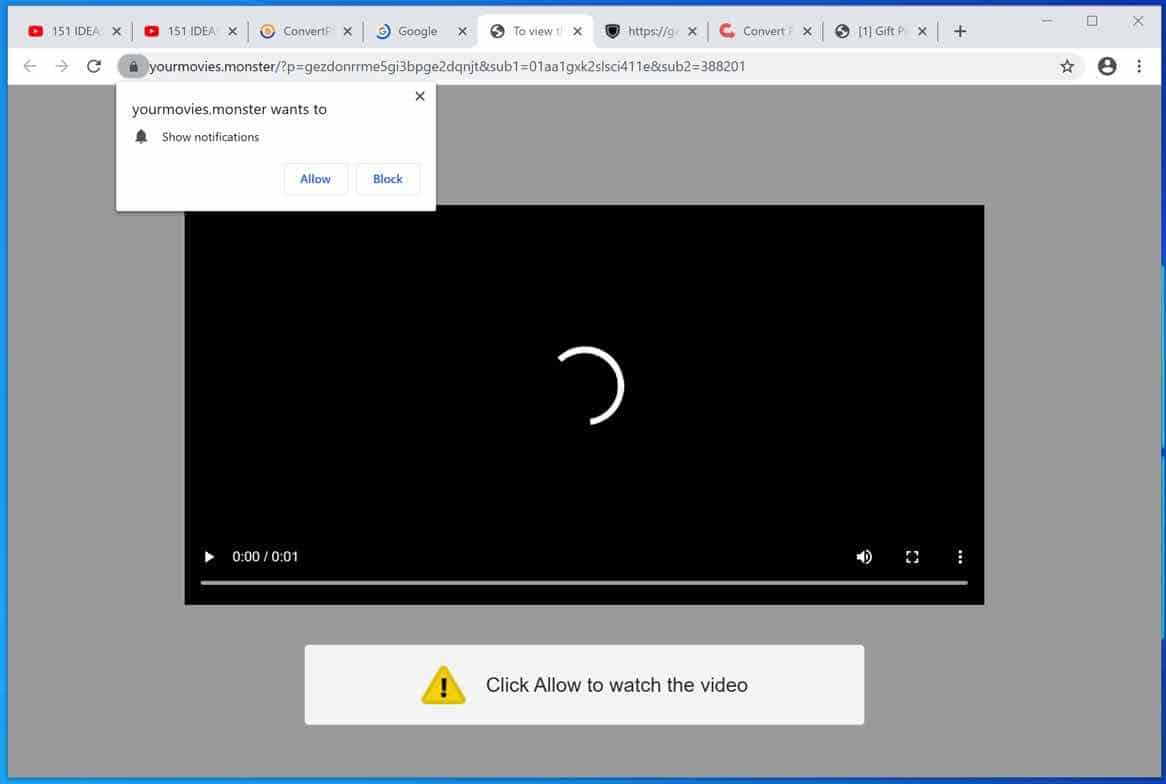
 Remove Yourmovies.monster from Google Chrome
Remove Yourmovies.monster from Google Chrome
Open the Google Chrome browser, in the address bar type: chrome://settings/content/notifications
or follow the steps below.
- Open Google Chrome.
- In the top-right corner, expand the Chrome menu.
- In the Google Chrome menu, open Settings.
- At the Privacy and Security section, click Site settings.
- Open the Notifications settings.
- Remove Yourmovies.monster by clicking the three dots on the right next to the Yourmovies.monster URL and click Remove.
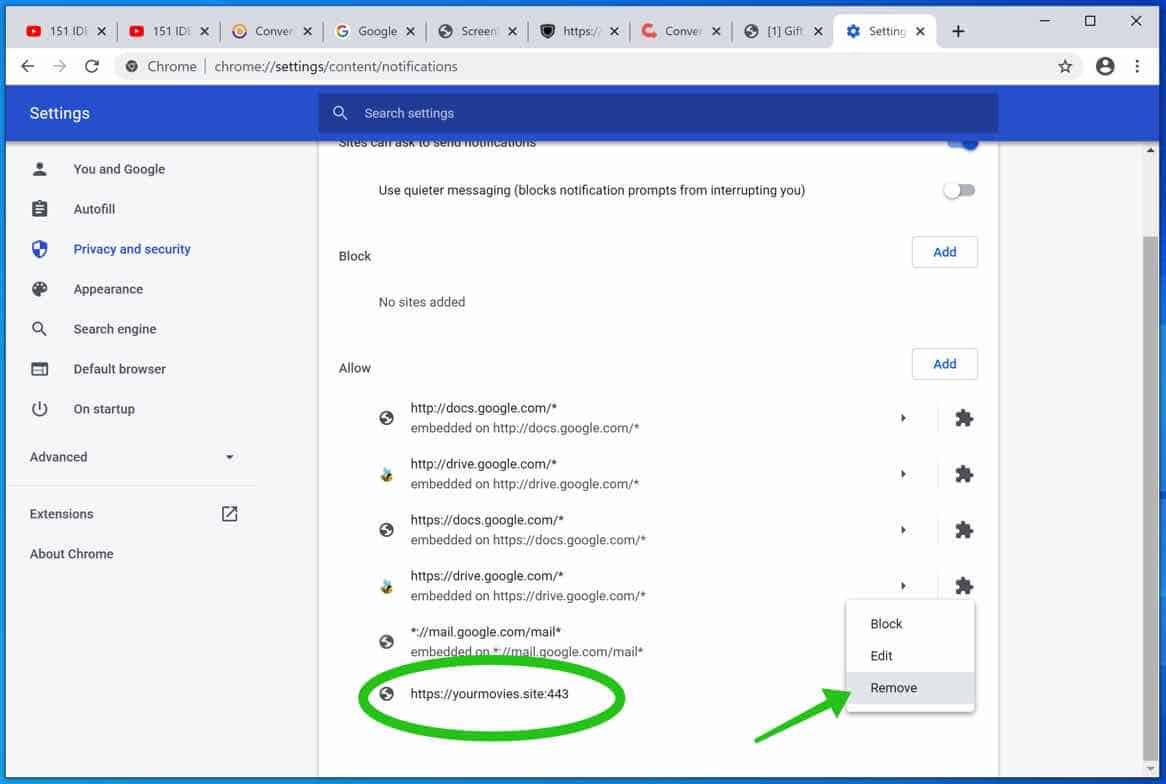
 Remove Yourmovies.monster from Android
Remove Yourmovies.monster from Android
- Open Google Chrome
- In the top-right corner, find the Chrome menu.
- In the menu tap Settings, scroll down to Advanced.
- In the Site Settings section, tap the Notifications settings, find the Yourmovies.monster domain, and tap on it.
- Tap the Clean & Reset button and confirm.
 Remove Yourmovies.monster from Firefox
Remove Yourmovies.monster from Firefox
- Open Firefox
- In the top-right corner, click the Firefox menu (three horizontal stripes).
- In the menu go to Options, in the list on the left go to Privacy & Security.
- Scroll down to Permissions and then to Settings next to Notifications.
- Select the Yourmovies.monster URL from the list, and change the status to Block, save Firefox changes.
 Remove Yourmovies.monster from Edge
Remove Yourmovies.monster from Edge
- Open Microsoft Edge.
- In the top right corner, click on the three dots to expand the Edge menu.
- Scroll down to Settings, scroll further down to Advanced Settings
- In the Notification section click Manage.
- Click to Disable the on switch for the Yourmovies.monster URL.
 Remove Yourmovies.monster from Safari on Mac
Remove Yourmovies.monster from Safari on Mac
- Open Safari. In the top left corner, click on Safari.
- Go to Preferences in the Safari menu, now open the Websites tab.
- In the left menu click on Notifications
- Find the Yourmovies.monster domain and select it, click the Deny button.