GenieArcade is Mac adware. GenieArcade shows advertisements in the Safari, Google Chrome, and Firefox browser. GenieArcade is an extension supposably to play online games.
GenieArcade is regularly offered on the internet bundled with other free software you can download from the internet. Users are most likely not aware when they install software downloaded from the internet the GenieArcade adware is also installed on their Mac.
The data collected by GenieArcade is used for advertising purposes. The data is sold to advertising networks. Because GenieArcade collects data from your browser, GenieArcade is also classified as (PUP) Potentially Unwanted Program.
GenieArcade adware will install itself in the Google Chrome and Safari browser only on Mac OS X. Neither Apple of any browser developer yet notices this adware as dangerous.
Remove GenieArcade
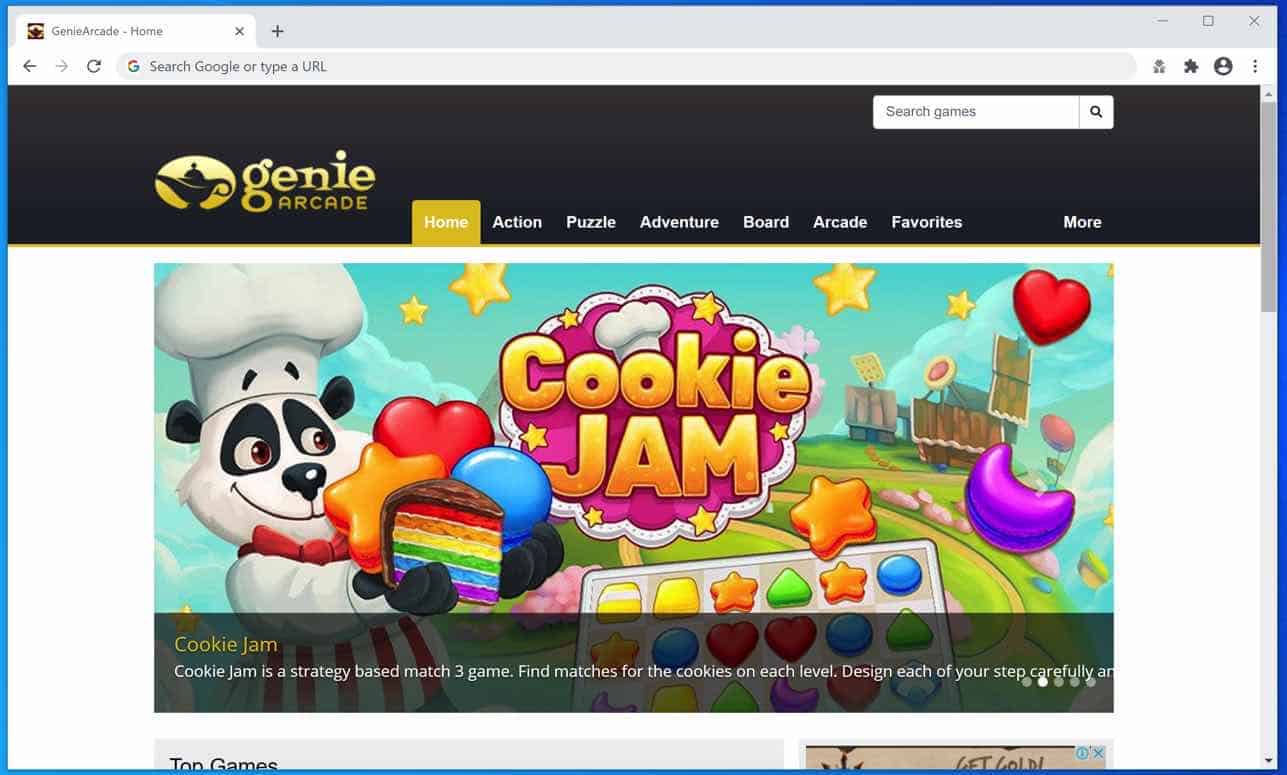
Before we start you need to remove an administrator profile from your Mac settings. The administrator profile prevents Mac users from uninstalling GenieArcade from your Mac computer.
- In the top left corner click on the Apple icon.
- Open Settings from the menu.
- Click on Profiles
- Remove the profiles: AdminPref, Chrome profile, or Safari profile by clicking the – (minus) in the bottom left corner.
 Remove GenieArcade – Safari
Remove GenieArcade – Safari
- Open Safari
- In the top left menu open the Safari menu.
- Click on Settings or Preferences
- Go to the Extensions tab
- Remove the GenieArcade extension. Basically, remove all extensions you do not know.
- Go to the General tab, change the homepage from GenieArcade to one of your choices.
 Remove GenieArcade – Google Chrome
Remove GenieArcade – Google Chrome
- Open Google Chrome
- In the top right corner open the Google menu.
- Click on More Tools, then Extensions.
- Remove the GenieArcade extension. Basically, remove all extensions you do not know.
- In the top right corner open the Google menu once again.
- Click on Settings from the menu.
- In the left menu click on Search Engines.
- Change the Search engine to Google.
- In the On Startup section click on Open the new tab page.
Remove GenieArcade – Malwarebytes (Mac OS X)
Click the Scan button to start a search for the GenieArcade adware.
When Malwarebytes is done, restart your Mac computer.

I hope this helped you get rid of GenieArcade on Mac. Need help? Use the comments below!