Adware has become an increasingly common issue for computer users, with unwanted pop-ups, advertisements, and even malware appearing on screens regularly. Fortunately, there are a few simple steps you can take to remove adware from your computer and take back control of your online experience.
Whether you’re a novice or a tech geek, understanding how to remove adware quickly and efficiently can save you time, money, and frustration. In this article, i’ll explore the best ways to get rid of unwanted adware and keep your computer running smoothly.
What is adware?
Adware is software that automatically displays advertisements on your computer. It is usually installed with other free software you download from the Internet. Unfortunately, many computer users are unaware that adware is on their computers, which can lead to many unwanted side effects.
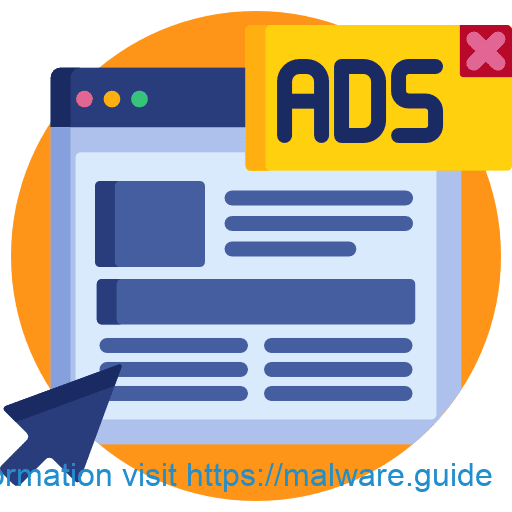 Adware infection can result in pop-up advertisements, spam emails sent from your email account, and even redirects to potentially malicious websites. Adware can also damage your computer’s performance by consuming your computer’s memory and slowing down your Internet connection. If you want to protect your computer and your personal information, you should remove adware from your computer as soon as possible. Adware differs from spyware, software that collects and transmits information from your computer without your knowledge. Adware is generally not as harmful as spyware, but it can be annoying and sometimes lead to identity theft. Adware also differs from viruses and malicious software that can damage your computer.
Adware infection can result in pop-up advertisements, spam emails sent from your email account, and even redirects to potentially malicious websites. Adware can also damage your computer’s performance by consuming your computer’s memory and slowing down your Internet connection. If you want to protect your computer and your personal information, you should remove adware from your computer as soon as possible. Adware differs from spyware, software that collects and transmits information from your computer without your knowledge. Adware is generally not as harmful as spyware, but it can be annoying and sometimes lead to identity theft. Adware also differs from viruses and malicious software that can damage your computer.
Why is it important to remove adware?
Adware can cause all sorts of problems, including interrupting your daily activities with unwanted advertisements, slowing down your computer, and even leading you to malicious websites that may try to steal your personal information. Because adware often comes installed with legitimate software and is not blocked by default on your computer, it’s problematic to remove it manually. You may even run the risk of installing malware by attempting to uninstall adware manually. The best way to remove adware is by using an anti-malware program, which will safely and effectively remove adware from your computer, so you no longer have to deal with any of these issues.
How to detect adware on your computer
If you suspect your computer is infected with adware, you can scan it with an anti-malware program to detect and remove it automatically. The most effective anti-malware programs are cloud-based, meaning they run in the cloud and don’t require installing anything on your computer. This is important because downloading and installing anti-malware programs on your computer can lead to more problems, such as conflicts with other antivirus programs you’re running.
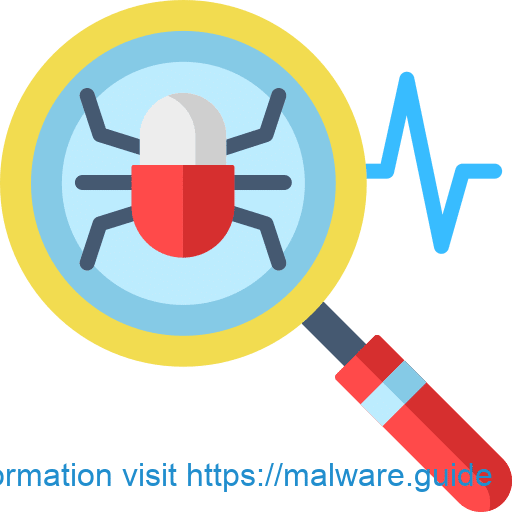
How to remove adware manually
To remove adware manually, you’ll first want to uninstall any programs you’ve recently downloaded from the Internet. This can help you identify which programs are causing the issue. Next, you’ll want to uninstall any programs listed in the “Programs” section of your “Control Panel”. Pop-up ads can be annoying, but there are a few things you can do to minimize their impact. First, use an ad blocker to prevent pop-ups from appearing in the first place. Secondly, you can close any new browser tabs you don’t need, as they may also lead you to unwanted advertisements.
How to remove adware automatically
If you’re still having trouble removing adware manually, you should consider using an anti-malware program to remove adware automatically. You can find legitimate anti-malware programs online or use your anti-virus software to remove adware. Make sure the anti-malware program you choose is up-to-date to ensure it can effectively remove adware from your computer. Viruses are generally easier to identify than adware and, thus, are usually removed first, so your adware removal may take longer. The best anti-malware programs will provide real-time protection against new threats, including adware and other malicious software. With real-time protection, an anti-malware program will scan your computer on startup and will continue to scan in the background as you use your computer normally.
Tips to prevent adware infections
Adware often disguises itself as legitimate software, so it can be tricky to identify. Some common ways adware tries to infect your computer include posing as a legitimate software update, hiding in file-sharing downloads, and modifying legitimate websites that you visit.
Some simple ways to reduce the risk of adware infections include keeping your computer’s operating system, browser, and other programs updated, ensuring you have anti-virus software installed, and avoiding questionable websites. Although you can never fully eliminate the risk of infection, you can significantly reduce the risk of adware infection by taking these precautions. Adware isn’t harmful by itself, but it often causes other computer issues that can be more problematic.
What to do if you can’t remove adware
If you can’t remove adware from your computer using one of the methods outlined in this article, you may consider contacting a computer technician. Computer technicians are trained to remove malicious software that may be beyond the capabilities of an average computer user. While it’s always important to have a healthy amount of skepticism when dealing with computer technicians, you can find legitimate computer repair companies online. Before you contact a computer technician, make sure you’ve tried to remove adware from your computer yourself. You may be able to remove the adware on your own, which will save you money and frustration.
Use Malwarebytes free to remove adware from your computer.
What to do after you’ve removed adware
Now that you’ve removed adware from your computer, it’s important to take steps to prevent future adware infections. First, scanning your computer to ensure the adware is truly gone is a good idea. You can do a few things to minimize the risk of future adware infections. First, ensure your computer’s operating system, browser, and other programs are updated to the latest version. Second, install a good anti-virus program on your computer. Third, avoid questionable websites and file-sharing websites. These precautions can help you avoid future computer issues, including adware infections.
Adware protection tools
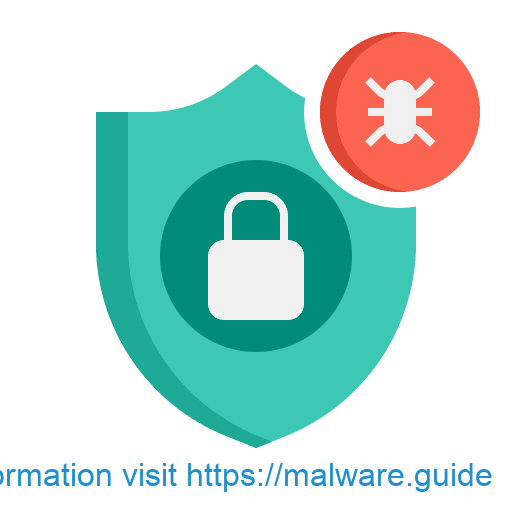
Adware can be a frustrating and disruptive computer issue, but it’s also easy to prevent. Following the tips in this article, you can easily and effectively remove adware from your computer and protect yourself from future infections. With the right tools, you can quickly and effectively remove adware and protect your computer from future infections. Following the tips outlined in this article will help you combat adware and keep your computer running smoothly and efficiently.