Many individuals report facing issues with a website called Getakidsfilms.com. This website tricks users into accepting notifications, then bombards them with annoying advertisements on their phones or computers.
In this article, we’ll explain Getakidsfilms.com and how it operates and provide simple steps to stop the ads from appearing on your screen or prevent the site from being a nuisance.
We’ll delve into details about this website, its workings, and methods to remove the ads.
So, what is Getakidsfilms.com?
It’s a deceptive website. Through your browser, it displays fake error messages, tricking you into thinking “Allow Notifications” will fix something. But once accessed, it floods your device with multiple irritating, offensive pop-up ads. Some advertisements persist even when you’re not actively browsing the internet. Here’s a standard way it deceives people:

What does this popup do?
- False Alerts for Notifications: This site tricks you into turning on push notifications with fake system warnings. For instance, it might falsely warn you that your browser is outdated and needs an update.
- Unwanted Ads: Once you enable notifications, the site bombards your device with inappropriate ads. These can vary from adult content and dating site promotions to fake software update scams and questionable products.
- Bypassing Pop-up Blockers: By deceiving you into accepting push notifications, Getakidsfilms.com can bypass pop-up blockers in your browser. This means it can send ads straight to your device, even if you have a pop-up blocker activated.

Why am I seeing these ads?
You may notice many pop-ups from Getakidsfilms.com. This likely happened because you accidentally enabled push notifications for that site. They might have tricked you in these ways:
- Showing fake error messages. These make you think enabling notifications is required.
- Hiding notification requests sneakily. So, you agreed without realizing it.
- Redirecting unexpectedly. Sometimes it brings you there from another site or pop-up.
- Including software installs. Some free programs bundle Getakidsfilms.com, enabling notifications secretly.
- Falsely claiming virus. It may say your computer’s infected and notifications remove “malware.”

This guide aims to help you identify and remove any unwanted software and potential malware related to Getakidsfilms.com from your computer.
- Begin by checking your browsers for any permissions inadvertently granted to Getakidsfilms.com.
- Review the applications installed on Windows 10 or 11 to rule out any related threats.
- There are specialized tools available that can detect and eliminate malware from your system. Employing such tools in this process is advised.
- After this guide, consider incorporating a reputable browser extension to fend off adware intrusions and block malicious pop-ups similar to those from Getakidsfilms.com.
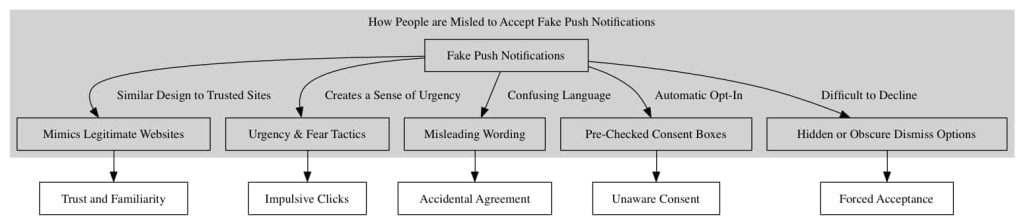
Do not worry. In this guide, I will show you how to remove Getakidsfilms.com.
How to remove Getakidsfilms.com
Adware, malicious software, and unwanted applications can clutter your computer, compromising performance and security. This guide aims to walk you through a systematic process to clean your computer from such threats, especially those associated with pesky domains like Getakidsfilms.com.
Step 1: Remove permission for Getakidsfilms.com to send push notifications using the browser
First, we’ll withdraw access to Getakidsfilms.com from your browser settings. This action will halt Getakidsfilms.com from dispatching additional notifications to your browser. After finalizing this procedure, you won’t see any more intrusive ads linked to Getakidsfilms.com.
For guidance on executing this, please check the directions corresponding to your primary browser below and proceed to revoke the privileges granted to Getakidsfilms.com.
 Remove Getakidsfilms.com from Google Chrome
Remove Getakidsfilms.com from Google Chrome
Start by opening Google Chrome. Then, access the menu by clicking on the three vertical dots at the top right corner of the browser window. From the menu, select “Settings.” Once in the settings, navigate to the “Privacy and Security” section on the left. Within this section, find and click on “Site Settings.”
Scroll down until you reach the “Permissions” section and choose “Notifications.” Look for the entry labeled Getakidsfilms.com under the “Allow” section. Click on the three vertical dots next to this entry and select “Remove” or “Block” to manage its permissions.
→ Go to the next step: Removal tool.

 Remove Getakidsfilms.com from the Android
Remove Getakidsfilms.com from the Android
Begin by opening the “Settings” app on your Android device. Scroll down and locate “Apps & notifications” or simply “Apps,” depending on your device’s interface.
If your browser app isn’t visible initially, tap “See all apps.” Once you’ve found your browser app (e.g., Chrome, Firefox), tap on it. Inside the app settings, select “Notifications.”
Look for Getakidsfilms.com under the “Sites” or “Categories” section. Toggle off the switch next to it to block notifications from this site.
If it doesn’t work, try the following for Google Chrome on Android.
- Open the Chrome app.
- Tap on the three vertical dots in the top-right corner to open the menu.
- Tap on “Settings.”
- Scroll down and tap on “Site Settings.”
- Tap on “Notifications.”
- Under the “Allowed” section, you will see Getakidsfilms.com if you’ve permitted it.
- Tap on Getakidsfilms.com, then turn off the “Notifications” toggle.
→ Go to the next step: Removal tool.
 Remove Getakidsfilms.com from Firefox
Remove Getakidsfilms.com from Firefox
Begin by opening Mozilla Firefox. Then, click the three horizontal lines in the top right corner to access the menu. From the menu, choose “Options.” In the left sidebar, click on “Privacy & Security.” Scroll down to the “Permissions” section and click on “Settings” following “Notifications.”
Find Getakidsfilms.com in the list. Next to its name, select “Block” from the drop-down menu. Finally, click on “Save Changes” to apply the settings.
→ Go to the next step: Removal tool.

 Remove Getakidsfilms.com from Microsoft Edge
Remove Getakidsfilms.com from Microsoft Edge
To begin, open Microsoft Edge. Then, click on the three horizontal dots in the top right corner. From the menu, choose “Settings.” In the settings menu, navigate to “Privacy, search, and services” and click “Site permissions.”
Select “Notifications.” In the “Allow” section, locate the entry for Getakidsfilms.com. Click on the three horizontal dots next to the entry and choose “Block” from the options provided.
→ Go to the next step: Removal tool.

 Remove Getakidsfilms.com from Safari on Mac
Remove Getakidsfilms.com from Safari on Mac
Start by opening Safari. Then, navigate to the top menu and click on “Safari.” From the dropdown menu, select “Preferences.” Go to the “Websites” tab in the Preferences window.
On the left sidebar, choose “Notifications.” Look for Getakidsfilms.com in the list. Next to its name, use the drop-down menu to select “Deny” to manage its notifications.
→ Go to the next step: Removal tool.
Step 2: Remove adware browser extensions
Web browsers are extensively used for gathering information, communication, work, and leisure activities. Extensions enhance these tasks by providing additional functionality. However, it is crucial to exercise caution as not all extensions are benign. Some may attempt to obtain your personal data, display advertisements, or redirect you to malicious websites.
Identifying and removing such extensions is essential for safeguarding your security and ensuring a smooth browsing experience. This guide outlines the process of removing extensions from popular web browsers like Google Chrome, Mozilla Firefox, Microsoft Edge, and Safari. By following the steps provided for each browser, you can enhance your browsing safety and improve the overall user experience.
 Google Chrome
Google Chrome
- Open Google Chrome.
- type: chrome://extensions/ in the address bar.
- Search for any adware browser extensions and click the “Remove” button.
It is vital to check every extension installed. If you do not know or do not trust a specific extension, remove or disable it.
→ See the next step: Removal tool.
 Firefox
Firefox
- Open Firefox browser.
- type: about:addons in the address bar.
- Search for any adware browser add-ons and click the “Uninstall” button.
It is vital to check every add-on that is installed. If you do not know or do not trust a specific addon, remove or disable it.
→ See the next step: Removal tool.
 Microsoft Edge
Microsoft Edge
- Open the Microsoft Edge browser.
- type: edge://extensions/ in the address bar.
- Search for any adware browser extensions and click the “Remove” button.
It is vital to check every extension installed. If you do not know or do not trust a specific extension, remove or disable it.
→ See the next step: Removal tool.
 Safari
Safari
- Open Safari.
- In the top left corner, click on the Safari menu.
- In the Safari menu, click on Preferences.
- Click on the Extensions tab.
- Click on the unwanted extension you want to be removed, then Uninstall.
→ See the next step: Removal tool.
It is important to check every extension installed. If you do not know or trust a specific extension, uninstall it.
Step 3: Uninstall adware software
Ensuring your computer is free from unwanted software like adware is crucial. Adware programs often hitchhike alongside legitimate applications you install from the internet.
They can slip in unnoticed during installation if you hastily click through prompts. This deceptive practice sneaks adware onto your system without explicit consent. To prevent this, tools like Unchecky can help you scrutinize each step, allowing you to opt out of bundled software. Following the steps below, you can scan for existing adware infections and remove them, regaining control over your device.
In this second phase, we’ll thoroughly inspect your computer for any adware that may have crept in. While you might inadvertently install such programs yourself when obtaining free software online, their presence is often masked as “helpful tools” or “offerings” during the setup process. If you’re not vigilant and breeze through installation screens, adware can quietly embed itself on your system. However, by exercising caution and employing utilities like Unchecky, you can avoid this underhanded bundling and keep your machine clean. Let’s proceed to detect and eliminate any adware currently residing on your computer.
Windows 11
- Click on “Start.”
- Click on “Settings.”
- Click on “Apps.”
- Lastly, click on “Installed apps.”
- Search for any unknown or unused software in the list of recently installed apps.
- On the right-click on the three dots.
- In the menu, click on “Uninstall.”

→ See the next step: Removal tool.
Windows 10
- Click on “Start.”
- Click on “Settings.”
- Click on “Apps.”
- In the list of apps, search for any unknown or unused software.
- Click on the app.
- Lastly, click on the “Uninstall” button.

→ See the next step: Removal tool.
Step 4: Scan your PC for malware with removal tool
Alright, now it is time to remove malware from your PC automatically. Using this free removal tool, you can quickly scan your computer, review detections, and safely remove them from your PC.
- Download removal tool
- Follow the on-screen instructions.
- Click Scan to initiate a malware scan on your PC.

- Wait for the removal tool scan to finish.
- Once completed, review the malware detections.
- Click Quarantine to continue.

- Reboot Windows after all the malware detections are moved to quarantine.

Combo Cleaner
Combo Cleaner is a cleaning and antivirus program for Mac, PC, and Android devices. It is equipped with features to protect devices from various types of malware, including spyware, trojans, ransomware, and adware. The software includes tools for on-demand scans to remove and prevent malware, adware, and ransomware infections. It also offers features like a disk cleaner, big files finder (free), duplicate files finder (free), privacy scanner, and application uninstaller.
Follow the installation instructions to install the application on your device. Open Combo Cleaner after installation.
- Click the "Start scan" button to initiate a malware removal scan.

- Wait for Combo Cleaner to detect malware threats on your computer.
- When the Scan is finished, Combo Cleaner will show the found malware.
- Click "Move to Quarantine" to move the found malware to quarantine, where it can't harm your computer anymore.

- A malware scan summary is shown to inform you about all threats found.
- Click "Done" to close the scan.

Use Combo Cleaner regularly to keep your device clean and protected. Combo Cleaner will remain active on your computer to protect your computer from future threats that try to attack your computer. If you have any questions or issues, Combo Cleaner offers a dedicated support team available 24/7.
AdwCleaner
You get stressed by pop-ups or odd browser acts? I know the fix. AdwCleaner is a free program that eliminates unwanted ad software sneaking onto computers.
It checks for apps and toolbars you didn’t intend to install. They can slow your PC or disrupt web use like that Getakidsfilms.com nuisance. Think of AdwCleaner as spyware detecting unwanted elements—no tech skills needed. Once found, it removes them safely. Is your browser misbehaving due to harmful programs? AdwCleaner can revert it to its normal condition.
- Download AdwCleaner
- No need to install AdwCleaner. You can run the file.
- Click “Scan now.” to initiate a scan.

- AdwCleaner starts downloading detection updates.
- Following is a detection scan.

- Once the detection is finished, click on “Run Basic Repair.”
- Confirm by clicking on “Continue.”

- Wait for the cleanup to complete; this won’t take long.
- When Adwcleaner is finished, click “View log file.” to review detections and cleanup processes.

In this guide, you have learned how to remove Getakidsfilms.com. Also, you have removed malware from your computer and protected your computer against Getakidsfilms.com in the future. Thank you for reading!