Nbryb.com pop-up ads will appear in your browser if you have accepted push notifications from play.nbryb.com ads.
Play.Nbryb.com notifications will be displayed in the Google Chrome browser (including Android or iOS), Firefox browser, Edge browser, or Safari browser. The ads – announcements appear as pop-ups in the lower right corner of Windows or on your mobile device, for example, an Android tablet, phone, iPad, or iPhone.
Nbryb.com ads result from rogue websites that redirect users to Nbryb.com after a visit and try to convince the user to press the “allow” button on the web browser.
Nbryb.com is a social engineering trick to mislead users and is only intended to trick you into clicking on the ads that Nbryb.com displays. Clicking on the Nbryb.com ads will redirect you to multiple dangerous websites and make revenue for cybercriminals.
In most cases, your computer is most likely not infected with adware or malware, but there is only a web browser setting that needs to be removed to remove the Nbryb.com advertisements from your device.
In this article, I will explain to web browsers how to remove notifications and advertisements from the Nbryb.com domain from your web browser settings.
Remove Nbryb.com pop-up ads
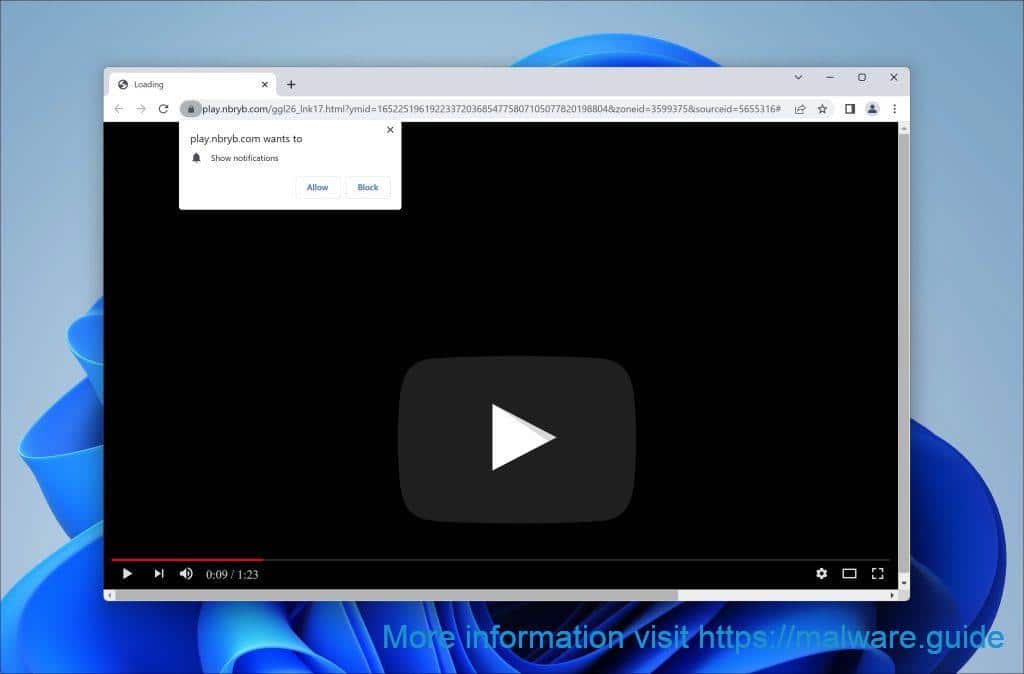
 Remove Nbryb.com from Google Chrome
Remove Nbryb.com from Google Chrome
- Open Google Chrome.
- In the top-right corner, expand the Chrome menu.
- In the Google Chrome menu, open Settings.
- At the Privacy and Security section, click Site settings.
- Open the Notifications settings.
- Remove Nbryb.com by clicking the three dots on the right next to the Nbryb.com URL and click Remove.
If you have this malware on your PC, turn on Windows defender antivirus.
 Remove Nbryb.com from Android
Remove Nbryb.com from Android
- Open Google Chrome
- In the top-right corner, find the Chrome menu.
- In the menu tap Settings, scroll down to Advanced.
- In the Site Settings section, tap the Notifications settings, find the Nbryb.com domain, and tap on it.
- Tap the Clean & Reset button and confirm.
Problem solved? Please share this page, Thank you SO much.
 Remove Nbryb.com from Firefox
Remove Nbryb.com from Firefox
- Open Firefox
- In the top-right corner, click the Firefox menu (three horizontal stripes).
- In the menu go to Options, in the list on the left go to Privacy & Security.
- Scroll down to Permissions and then to Settings next to Notifications.
- Select the Nbryb.com URL from the list, and change the status to Block, save Firefox changes.
 Remove Nbryb.com from Internet Explorer
Remove Nbryb.com from Internet Explorer
- Open Internet Explorer.
- Click on the gear icon (menu button) in the top right corner.
- Go to Internet Options in the menu.
- Click on the Privacy tab and select Settings in the pop-up blockers section.
- Find the Nbryb.com URL and click the Remove button to remove the domain.
 Remove Nbryb.com from Edge
Remove Nbryb.com from Edge
- Open Microsoft Edge.
- Click on the three dots in the top right corner to expand the Edge menu.
- Scroll down to Settings, scroll further down to Advanced Settings
- In the Notification section click Manage.
- Click to Disable the on switch for the Nbryb.com URL.
 Remove Nbryb.com from Safari on Mac
Remove Nbryb.com from Safari on Mac
- Open Safari. In the top left corner, click on Safari.
- Go to Preferences in the Safari menu, now open the Websites tab.
- In the left menu click on Notifications
- Find the Nbryb.com domain and select it, click the Deny button.
Thank you, but ….
AndroidChrome stops me from blocking 1129.nbryb.com – when I select the Block button the window closes, but 1129.nbryb.com remains on the Allowed list.
Yes, you should not block it, you should remove it.
https://support.google.com/chrome/answer/3220216?co=GENIE.Platform%3DAndroid&hl=en
Thank you for the information. Most annoying” little bugger “lol. Mischief managed !
my android wont allow me to open notification what am I going to do
Try to reboot your android device in safe mode and try again
https://support.norton.com/sp/en/us/home/current/solutions/v59378086
Ik ben van mijn 1178.nbryb.com af. Eindelijk eens een uitleg die duidelijk is en klopt!
Bedankt Maxim