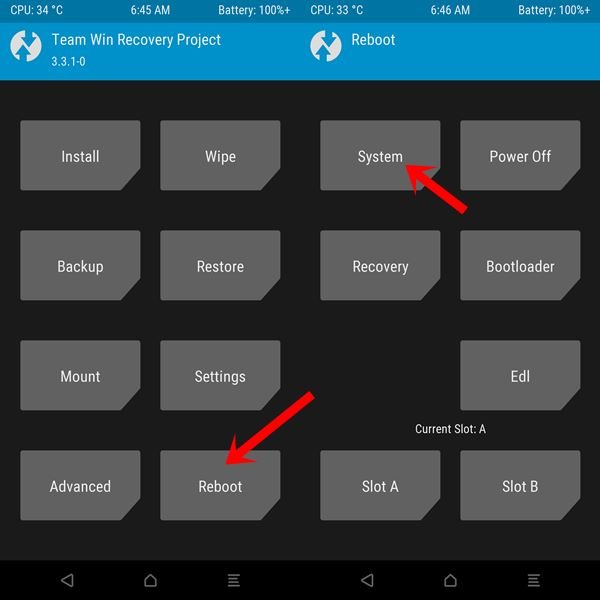Xiaomi Redmi Note 7 Pro (violet) launched in January 2019. The phone came out of the box with Android 9.0 Pie. In this tutorial, we will guide you through installing the latest Lineage OS 19 on the Redmi Note 7 Pro (violet) smartphone. We’ve provided full instructions, downloads and helpful updates in the future.
As we all know, Lineage OS 19.0 is based on Android 12 which is the 12th major release from Google which brings many new features and improvements. One of the biggest changes Android 12 brings to your device is the Material You design language. It aims to improve on-device personalization by allowing users to choose a custom color palette and new widgets.
Android 12 and its features
Android 12 is all about improved personalization and a revamped UI that changes the way to bring more dynamic expression and a whole new design element. It is a successor to the last generation Android 11 that was mainly focused on the privacy and security of user data. While the Android 12 focused not only on privacy features but also on visual treatment.
Speaking of the features, it all has new and colorful yet minimal widgets that are now more dynamic than ever before. While the dynamic theme with the wallpapers is more expressive depending on your mood. The notification screen, the lock screen and its notifications, the overview screen, volume controls, shortcut tiles, new power menu, transitions or animations, etc. everything looks and feels great with the ‘Material You’ design.
Meanwhile, the impressive Privacy Dashboard feature, the privacy indicator at the top of the screen is also great. While support for screenshot scrolling, improved notifications and quick reply, on-device search, easy Wi-Fi sharing, one-handed mode, quick tap back, haptic linked audio effect, Android 12 updates via Google Play, App sleep, whole new emojis, improved auto-rotate and much more.
Install Lineage OS 19 on Redmi Note 7 Pro
As the title suggests, here we have shared the requirements and steps to flash Lineage OS 19.0 on Xiaomi Redmi Note 7 Pro variant.
Before going to the guide, make sure you meet all the requirements below.
Requirements
Before we start with this procedure, I strongly recommend that you backup your device storage and all your files stored on your device. Moreover, it is recommended that you follow the steps mentioned in this post very carefully to avoid permanent damage or brick your device.
Charge your phone
It is highly recommended that you charge your handset before unlocking the bootloader to avoid occasionally turning off your device in the process. Make sure to maintain at least 50% charge or more for smooth operation.
Download ADB and Fastboot Binaries
You can skip this adb and fastboot section if you already have TWRP Recovery installed on your Xiaomi Redmi Note 7 Pro.
Using the ADB and Fastboot (platform tools) command, you can boot your Android device into bootloader mode (download mode), making it easy to proceed with further steps. ADB (Android Debug Bridge) creates a connection or bridge between the device and the computer to sideload files.
While Fastboot is a more advanced command utility for Android devices that works with computers. You can download ADB and Fastboot Binaries (Platform-Tools).
Download Xiaomi USB Drivers
A USB driver is a set of files that basically allow you to establish a successful and strong connection between a mobile device and a computer using a USB data cable. It is convenient to transfer files between the connected devices, flash files on the handset and more.
It is also worth noting that not only mobile devices but also other external devices can use and run USB drivers on a Windows computer. Such as mouse, keyboard, printer, external hard drives, speakers, USB flash drives, etc. You can grab Xiaomi USB drivers here.
Unlock Bootloader your phone:
In order to enjoy a custom ROM, you must first unlock the bootloader on your Xiaomi Redmi Note 7 Pro.
Install TWRP Recovery:
You need to install TWRP Recovery on your phone to install a custom ROM on your device. After unlocking the bootloader, you can follow our guide to install TWRP Recovery on your Xiaomi Redmi Note 7 Pro.
Download Lineage OS 19.0 ROM:
Here you will find the Lineage OS 19 for Redmi Note 7 Pro.
Download Android 12 Gapps:
It’s worth noting that most third-party AOSP (Android Open Source Project) ROMs (aka aftermarket firmware) come without a pre-installed Google apps package. You can install the Android 12 GApps manually by following our guide.
Warning!
Guidlings is not responsible for any problem that may happen to your device if you flash it to another device and block it. Do it at your own risk.
Instructions to install:
- Connect your device to the PC with a USB cable. Make sure USB debugging is enabled.
- Then go to the platform-tools folder, type CMD in the address bar and press Enter. This will launch the command prompt.
- Run the command below in the CMD window or enter recovery mode using the volume and power button combination. your device to TWRP Recovery:
adb reboot recovery
- Now go to the Install section and navigate to the downloaded vendor and firmware. Swipe to the right to make it flash.
TWRP homepage
- If you also want Google Apps, you’ll have to flash it yourself in this instance. Go to Install, select the GApps ZIP file and swipe right to flash this file.
- When that’s done, you can restart your device. Go to Restart and select System.
Your device will now boot to the newly installed operating system. This concludes the guide on how to install Lineage OS 19 on Redmi Note 7 Pro. Keep in mind that the first boot may take some time and you may need to set up your device from scratch.
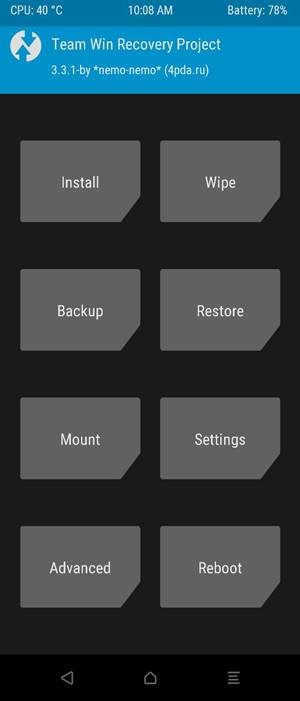 TWRP homepage
TWRP homepage