Have you ever wanted to share or save something from your Netflix queue? It could be an interesting caption, a captivating scenery, or even a heartwarming reunion between the characters you love most. In all these moments, a quick screenshot can be the perfect way to preserve the raw emotion or even create funny memes to share with your friends and family.
In this article, you will learn how to take a screenshot of Netflix on a wide variety of devices.
Is it really possible to screen Netflix?
Netflix does not allow users to take screenshots. When you try to capture an image from a movie or program, you only get a blank screen or a couldn’t capture screenshot prompt message. You also cannot create screen records.
As disappointing as this is, it’s hard to disprove the reason behind it. Netflix does this to prevent piracy of content on the platform. Without these restrictions, some unscrupulous users would seize the opportunity to make their own copies of copyrighted content for possible redistribution through other platforms.
But are there any solutions, you may ask? The answer is yes. There are several third-party tools that you can use to take a screenshot of Netflix. Some of these tools only work on specific devices. For this reason, we are now going to look at the steps to take to take screenshots on Netflix when using some of the most popular devices on the market.
Screen Netflix on a Windows 10 PC
There are several options to quickly capture that funny, embarrassing or inspiring moment from your favorite show on a Windows 10 PC.
Unfortunately, Netflix can easily detect both the PrintScreen feature and the Snipping Tool. Users who try Windows native screen capture methods will only see a darkened screen. It is for this reason that we have listed other techniques to successfully screen Netflix:
1. Run your browser in a sandbox
Sandboxing is the practice of running a program in an isolated environment to keep out cyber threats and other coding restrictions. Using your browser in a sandbox allows you to bypass Netflix’s anti-screenshot technology. While several apps can do the job, Sandboxie is our top pick. Here’s what to do:
- To download and install the Sandboxie app on your computer.
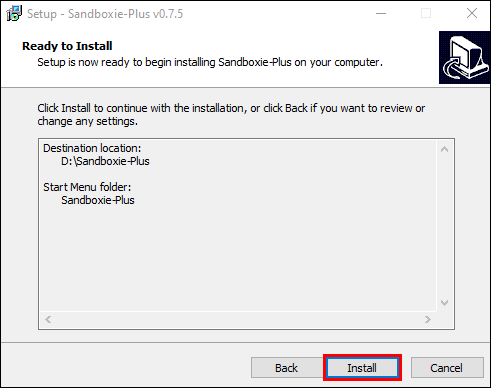
- Run your browser in a sandbox. To do this, right-click on your browser and click Run Sandboxed. After this, your browser will start as usual, but there will be a yellow border around it.
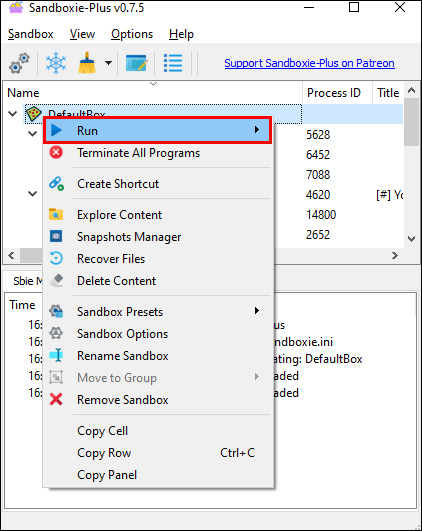
- Log in to your Netflix account and open the movie or documentary you want to take a screenshot of.
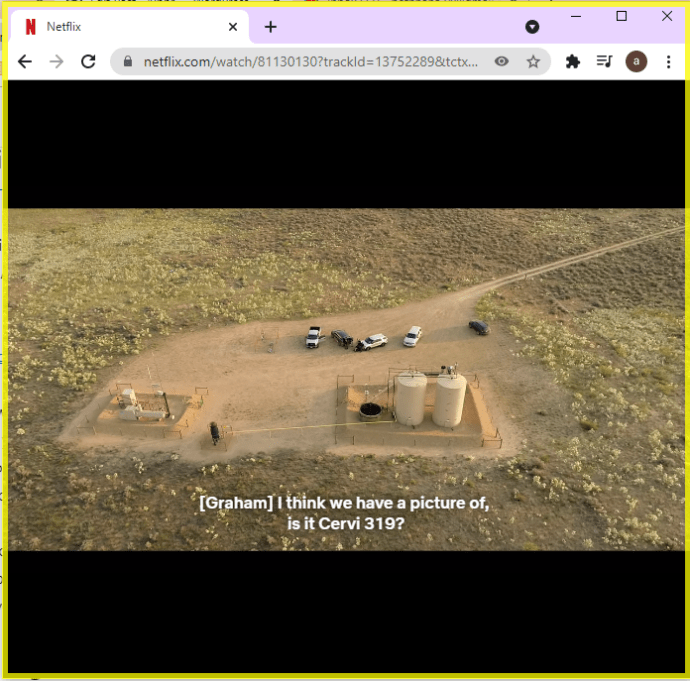
- At this point, you can either use Windows’ built-in screenshot tool (snipping tool) or use the age-old Windows + PrtSc shortcut keys.
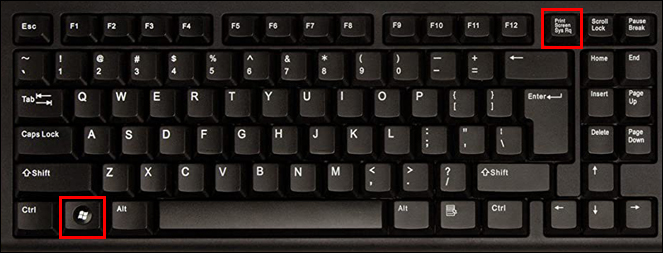
As long as you’re using your browser in a sandbox, you can take as many screenshots as you want. The good thing about Sandboxie is that it doesn’t make any permanent changes to your system. As such, you can cancel the session and restart your browser in normalout any problems.
3. Install Fireshot
Fireshot is a screen recording browser extension designed to screen entire web pages and automatically save them to your hard drive. You’ll love this tool because it gives you the chance to save your screenshots in a variety of formats, including PDF, JPG, JPEG, PNG, and GIF. To take a screenshot of Netflix using Fireshot, you need to do the following:
- Download and install Google Chrome on your system.
- Open the Chrome webshop.
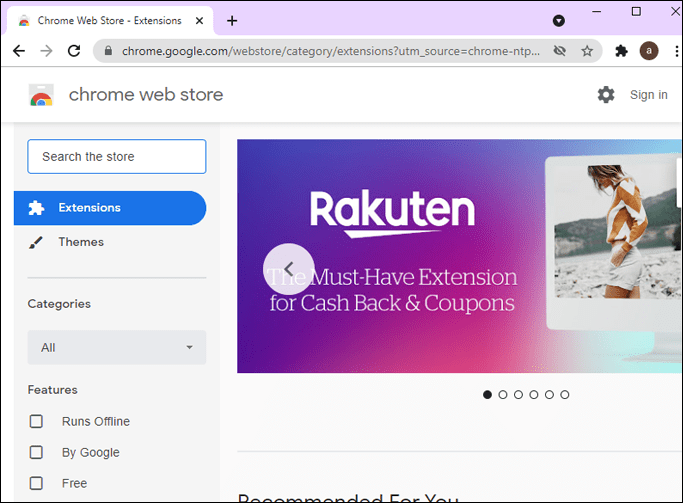
- Enter Fireshot in the search box at the top left, then select Add to Chrome.
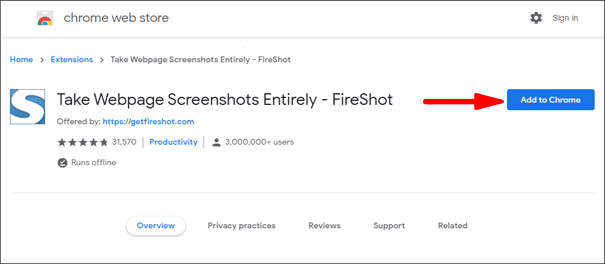
- Log in to your Netflix account and open the part of the movie or documentary you want to screenshot.
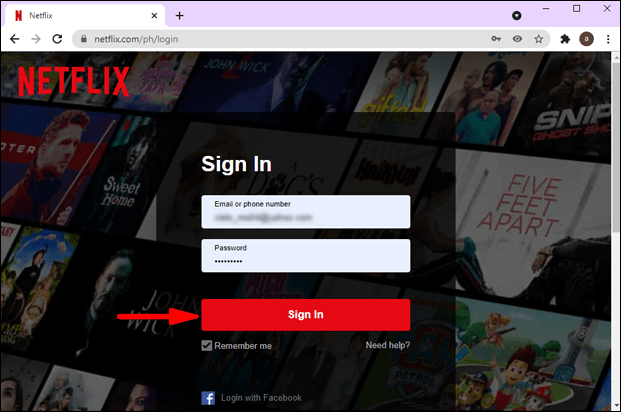
- Click now Extensions in the top right corner of your browser and select Fireshot.
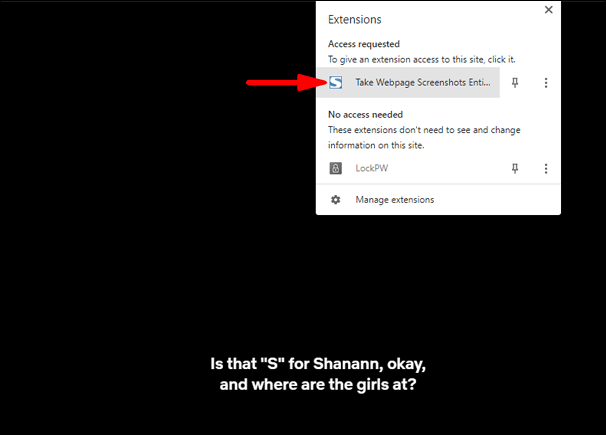
- Select Capture entire page from the pop-up menu. Fireshot takes a screenshot and displays it in a new window.
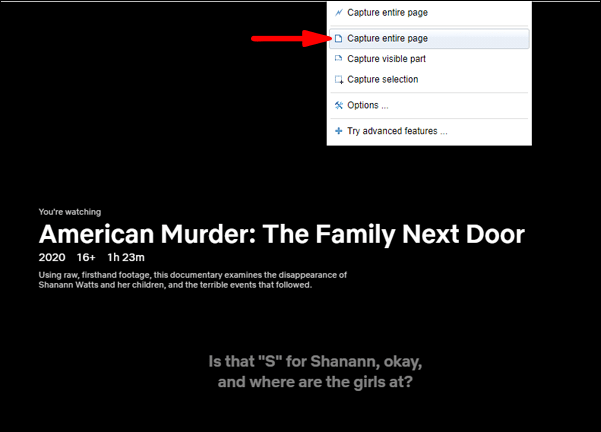
- Save the screenshot in the format of your choice.
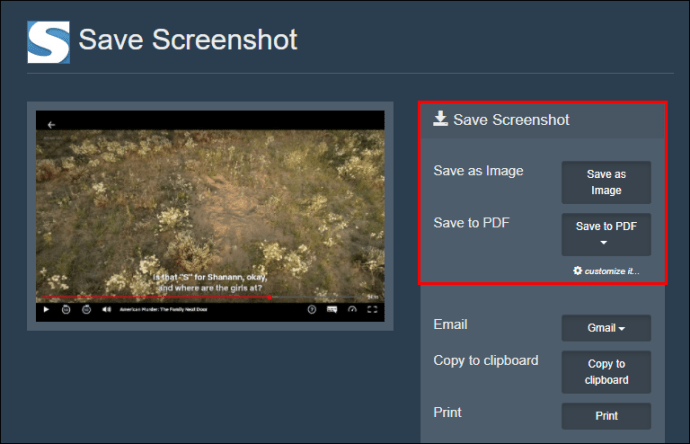
How to take a screenshot of Netflix on a Mac
Mac computers are known for their versatility and compatibility with a wide variety of tools. If you have one, you’ll be happy to hear that there are several tools to help you take screenshots, not just Netflix, but other popular streaming websites as well. Now let’s see how to use each of the two most popular tools on the market: Apowersoft and Fireshot.
1. Mac’s Own Screen Recording
Apple makes it easy for anyone to take a screenshot of Netflix using its native screen recording tools. Unlike the other operating systems we discuss in this article, you can use the built-in screenshot shortcut to quickly capture Netflix content. Here’s how:
- Open Netflix, log in and navigate to the content you want to screenshot.
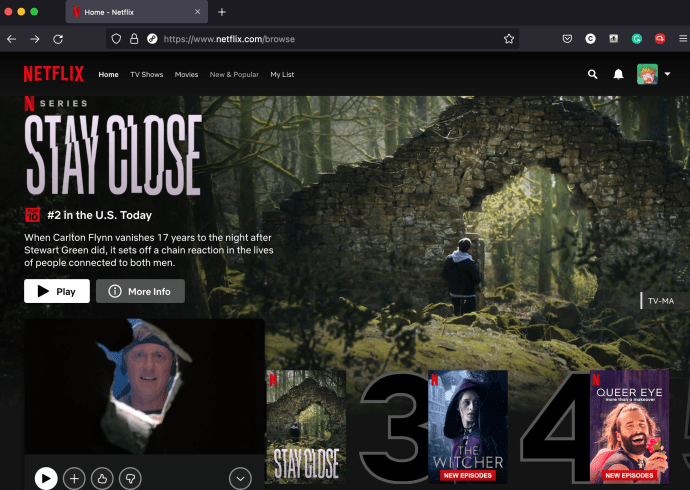
- Use the Mac keyboard and click the Command+Shift+3 to capture the entire computer screen.
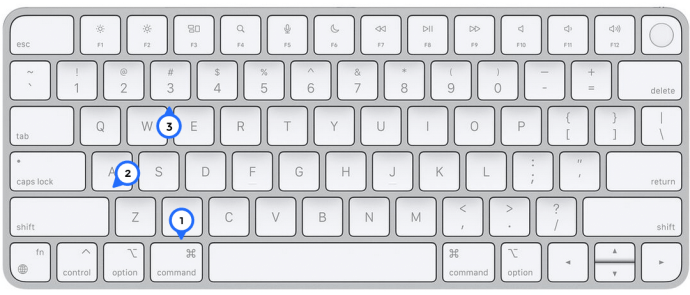
- Or use the Command+Shift+4 to cut off just a portion of the screen you want to capture.
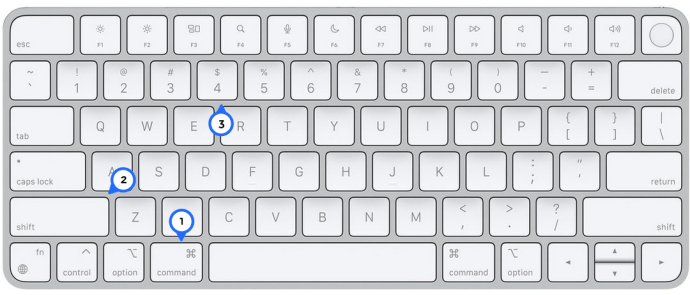
- The screenshot will appear on your desktop and in the Recent map.
We tested this method and it still works in January 2022. But we’ve added other methods for Mac users to take a screenshot of Netflix if it doesn’t work for you.
2. Using Apowersoft
With Apowershot, you can take screenshots just about anything on the screen, without any limitations. This tool also allows you to annotate your screenshot however you want, including adding text, shapes or even a blur effect. Here’s how to use it to take a screenshot of Netflix;
- To download and install Apowersoft for Mac on your system. Once the installation is complete, you should see a new icon on the menu bar.
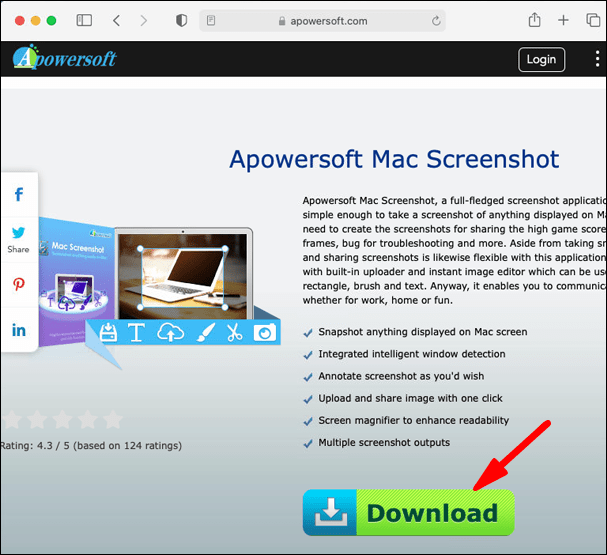
- Log in to your Netflix account and open the part of the movie or documentary you want to screenshot.
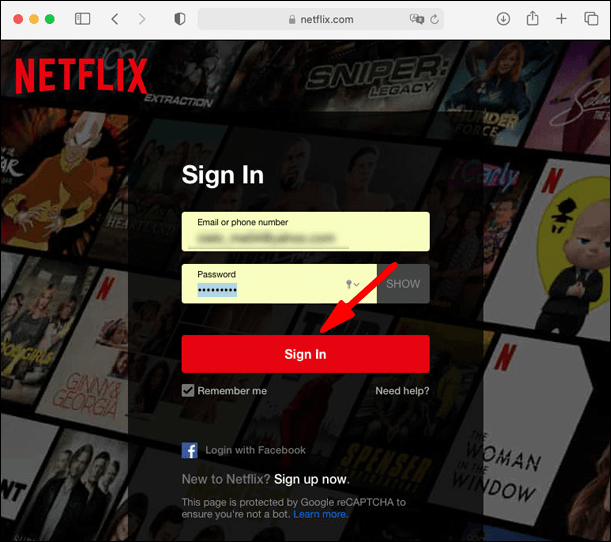
- Use the shortcut Command + R to start screenshot mode.
- Drag the cursor along the area you want to capture.
- Save the screenshot by clicking the last icon on the captured image.
3. Using Fireshot
Fireshot works well on Mac computers, but you need to download and install the Chrome browser for Mac to use it. Once that part is out of the way, do the following:
- Open the Chrome webshop.
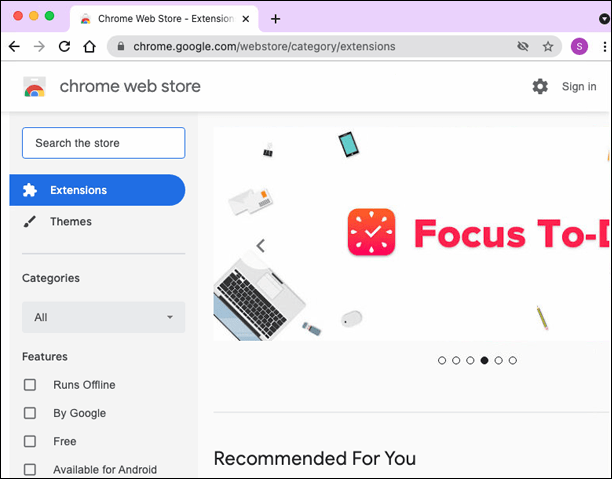
- Enter Fireshot in the search box at the top left, then select Add to Chrome.
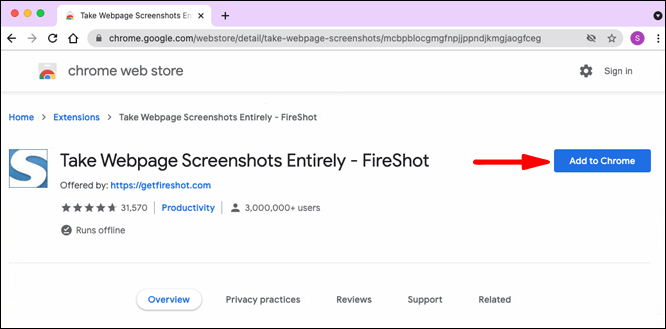
- Open Netflix and go to the movie or documentary you want to take a screenshot of.
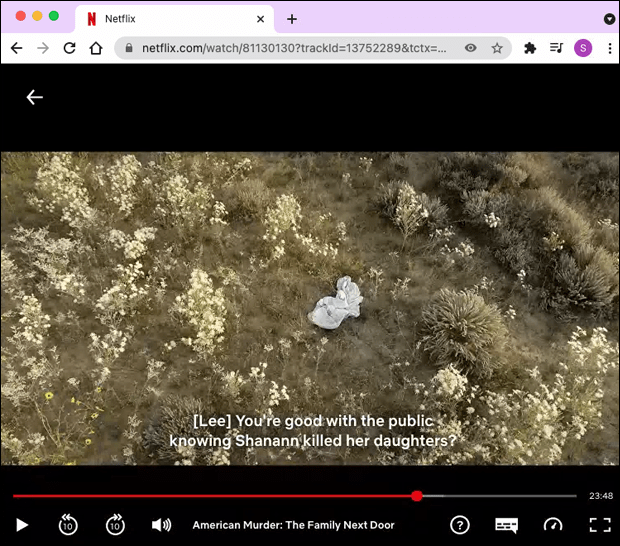
- click on Extensions in the top right corner of your browser and select Fireshot.

- In the pop-up menu, click Capture entire page.
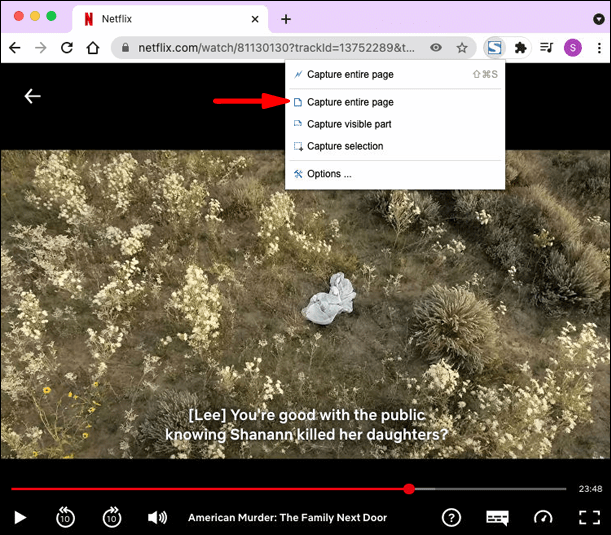
- click on Save as Image.
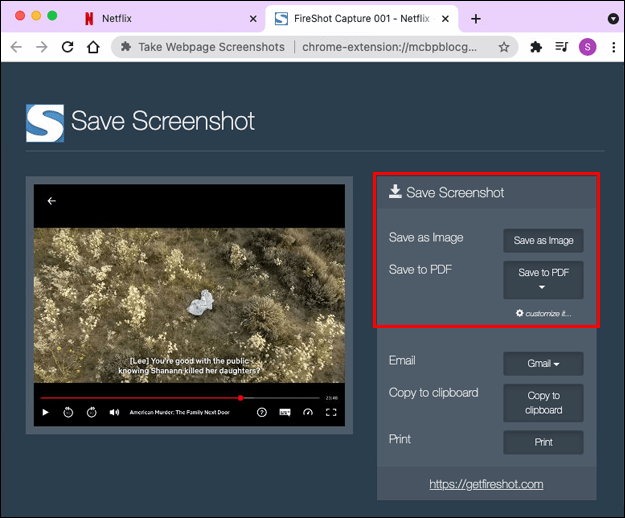
How to take a screenshot of Netflix on an iPad
Unfortunately, it is not possible to take a screenshot of Netflix on iPad.
If you try to take a screenshot of Netflix on an iPad using the physical buttons or assistive touch, you will be greeted with a blank screen or blurry image.
Does this mean there is no hope? Fortunately there is. As with computers, third-party apps offer a good solution. You could try an app like AirShou, which basically allows users to screenshot or record what’s happening on their iPads in real time without any editing involved. However, Airshou is not available in the App Store. You should get it from third-party suppliers.
How to take a screenshot of Netflix on an iPhone
As with iPads, Netflix content cannot be captured using the standard iOS Share Sheet, which only works with images captured from unsecured sources. The usual way to take screenshots on iPhones (by pressing the Siri button in Volume Up at the same time) does not work with Netflix and other websites with secure entertainment content.
The only solution, as before, lies in third-party apps.
How to screenshot Netflix on Android
Android may be a bit more flexible on things related to Digital Rights Management (DRM) compared to iOS, but it still doesn’t allow you to take screenshots directly on Netflix. The only solution is third-party apps. However, most of these apps are not easy to work with. For example, you may need to turn off your Wi-Fi or activate airplane mode before taking a photo. But that doesn’t mean there aren’t a few good ones.
Let’s see how to screenshot Netflix on Android with one of the most popular apps on the market: InShot Inc’s XRrecorder app.
- Download and install the XRecorder-app.
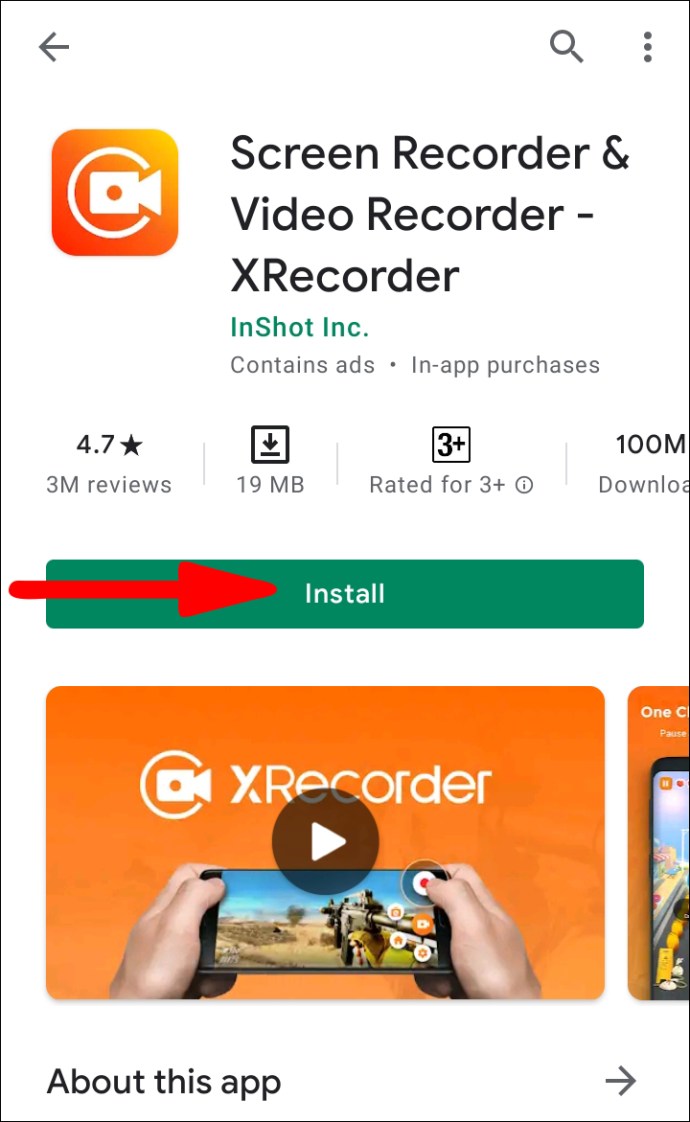
- Once the installation is complete, allow XRecorder to draw over other apps. You can do this by going to the Apps permission section under: Settings.
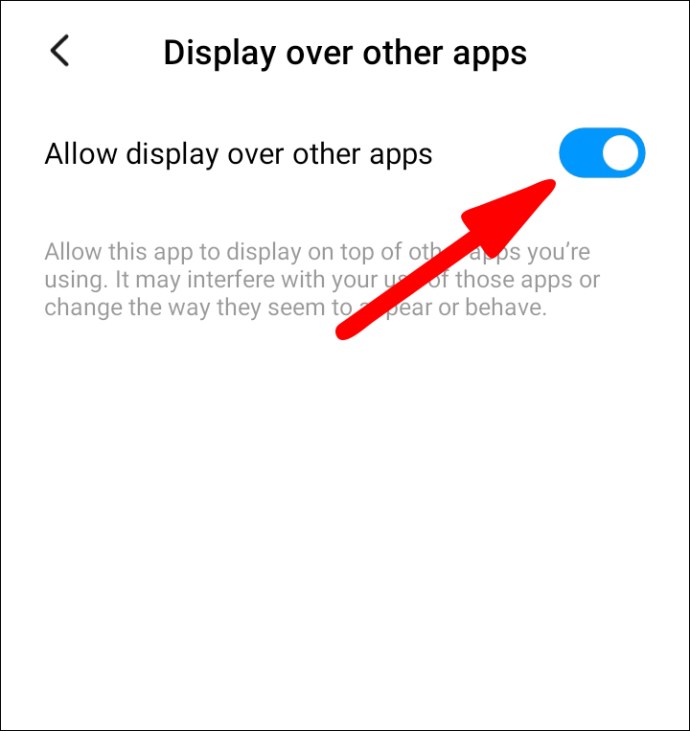
- Open Netflix and go to the movie or documentary you want to take a screenshot of. You should be able to see a camera icon on the screen.

- Tap the Camera icon and then tap the Briefcase icon.

- Check the box next to Screenshot.
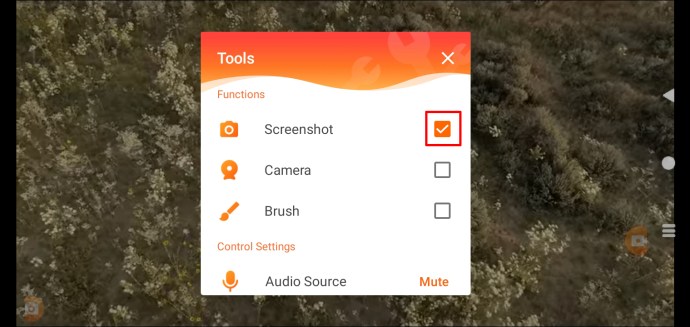
- Tap up Screenshot again on the pop-up screen. The XRecorder app will then capture the screen.
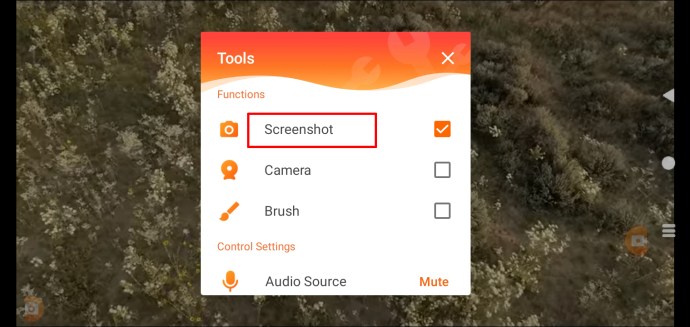
You could use these screenshots in blog posts about trending shows and TV series. They’re also great for showing off your personalized home screen setup with Netflix. Make sure not to include any personal information such as passwords or account information in the recording!
Additional FAQs
In this section you will find even more answers to your questions about taking screenshots from Netflix.
Why are my Netflix screenshots black or blank?
Netflix does not allow screenshots of content on its platform. The goal is to make pirate movies and shows difficult. The company’s official usage policy states that you must get their permission before showing screenshots of their content.
Why does Netflix make it hard to take screenshots?
Netflix does not want its users to buy screenshots of content for distribution. They don’t want people to violate their copyright by uploading copies of Netflix Originals or third-party content distributed through the Platform. They would rather users stream the shows than share screenshots.
The other reason is that Netflix is increasingly concerned with the idea of spoilers. Part of Netflix’s goal is to keep people on the edge of their seats or show them something they haven’t seen before.
Is It Illegal To Screen Netflix Videos?
Yes. According to the company’s usage policy, it is illegal to take screenshots without their permission.
Can I take a screenshot of the Netflix homepage?
Yes! If you need to take screenshots of the Netflix homepage, Settings or profile, you can easily complete the task with your device’s native screen recording tools. The company only restricts screenshots while actively playing titles.
Start taking screenshots like a pro
Screenshots can be so helpful when discussing a movie or TV show you watched with friends and family. But with so many devices offering the Netflix app, it can be hard to remember the steps you need to take for screenshots. Luckily, we’ve created this handy guide to make your life a little easier when you’re catching up on the latest release or bing your favorite show. To get started, just follow these simple instructions, and you’ll soon be taking screenshots like a pro!
Which device do you mainly use? Let us know in the comments below.