Cybersearch.xyz (CyberSearch) is a Mac OS X browser hijacker. Cybersearch.xyz browser hijacker changes the search engine and homepage of Safari and Google Chrome on Mac OSX.
Cybersearch.xyz is regularly offered on the internet as a convenient homepage. However, in reality, this is a browser hijacker that collects all kinds of data from your browser.
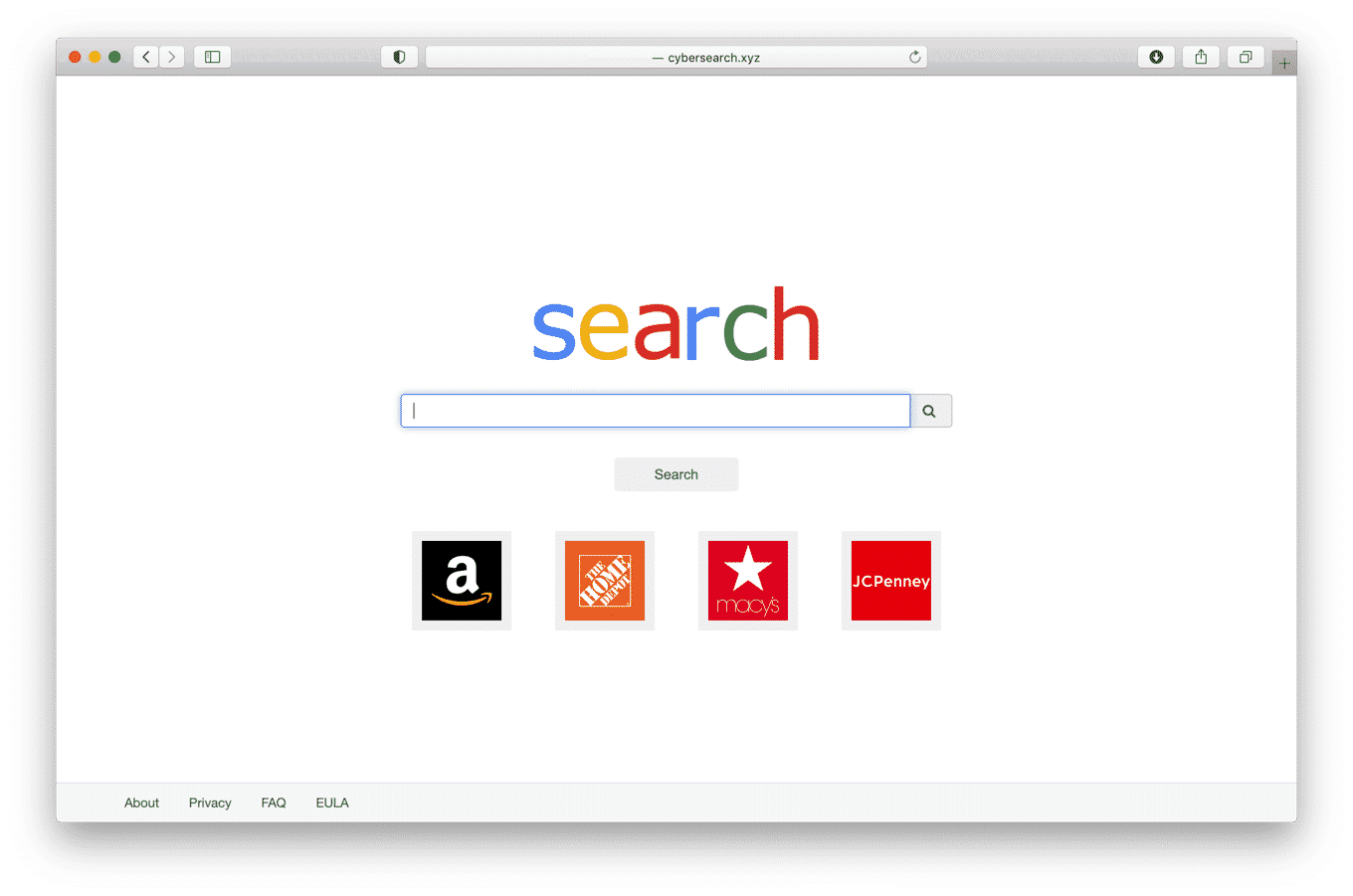
The data collected by Cybersearch.xyz is used for advertising purposes. The data is sold to advertising networks. Because Cybersearch.xyz collects data from your browser, Cybersearch.xyz is also classified as a malware program for Mac.
CyberSearch browser extension will install itself in the Google Chrome and Safari browser only on Mac OS X. Neither Apple of any browser developer yet notices this browser hijacker as unwanted.
If your home page has changed to Cybersearch.xyz and the CyberSearch browser extension has been installed, remove the CyberSearch extension as soon as possible using this CyberSearch removal instruction.
Please follow all steps in the correct order!
Step 1 – Remove LiveInfoUpdates folder
This is an important step!
Open Finder, and open the applications folder on your Mac, find a folder with the name “LiveInfoUpdates” and remove it. Next, click on “Date modified” column and sort applications by the installation date. Remove any recently installed applications or unknown applications. You can also use Anti-malware to identify unknown applications.
Step 2 – Remove unwanted profile from your Mac
First, you need to remove unwanted profiles from your Mac, follow the steps.
Click the Apple symbol () in the top left corner on Mac OS X, click on “Preferences” in the menu bar, and select “Profiles”. If profiles don’t exist you do not have any malicious profile installed on your Mac.
Select the “AdminPrefs“, “Chrome Profile“, or “Safari profile” and delete it. Basically, remove all profiles!!
When you are done, SHUTDOWN YOUR MAC and RESTART IT. DO NOT RESTART, FIRST SHUTDOWN YOUR MAC!! return to this page to follow the next steps.
Step 3 – Uninstall “Cyber Search extension 1.0” from Safari for Mac
Open the Safari browser. In the left top corner click on Safari.
In the Safari menu click on Preferences. Open the “Extensions” tab.
Click on the “Cyber Search extension 1.0” extension and click Uninstall. Make sure to check any installed Safari extension, and click on “Uninstall”.
Step 4 – Uninstall “Cyber Search extension 1.0” from Google Chrome for Mac
Open the Google Chrome browser on Mac. In the address bar type: chrome://extensions/.
Remove “Cyber Search extension 1.0” and “Google Docs Offline” extension from Google Chrome.
Some malware programs create policy’s to prevent users from resetting browser configurations such as the web browser’s homepage and the search engine. If you cannot change your homepage or search engine in the Google Chrome browser you might want to remove the policies created by the malware to restore the browser’s configurations.
Next, you need to check if there are policies created for Google Chrome. Open the Chrome browser, in the address bar type: chrome://policy.
If there are policies loaded into the Chrome browser, follow the steps below to remove the policies.
Download Chrome Policy Remover for Mac. If you cannot open the policy remover tool. Click on the Apple icon in the top left corner. Click on System preferences. Click on Privacy and Security. Click the lock icon, enter your password and click on “Open Anyway”. Make sure to bookmark this page in a text file, Google chrome is shutdown!
Go back to the search engine settings in Google Chrome in the address bar type: chrome://settings/searchEngines find the “Cyber Search (default)” and click on the three dots on the right and click Remove.
Continue with the next step.
Step 6 – Reset Sync on Google Chrome
In the address bar type: https://chrome.google.com/sync and click the Reset Sync button.
Step 7 – Reset Google Chrome settings
In the address bar type: chrome://settings/resetProfileSettings and click Reset.
Step 8 – Remove Cybersearch.xyz adware with Anti-malware
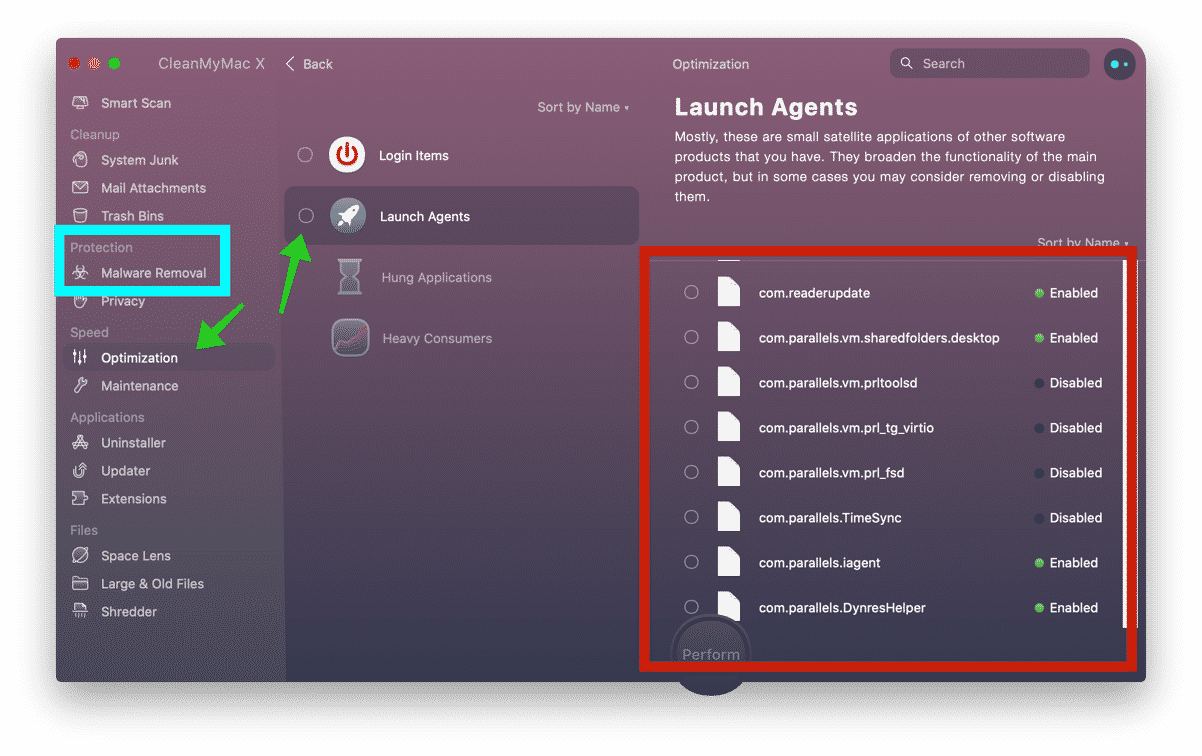
- Scan for malware.
- Then goto Optimization > Launch Agents and remove any launch agent you do not know or trust, it’s up to you to identify the agents as they vary by name.
- Then goto uninstaller, remove any unknown recently installed application.
Download Anti-malware and learn how to remove Mac malware with Anti-malware.
Step 9 – Remove Cybersearch.xyz adware program with Malwarebytes for Mac
In this optional step for Mac, you need to remove adware that is accountable for the Cybersearch.xyz malware using Malwarebytes for Mac. Malwarebytes is the most reliable software to remove unwanted programs, adware, and browser hijacker from your Mac. Malwarebytes is free to detect and remove malware on your Mac computer.
Download Malwarebytes (Mac OS X)
You can find the Malwarebytes installation file in the Downloads folder on your Mac. Double click the installation file to begin.
Follow instructions in the Malwarebytes installation file. Click the Get Started button.
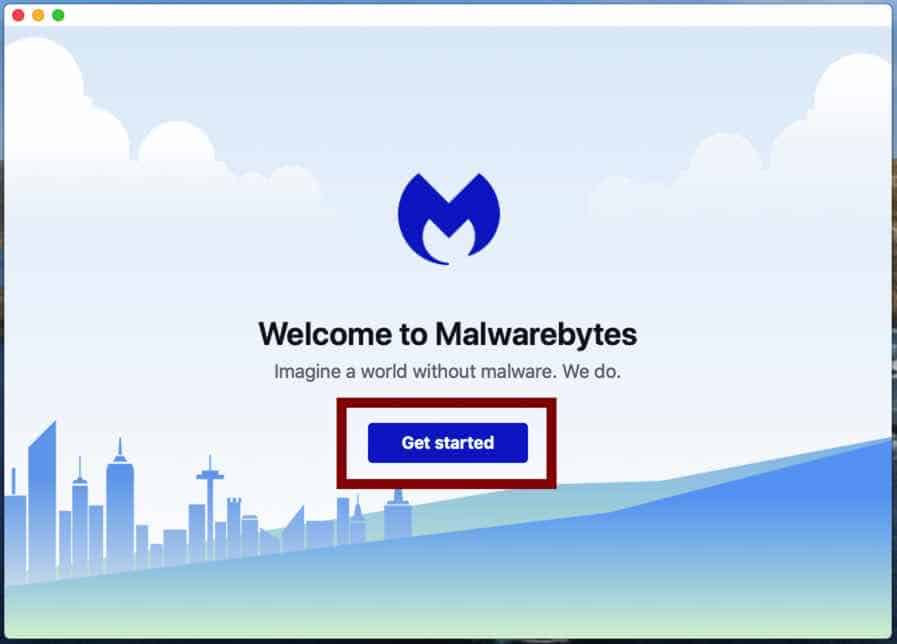
Where are you installing Malwarebytes on a personal computer or on a work computer? Make your choice by clicking any of the buttons.
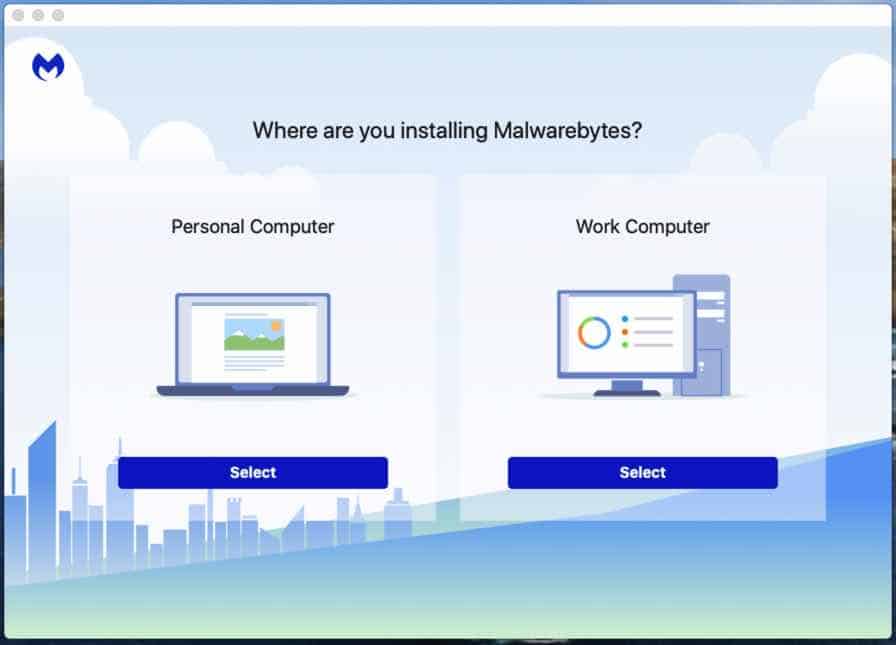
Make your choice to either use the Free version of Malwarebytes or the Premium version. The premium versions include protection against ransomware and offer real-time protection against malware.
Both Malwarebytes free and premium are able to detect and remove malware from your Mac.
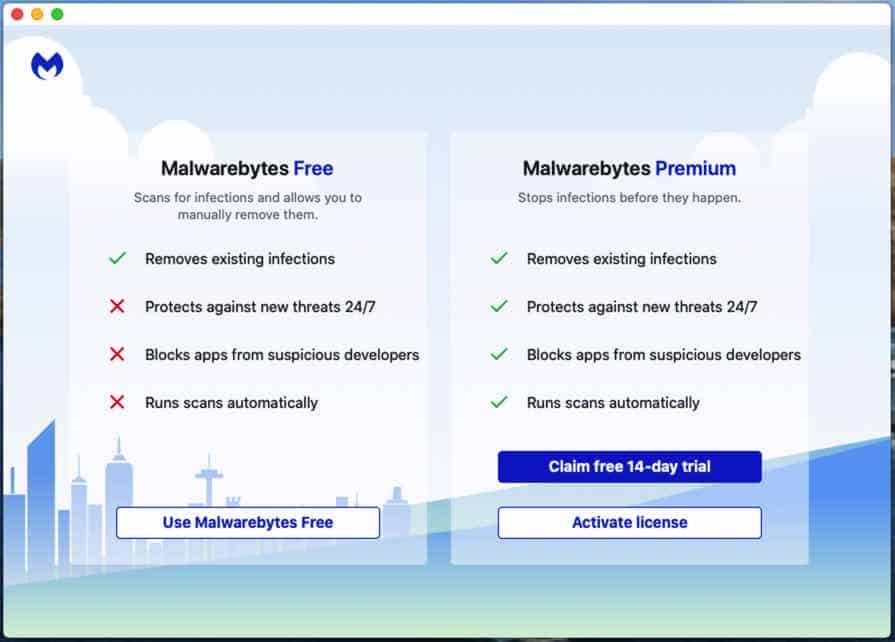
Malwarebytes needs “Full Disk Access” permission in Mac OS X to scan your harddisk for malware. Click Open Preferences.
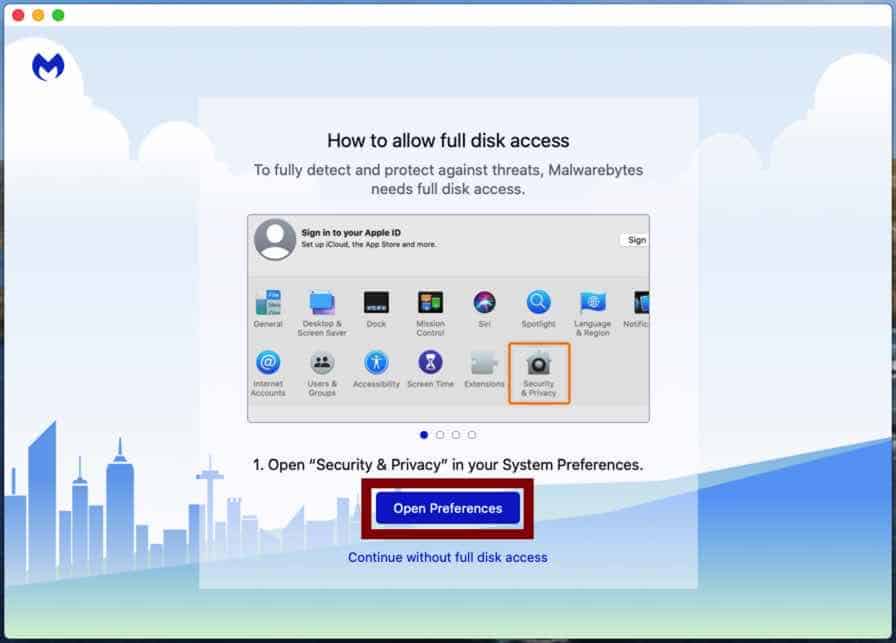
In the left panel click on “Full Disk Access”. Check the Malwarebytes Protection and close the settings.
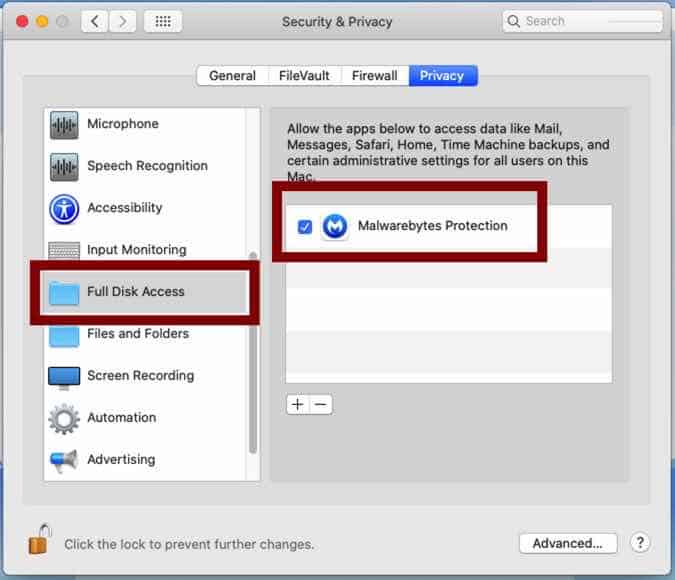
Go back to Malwarebytes and click the Scan button to begin scanning your Mac for malware.
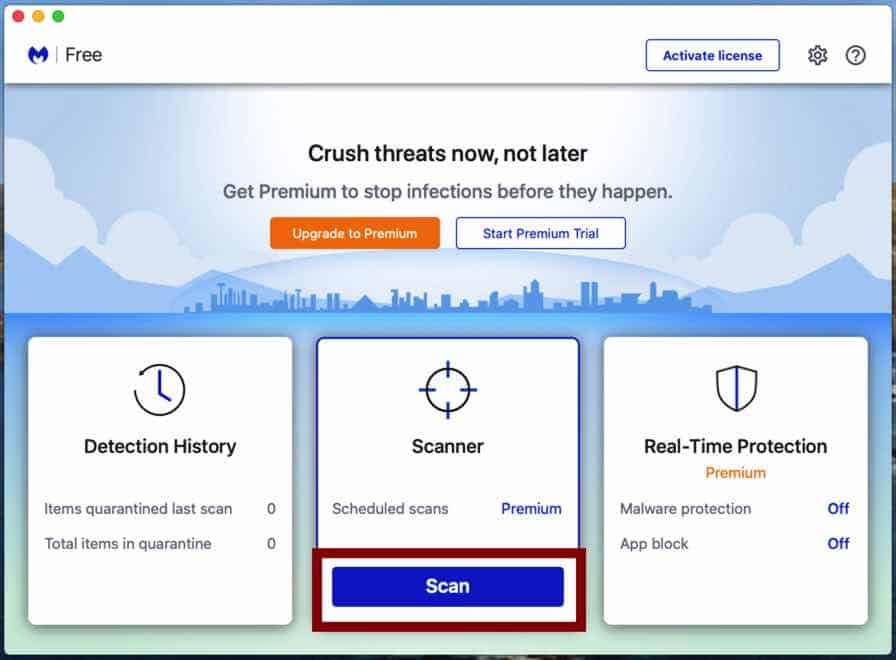
Click on the Quarantine button to delete the found malware.
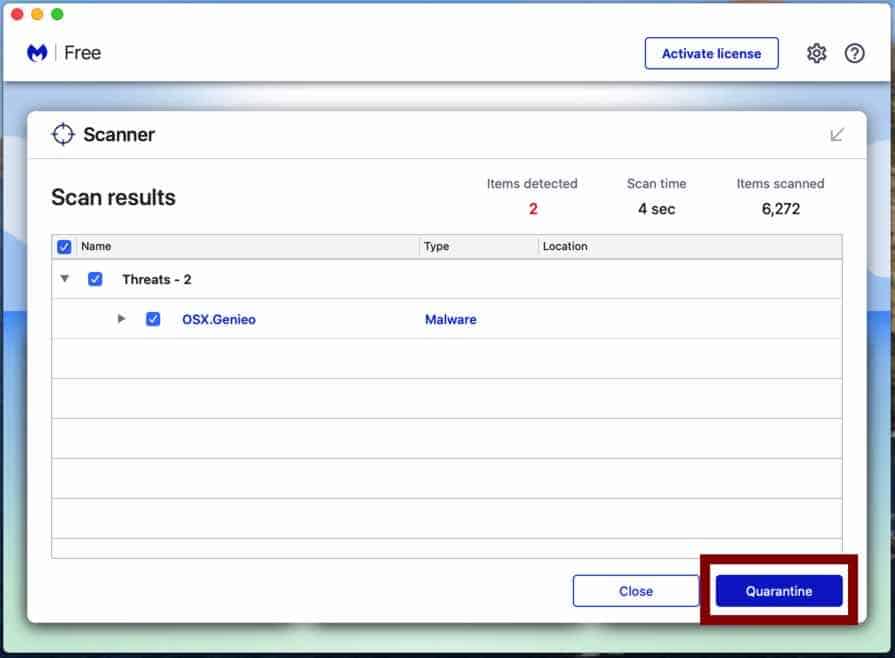
Reboot your Mac to complete the malware removal process.
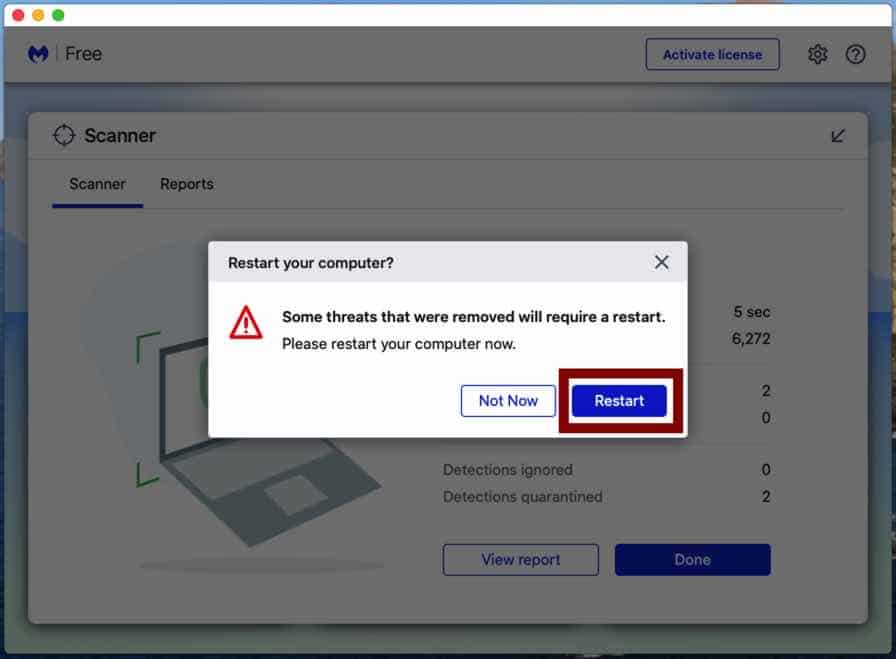
Step 10 – Reinstall Google Chrome
When you have removed all files and settings, you need to remove Google Chrome and then reinstall Google Chrome.
This malware damages Google Chrome as of now November 2020, this malware damages is not fixable. Still, you need to follow all the above steps in order to completely remove any malware from your Mac. Sorry, I do not have any better news for you yet. As soon as new ways to remove CyberSearch.xyz become available, I will update this guide.
I am unable to remove it as a search engine from google chrome. it allows me to click on the three dots but there is no option to get rid of it. All profiles are gone, all other steps are complete to full, it will not allow me to delete the engine though. it continues to say that it is controlling this setting.
Je rencontre le même problème avec menu occulté et ne peut pas supprimer Cybersearch en moteur de recherche par défaut. Avez-vous trouvé la solution ?
After spending hours trying to remove Cyber Search from my Chrome browser, reading all the forums, watching all the YouTube videos, being on the phone with Apple Support for a half hour, trying to remove Chrome policies in Terminal, and quarantining viruses using Malware, nothing worked!
HOWEVER, after going through all of that, I finally figured out the solution! if you have a Mac, here’s what finally worked for me, so maybe it will work for you:
1. Go to the apple icon in the upper left corner, select System Preferences, then click on “Profiles.”
2. Listed under “Device Profiles” there should be the shady malware culprit! You’ll know it because it will most likely be the most recent one. Click on it to select it and then click the minus sign to remove it.
3. Close all programs and browsers and do a hard restart of your computer.
4. Upon restart, open Chrome and your normal search engine should now be restored!
5. Go into Chrome settings and remove all the extra search engines that came with Cyber Search. Google Chrome should now be showing as your default search engine and Cyber Search et al should now have “remove” as a clickable feature.
Hope this helps!
Hi K S,
thank you for the information, however, the removal of a malicious profile (step 2 in your description) is already in the instruction, am I missing something here?
I did all these but still see “managed by your organization” in chrome (when i click on the three dots on the side).
Does it mean it is still there?
It means there is a policy active in Google Chrome. Do you still see Cybersearch.xyz as your default homepage?
i still see “managed by your organization” though I have followed every one of your steps. Also, like others have posted, the three-dot was disabled for removing Cybersearch. I went into dev tool and changed the css so the items were visible again, however clicking on remove did nothing. The only things that worked were the terminal commands. However, now when i search in the chrome url bar, nothing comes back. search from the bar is essentially disabled. did the terminal commands do that?
You need to reinstall Google Chrome.
i did that twice actually
it finally worked again once i removed the chrome with intel chip and installed the one with the apple chip
Thank you for let us know!