Search.searchbenny.com is a Mac OS X browser hijacker. Search.searchbenny.com browser hijacker modifies the search engine and homepage of Safari and Google Chrome on Mac OSX.
Search.searchbenny.com is regularly offered on the internet as a convenient homepage. However, in reality, this is a browser hijacker that collects all kinds of data from your browser.
The data collected by Search.searchbenny.com is used for advertising purposes. The data is sold to advertising networks. Because Search.searchbenny.com collects data from your browser, Search.searchbenny.com is also classified as (PUP) Potentially Unwanted Program.
SearchBenny browser extension will install itself in the Google Chrome and Safari browser only on Mac OS X. Neither Apple of any browser developer yet notices this browser hijacker as unwanted.
If your home page has changed to Search.searchbenny.com and the SearchBenny browser extension has been installed, remove the SearchBenny extension as soon as possible using this SearchBenny removal instruction.
Remove SearchBenny
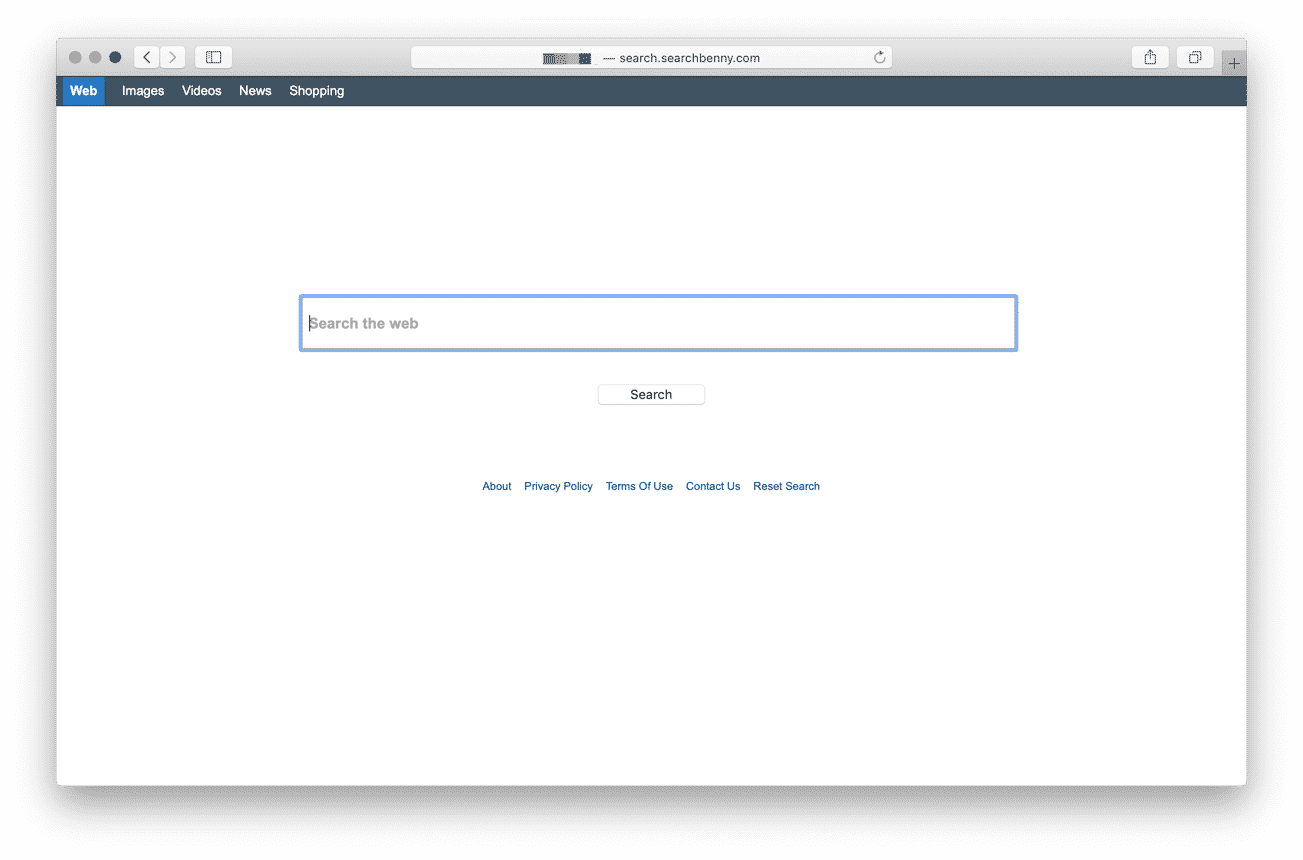
Before we start you need to remove an administrator profile from your Mac settings. The administrator profile prevents Mac users from uninstalling SearchBenny from the web browser.
- In the top left corner click on the Apple icon.
- Open Settings from the menu.
- Click on Profiles
- Remove the profiles: AdminPref, Chrome profile, or Safari profile by clicking the – (minus) in the bottom left corner.
Remove Search.searchbenny.com – Safari
- Open Safari
- In the top left menu open the Safari menu.
- Click on Settings or Preferences
- Go to the Extensions tab
- Remove the SearchBenny extension. Basically, remove all extensions you do not know.
- Go to the General tab, change the homepage from Search.searchbenny.com to one of your choices.
Remove Search.searchbenny.com – Google Chrome
- Open Google Chrome
- In the top right corner open the Google menu.
- Click on More Tools, then Extensions.
- Remove the SearchBenny extension. Basically, remove all extensions you do not know.
- In the top right corner open the Google menu once again.
- Click on Settings from the menu.
- In the left menu click on Search Engines.
- Change the Search engine to Google.
- In the On Startup section click on Open the new tab page.
I hope this helped you get rid of SearchBenny on Mac. Need help? Use the comments below!