Irecentlymet.biz advertisements will appear in your browser if you have accepted push notifications from Irecentlymet.biz ads. Irecentlymet.biz notifications are displayed in the Google Chrome browser (including Android or iOS), Firefox browser, Edge browser, or Safari browser.
The Irecentlymet.biz intrusive advertisements appear as pop-ups in the lower right corner of Windows or on your mobile device, for example, an Android tablet or phone or iPad or iPhone.
Irecentlymet.biz ads result from rogue advertising networks that redirect users to Irecentlymet.biz after a visit, and there try to convince the user to press the “allow” button on the web browser.
Irecentlymet.biz is a social engineering trick to mislead users and is only intended to trick you into clicking on the ads that Irecentlymet.biz displays. Clicking on the Irecentlymet.biz ads will redirect your web browser to multiple dangerous websites and make online revenue for cybercriminals.
In most cases, your computer is most likely not infected with adware or malware, but only a web browser setting needs to be removed to remove the Irecentlymet.biz advertisements from your device.
This article will explain how to remove the notifications and associated advertisements sent by the Irecentlymet.biz domain from your web browser settings.
Remove Irecentlymet.biz pop-up ads
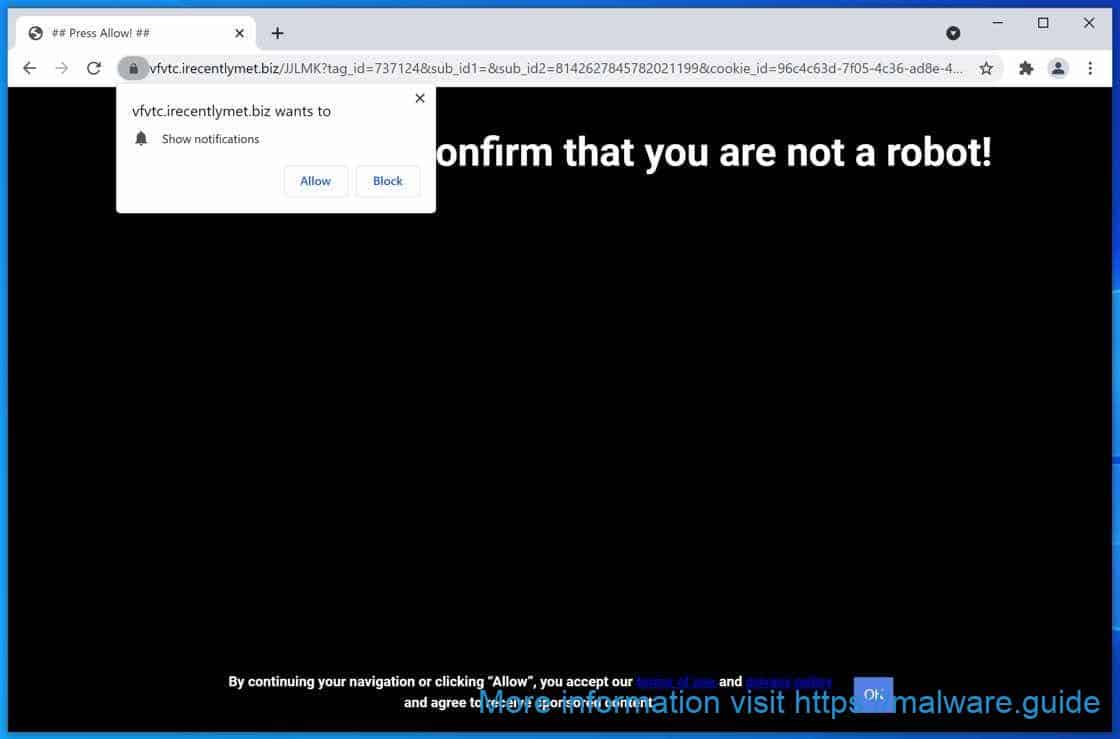
 Remove Irecentlymet.biz notifications from Google Chrome
Remove Irecentlymet.biz notifications from Google Chrome
- Open Google Chrome.
- In the top-right corner, expand the Chrome menu.
- In the Google Chrome menu, open Settings.
- At the Privacy and Security section, click Site settings.
- Open the Notifications settings.
- Remove Irecentlymet.biz by clicking the three dots on the right next to the Irecentlymet.biz URL and click Remove.
 Remove Irecentlymet.biz notifications from Android
Remove Irecentlymet.biz notifications from Android
- Open Google Chrome
- In the top-right corner, find the Chrome menu.
- In the menu tap Settings, scroll down to Advanced.
- In the Site Settings section, tap the Notifications settings, find the Irecentlymet.biz domain, and tap on it.
- Tap the Clean & Reset button and confirm.
Problem solved? Please share this page, Thank you SO much.
 Remove Irecentlymet.biz notifications from Firefox
Remove Irecentlymet.biz notifications from Firefox
- Open Firefox
- In the top-right corner, click the Firefox menu (three horizontal stripes).
- In the menu go to Options, in the list on the left go to Privacy & Security.
- Scroll down to Permissions and then to Settings next to Notifications.
- Select the Irecentlymet.biz URL from the list, and change the status to Block, save Firefox changes.
 Remove Irecentlymet.biz notifications from Internet Explorer
Remove Irecentlymet.biz notifications from Internet Explorer
- Open Internet Explorer.
- In the top right corner, click on the gear icon (menu button).
- Go to Internet Options in the menu.
- Click on the Privacy tab and select Settings in the pop-up blockers section.
- Find the Irecentlymet.biz URL and click the Remove button to remove the domain.
 Remove Irecentlymet.biz notifications from Edge
Remove Irecentlymet.biz notifications from Edge
- Open Microsoft Edge.
- In the top right corner, click on the three dots to expand the Edge menu.
- Scroll down to Settings, scroll further down to Advanced Settings
- In the Notification section click Manage.
- Click to Disable the on switch for the Irecentlymet.biz URL.
 Remove Irecentlymet.biz notifications from Safari on Mac
Remove Irecentlymet.biz notifications from Safari on Mac
- Open Safari. In the top left corner, click on Safari.
- Go to Preferences in the Safari menu, now open the Websites tab.
- In the left menu click on Notifications
- Find the Irecentlymet.biz domain and select it, click the Deny button.
Double-check for malware with Malwarebytes
Malwarebytes is an essential tool in the fight against malware. Malwarebytes is able to remove many types of malware that other software does often miss, Malwarebytes is costing you absolutely nothing. When it comes to cleaning up an infected computer, Malwarebytes has always been free and I recommend it as an essential tool in the battle against malware.
Install Malwarebytes, follow on-screen instructions.
Click Scan to start a malware-scan.

Wait for the Malwarebytes scan to finish. Once completed, review the Irecentlymet.biz adware detections.
Click Quarantine to continue.

Reboot Windows after all the adware detections are moved to quarantine.

Need help? Ask your question in the comments, I am here to help you with your malware problem.