ShoppingDealsLive is a browser hijacker. ShoppingDealsLive browser hijacker replaces the home page and search engine in Google Chrome, Firefox, Edge, and Internet Browser.
ShoppingDealsLive does nothing good for your browser. ShoppingDealsLive is known because it collects data from your browser and acts as a useful search engine. In reality, the ShoppingDealsLive search engine does nothing right for your browser and has been classified as a Potentially Unwanted Program (PUP) by malware analysts.
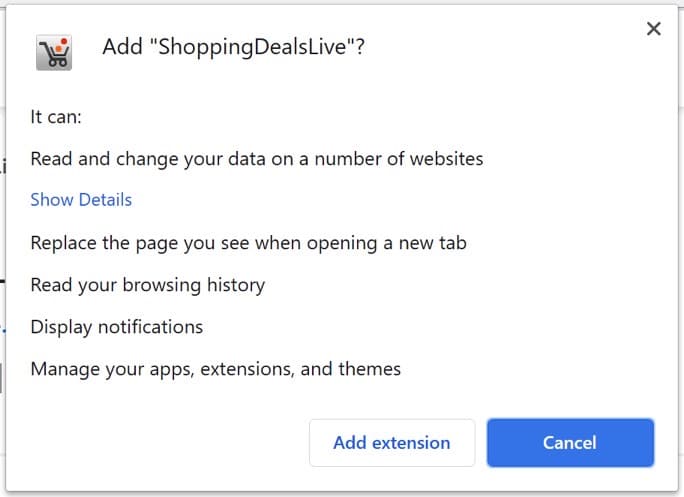
After ShoppingDealsLive has infected the browser, the homepage and search engine are replaced by hp.myway.com. Browser searches are then redirected to Microsoft’s Bing search engine.
In the search results, the ShoppingDealsLive browser extension displays advertisements. These ads are for the sole purpose of misleading users by clicking on them. When the user clicks on them, money is earned by the developer of the ShoppingDealsLive browser hijacker.
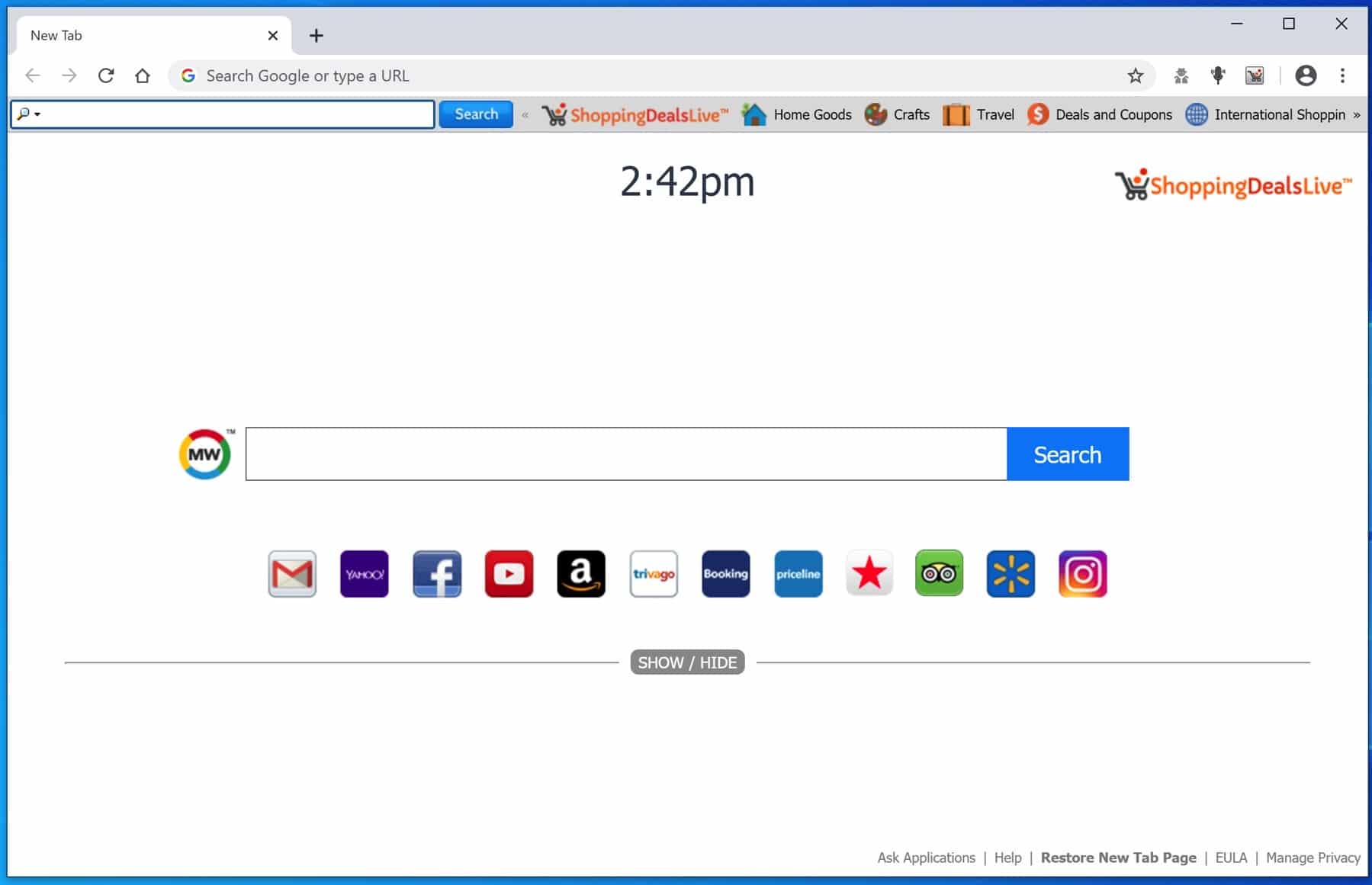
If you find ShoppingDealsLive as a home page in your browser, I recommend you follow the instruction below and remove ShoppingDealsLive from your browser settings.
Remove ShoppingDealsLive
 Uninstall ShoppingDealsLive extension from Google Chrome
Uninstall ShoppingDealsLive extension from Google Chrome
- Open Google Chrome
- Type chrome://extensions/ in the Google Chrome address bar and press ENTER on your keyboard.
- Find the “ShoppingDealsLive” browser extension and click Remove.
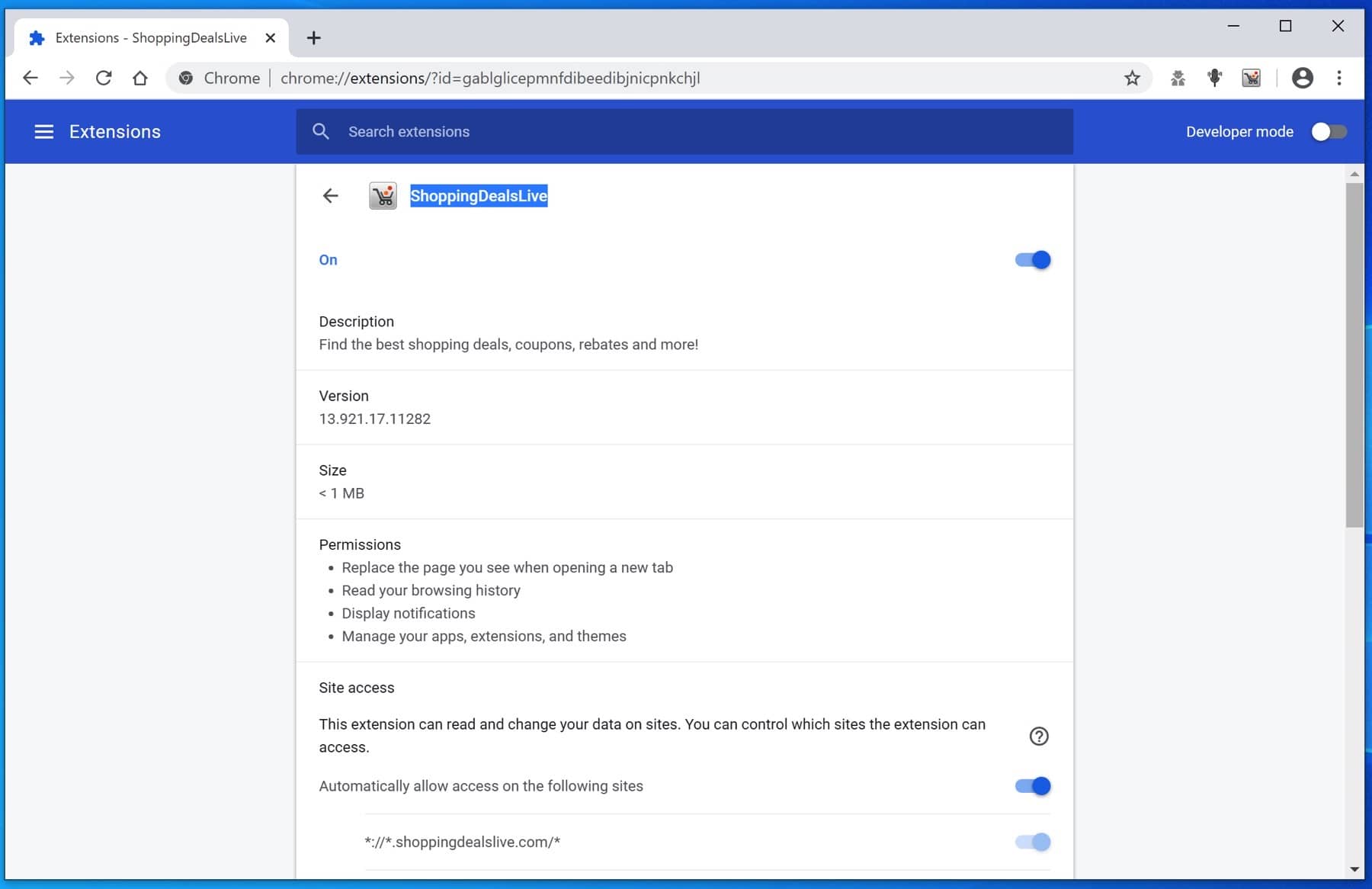
 Uninstall ShoppingDealsLive extension from Firefox
Uninstall ShoppingDealsLive extension from Firefox
- Open Firefox
- Type about:addons in the Firefox address bar and press ENTER on your keyboard.
- Find the “ShoppingDealsLive” browser extension and click the three dots on the right of the ShoppingDealsLive extension.
Select Remove from the menu to remove ShoppingDealsLive from the Firefox browser.
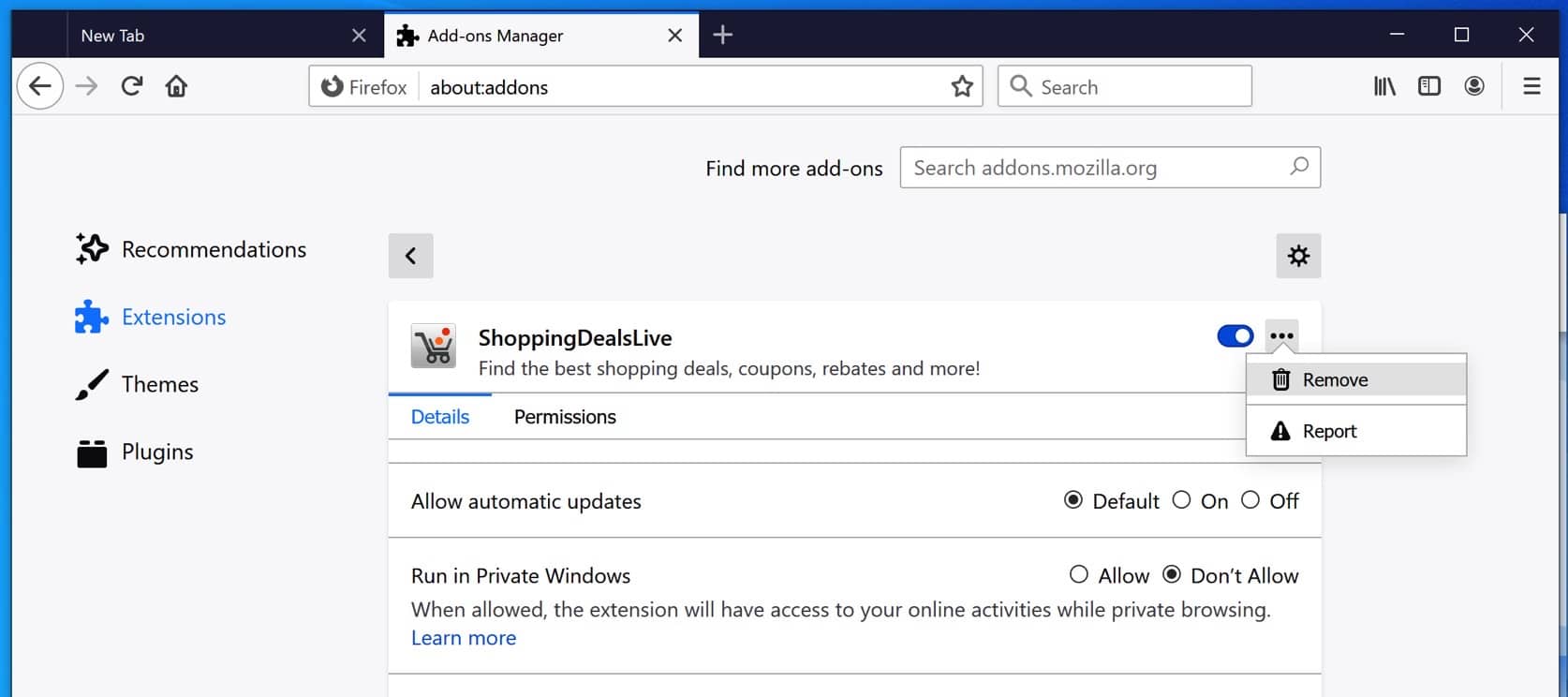
 Uninstall ShoppingDealsLive add-on from Internet Explorer
Uninstall ShoppingDealsLive add-on from Internet Explorer
- Open Internet Explorer
- Click the menu (wrench icon) in the top right.
- Open Manage Addons from the menu.
- Remove ShoppingDealsLive from Extensions and Toolbars.
- On the left open Search Providers settings.
- Find ShoppingDealsLive Search and Remove ShoppingDealsLive Search.
Do you still have ShoppingDealsLive in Internet Explorer?
- Open Windows Control Panel.
- Go to Uninstall a program.
- Click “installed on” column to sort the recently installed applications by date.
- Select ShoppingDealsLive Internet Explorer Homepage and New Tab and click Uninstall.
- Follow ShoppingDealsLive uninstall instructions.
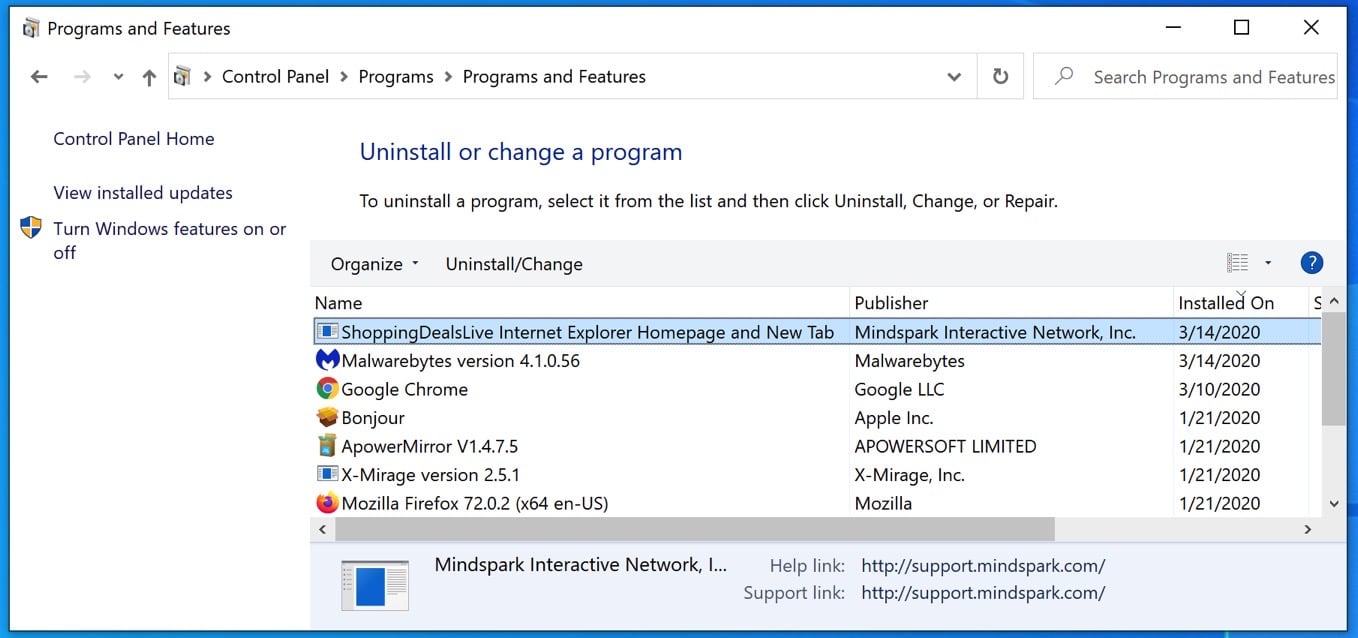
 Remove ShoppingDealsLive adware with Malwarebytes
Remove ShoppingDealsLive adware with Malwarebytes
I recommend removing ShoppingDealsLive adware with Malwarebytes. Malwarebytes is a comprehensive adware removal tool and free to use.
ShoppingDealsLive adware leaves traces such as malicious files, registry keys, scheduled tasks on your device, make sure to completely remove ShoppingDealsLive with Malwarebytes.
- Install Malwarebytes, follow on-screen instructions.
- Click Scan to start a malware-scan.

- Wait for the Malwarebytes scan to finish.
- Once completed, review the ShoppingDealsLive detections.
- Click Quarantine to continue.

- Reboot Windows after all the detections are moved to quarantine.

You have now successfully removed ShoppingDealsLive malware from your device.
Remove ShoppingDealsLive
 Uninstall ShoppingDealsLive extension from Google Chrome
Uninstall ShoppingDealsLive extension from Google Chrome
- Open Google Chrome
- Type chrome://extensions/ in the Google Chrome address bar and press ENTER on your keyboard.
- Find the “ShoppingDealsLive” browser extension and click Remove.
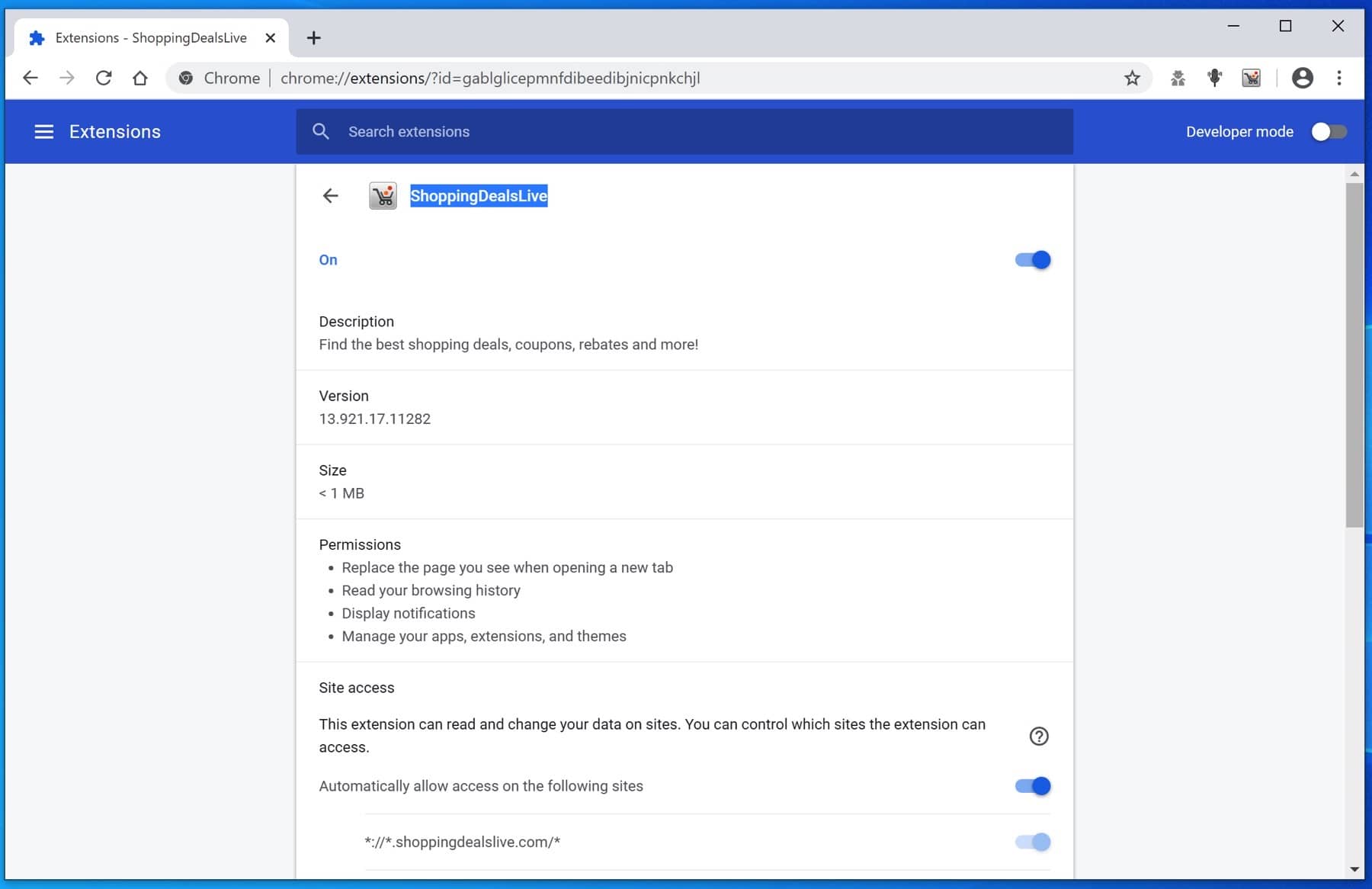
 Uninstall ShoppingDealsLive extension from Firefox
Uninstall ShoppingDealsLive extension from Firefox
- Open Firefox
- Type about:addons in the Firefox address bar and press ENTER on your keyboard.
- Find the “ShoppingDealsLive” browser extension and click the three dots on the right of the ShoppingDealsLive extension.
Select Remove from the menu to remove ShoppingDealsLive from the Firefox browser.
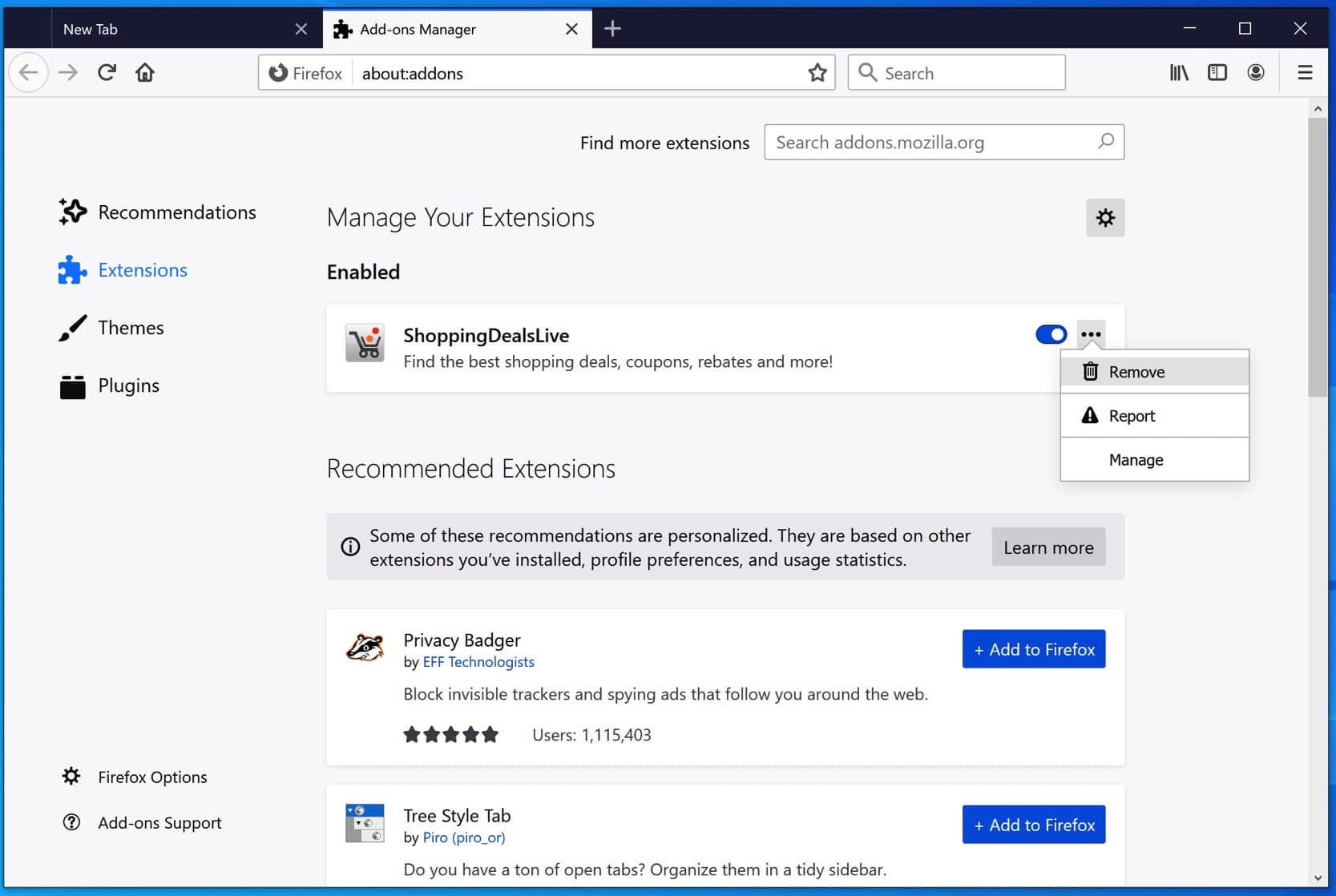
 Uninstall ShoppingDealsLive add-on from Internet Explorer
Uninstall ShoppingDealsLive add-on from Internet Explorer
- Open Internet Explorer
- Click the menu (wrench icon) in the top right.
- Open Manage Addons from the menu.
- Remove ShoppingDealsLive from Extensions and Toolbars.
- On the left open Search Providers settings.
- Find ShoppingDealsLive Search and Remove ShoppingDealsLive Search.
Do you still have ShoppingDealsLive in Internet Explorer?
- Open Windows Control Panel.
- Go to Uninstall a program.
- Click “installed on” column to sort the recently installed applications by date.
- Select ShoppingDealsLive Internet Explorer Homepage and New Tab and click Uninstall.
- Follow ShoppingDealsLive uninstall instructions.
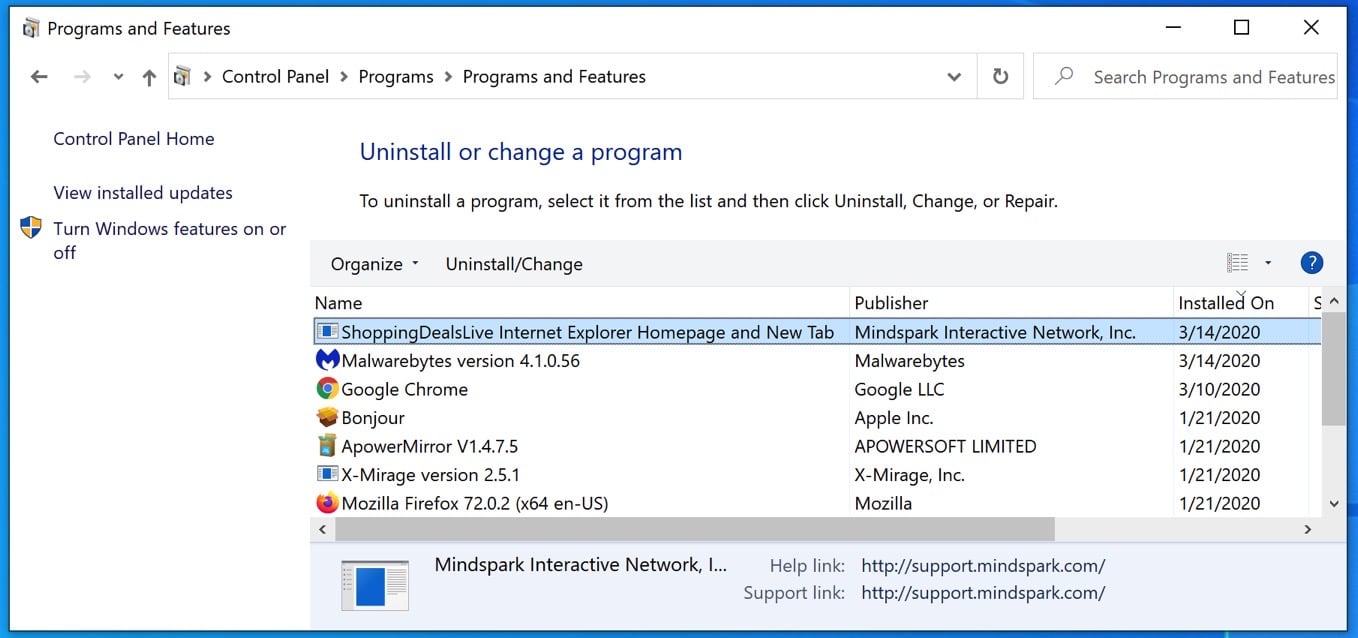
 Remove ShoppingDealsLive adware with Malwarebytes
Remove ShoppingDealsLive adware with Malwarebytes
I recommend removing ShoppingDealsLive adware with Malwarebytes. Malwarebytes is a comprehensive adware removal tool and free to use.
ShoppingDealsLive adware leaves traces such as malicious files, registry keys, scheduled tasks on your device, make sure to completely remove ShoppingDealsLive with Malwarebytes.
- Install Malwarebytes, follow on-screen instructions.
- Click Scan to start a malware-scan.

- Wait for the Malwarebytes scan to finish.
- Once completed, review the ShoppingDealsLive detections.
- Click Quarantine to continue.

- Reboot Windows after all the detections are moved to quarantine.

You have now successfully removed ShoppingDealsLive malware from your device.