Reverscaptcha.com pop-up ads will appear in your browser if you have accepted push notifications from Reverscaptcha.com ads.
Reverscaptcha.com notifications will be displayed in the Google Chrome browser (including Android or iOS), Firefox browser, Edge browser, or Safari browser. The notifications appear as pop-ups in the lower right corner of Windows or on your mobile device, for example, an Android tablet or phone or iPad or iPhone.
Reverscaptcha.com advertisements are the result of rogue websites that redirect users to Reverscaptcha.com after a visit, and there try to convince the user to press the “allow” button on the web browser.
Reverscaptcha.com is a social engineering trick to mislead users and is only intended to trick you into clicking on the ads that Reverscaptcha.com displays. Clicking on the Reverscaptcha.com ads will redirect you to multiple dangerous websites and make revenue for cybercriminals.
In most cases, your computer is most likely not infected with adware or malware, but there is only a web browser setting that needs to be removed to remove the Reverscaptcha.com advertisements from your device. I do recommend to check your computer for malware with Malwarebytes.
In this article, I will explain per web browser how to remove the notifications and advertisements from the Reverscaptcha.com domain from the web browser settings.
Please follow the steps below to remove Reverscaptcha.com.
How to remove Reverscaptcha.com?
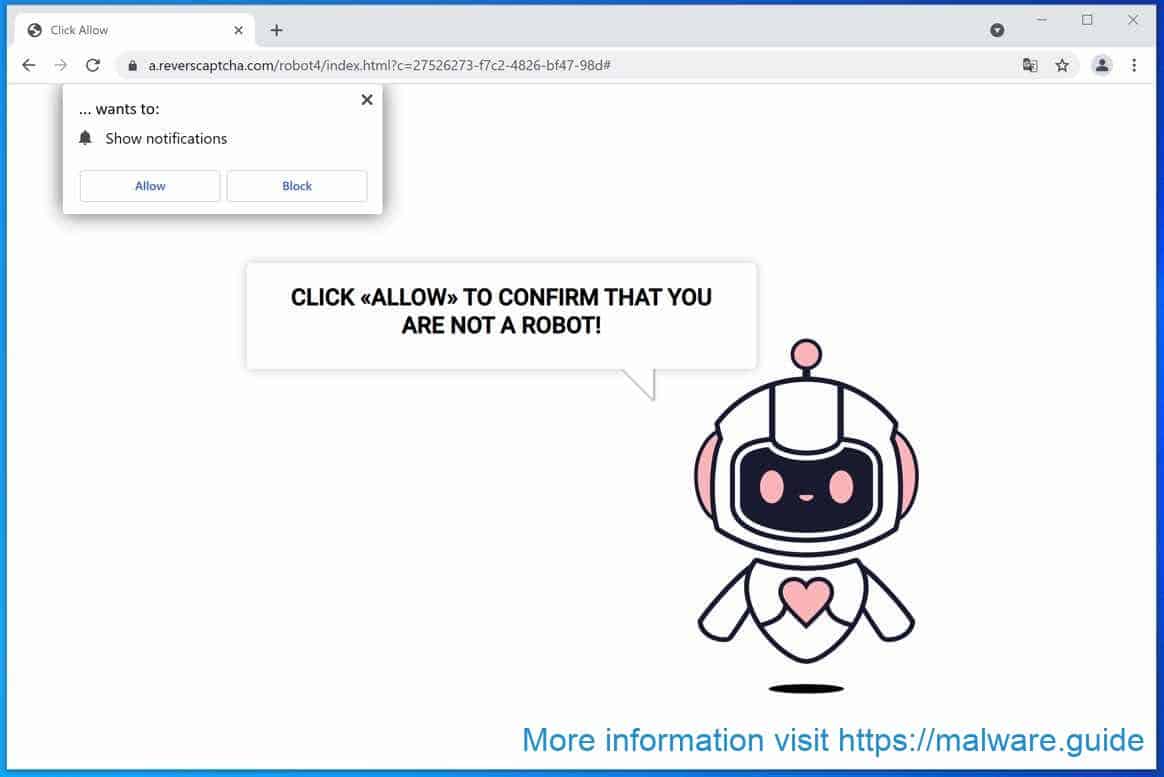
 Google Chrome
Google Chrome
- Open Google Chrome.
- Click on the Chrome menu button in the top-right corner..
- Click on Settings.
- Click on Privacy and Security.
- Click Site settings.
- Click on Notifications.
- Click on the Remove button next to Reverscaptcha.com.
 Disable notifications in Google Chrome
Disable notifications in Google Chrome
- Open the Chrome browser.
- Click on the Chrome menu button in the top-right corner.
- Click on Settings.
- Click on Privacy and security.
- Click on Site settings.
- Click on Notifications.
- Click on “Don’t allow sites to send notifications” to disable notifications.
 Android
Android
- Open Google Chrome
- Tap on the Chrome menu button.
- Tap on Settings and scroll down to Advanced settings.
- Tap on the Site Settings section, tap the Notifications settings, find the Reverscaptcha.com domain, and tap on it.
- Tap the Clean & Reset button.
Problem solved? Please share this page, Thank you SO much.
 Firefox
Firefox
- Open Firefox
- Click on the Firefox menu button.
- Click on Options.
- Click on Privacy & Security.
- Click on Permissions and then to Settings next to Notifications.
- Click on the Reverscaptcha.com URL and change the status to Block.
 Internet Explorer
Internet Explorer
- Open Internet Explorer.
- In the top right corner, click on the gear icon (menu button).
- Go to Internet Options in the menu.
- Click on the Privacy tab and select Settings in the pop-up blockers section.
- Find the Reverscaptcha.com URL and click the Remove button to remove the domain.
 Microsoft Edge
Microsoft Edge
- Open Microsoft Edge.
- Click on the Edge menu button.
- Click on settings.
- Click on Cookies and site permissions.
- Click on Notifications.
- Click on the “more” button right next to the Reverscaptcha.com URL.
- Click on Remove.
 Disable notifications in Microsoft Edge
Disable notifications in Microsoft Edge
- Open Microsoft Edge.
- Click on the Edge menu button.
- Click on settings.
- Click on Cookies and site permissions.
- Click on Notifications.
- Turn the switch “Ask before sending (recommended)” off.
 Safari
Safari
- Open Safari.
- Click in the menu on Preferences.
- Click on the website tab.
- In the left menu click on Notifications
- Find the Reverscaptcha.com domain and select it, click the Deny button.