Wholehugewords.com is a website that displays push notifications in the browser. If you have accepted push notifications from Wholehugewords.com, you will see notifications on your computer, phone, or tablet. These usually are push notifications that tell your computer or phone is infected with a virus or promote ads with adult content.
They are cyber criminals who then try to convince you to click on these unwanted ads. If you have no idea why the browser has landed on the Wholehugewords.com website, it most likely has been redirected through an ad network.
More and more rogue ad networks redirect the browser to dubious websites to trick computer and phone users. In addition, these ad networks use techniques such as social engineering to trick users.
These are the message these ad networks use to trick you:
- Type Allow to verify that you are not a robot.
- Click Allow to watch the video.
- Download is ready. Click Allow to download your file.
- Press Allow to verify that you are not a robot.
In addition to rogue companies trying to scam you, some companies specialize in distributing software that displays unwanted ads on your computer. This software is known as (“adware”) and abuses the computer to promote ads such as the Wholehugewords.com website.
If adware is installed on your computer, then you will see adjustments in your browser in addition to ads. For example, your browser’s home page may have changed, or the search engine may be redirected via an unknown website.
In this guide, you will find the solution to remove Wholehugewords.com notifications from your computer or phone. In doing so, you should also check the computer for adware or other unwanted software that has been installed without your consent, delivered by the Wholehugewords.com ads.
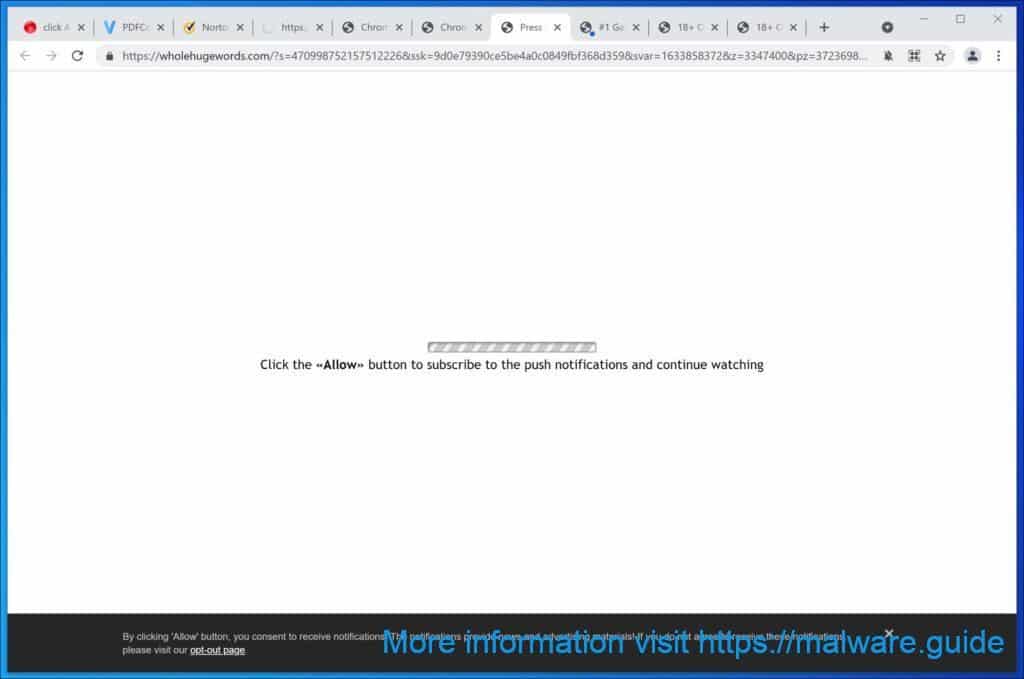
Remove malware with Malwarebytes
Malwarebytes is an essential tool in the fight against malware. Malwarebytes is able to remove many types of malware that other software does often miss, Malwarebytes is costing you absolutely nothing. When it comes to cleaning up an infected computer, Malwarebytes has always been free and I recommend it as an essential tool in the battle against malware.
Install Malwarebytes, follow on-screen instructions.
Click Scan to start a malware-scan.

Wait for the Malwarebytes scan to finish. Once completed, review the Wholehugewords.com adware detections.
Click Quarantine to continue.

Reboot Windows after all the adware detections are moved to quarantine.

 Remove Wholehugewords.com from Google Chrome
Remove Wholehugewords.com from Google Chrome
- Open Google Chrome.
- In the top-right corner, expand the Chrome menu.
- In the Google Chrome menu, open Settings.
- At the Privacy and Security section, click Site settings.
- Open the Notifications settings.
- Remove Wholehugewords.com by clicking the three dots on the right next to the Wholehugewords.com URL and click Remove.
 Remove Wholehugewords.com from Android
Remove Wholehugewords.com from Android
- Open Google Chrome
- In the top-right corner, find the Chrome menu.
- In the menu tap Settings, scroll down to Advanced.
- In the Site Settings section, tap the Notifications settings, find the Wholehugewords.com domain, and tap on it.
- Tap the Clean & Reset button and confirm.
Problem solved? Please share this page, Thank you SO much.
 Remove Wholehugewords.com from Firefox
Remove Wholehugewords.com from Firefox
- Open Firefox
- In the top-right corner, click the Firefox menu (three horizontal stripes).
- In the menu go to Options, in the list on the left go to Privacy & Security.
- Scroll down to Permissions and then to Settings next to Notifications.
- Select the Wholehugewords.com URL from the list, and change the status to Block, save Firefox changes.
 Remove Wholehugewords.com from Internet Explorer
Remove Wholehugewords.com from Internet Explorer
- Open Internet Explorer.
- In the top right corner, click on the gear icon (menu button).
- Go to Internet Options in the menu.
- Click on the Privacy tab and select Settings in the pop-up blockers section.
- Find the Wholehugewords.com URL and click the Remove button to remove the domain.
 Remove Wholehugewords.com from Edge
Remove Wholehugewords.com from Edge
- Open Microsoft Edge.
- In the top right corner, click on the three dots to expand the Edge menu.
- Scroll down to Settings, scroll further down to Advanced Settings
- In the Notification section click Manage.
- Click to Disable the on switch for the Wholehugewords.com URL.
 Remove Wholehugewords.com from Safari on Mac
Remove Wholehugewords.com from Safari on Mac
- Open Safari. In the top left corner, click on Safari.
- Go to Preferences in the Safari menu, now open the Websites tab.
- In the left menu click on Notifications
- Find the Wholehugewords.com domain and select it, click the Deny button.
Need help? Ask your question in the comments, I am here to help you with your malware problem.