How to Remove Wellmovies.best? Wellmovies.best is a site, trying to mislead you into clicking on advertisements. Wellmovies.best advertisements are push notifications from your browser, and you have accepted the push notifications from dangerous websites such as Wellmovies.best.
Push notifications are alerts that are shown through your web browser settings. Malicious websites similar to Wellmovies.best try to persuade into a click on the allow button in your browser.
Wellmovies.best website displays announcements such as “click allow to continue,” “click to verify if you are not a robot” or “click allow to download the file.” The alert is a social engineering trick and is only abused to trick you.
If you have accepted the notifications, advertisements are shown that will try to make you click on the ad again. If you click on the announcement, the browser will open and redirect you to a dangerous website. These ads are associated with adware.
Adware is software specifically designed to steal browser data from your computer.
This web browsing data is eventually sold by cybercriminals to make money from it.
If you see the Wellmovies.best pop-ups in your browser, I recommend that you remove the notifications by Wellmovies.best to prevent further malware infections.
Remove Wellmovies.best pop-up ads
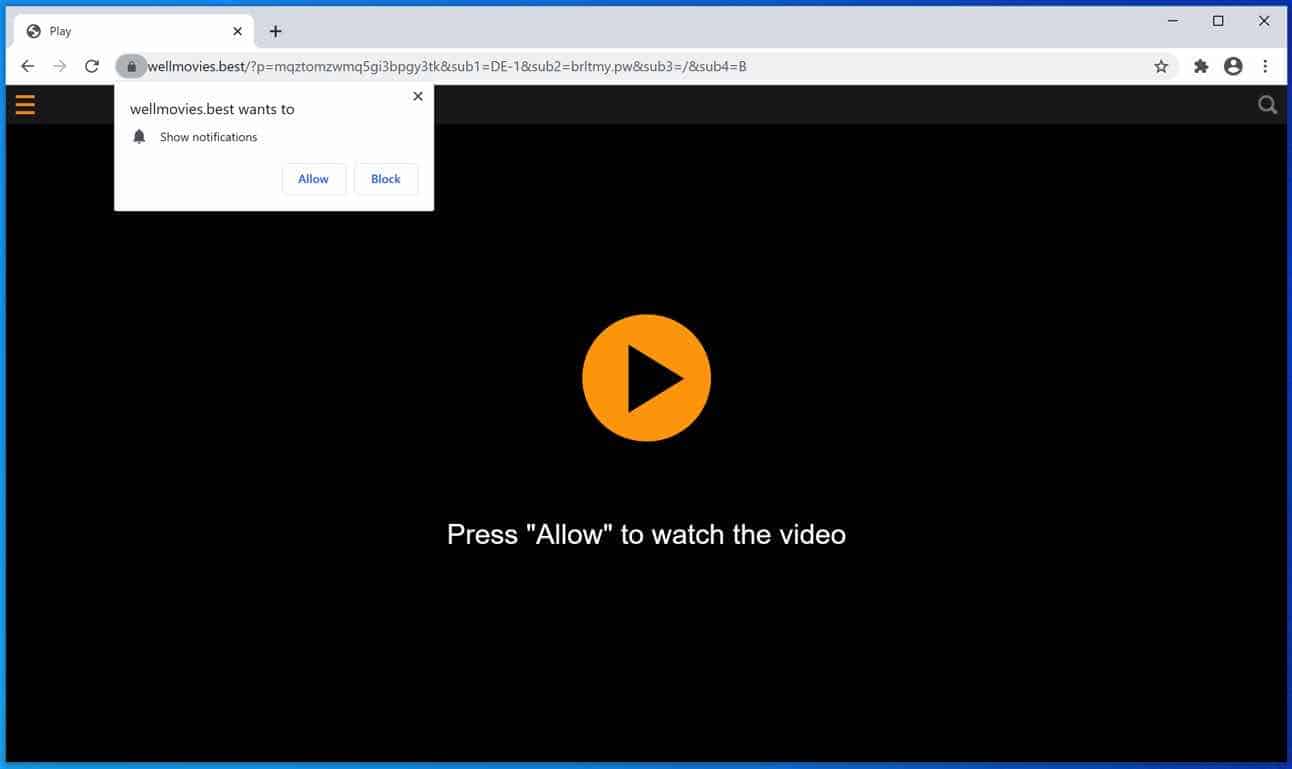
 Remove Wellmovies.best from Google Chrome
Remove Wellmovies.best from Google Chrome
Open the Google Chrome browser, in the address bar type: chrome://settings/content/notifications
or follow the steps below.
- Open Google Chrome.
- In the top-right corner, expand the Chrome menu.
- In the Google Chrome menu, open Settings.
- At the Privacy and Security section, click Site settings.
- Open the Notifications settings.
- Remove Wellmovies.best by clicking the three dots on the right next to the Wellmovies.best URL and click Remove.
 Remove Wellmovies.best from Android
Remove Wellmovies.best from Android
- Open Google Chrome
- In the top-right corner, find the Chrome menu.
- In the menu tap Settings, scroll down to Advanced.
- In the Site Settings section, tap the Notifications settings, find the Wellmovies.best domain, and tap on it.
- Tap the Clean & Reset button and confirm.
 Remove Wellmovies.best from Firefox
Remove Wellmovies.best from Firefox
- Open Firefox
- In the top-right corner, click the Firefox menu (three horizontal stripes).
- In the menu go to Options, in the list on the left go to Privacy & Security.
- Scroll down to Permissions and then to Settings next to Notifications.
- Select the Wellmovies.best URL from the list, and change the status to Block, save Firefox changes.
 Remove Wellmovies.best from Edge
Remove Wellmovies.best from Edge
- Open Microsoft Edge.
- In the top right corner, click on the three dots to expand the Edge menu.
- Scroll down to Settings.
- In the left menu click on Site permissions.
- Click on Notifications.
- Click on the three dots on the right of the Wellmovies.best domain and Remove.
 Remove Wellmovies.best from Safari on Mac
Remove Wellmovies.best from Safari on Mac
- Open Safari. In the top left corner, click on Safari.
- Go to Preferences in the Safari menu, now open the Websites tab.
- In the left menu click on Notifications
- Find the Wellmovies.best domain and select it, click the Deny button.
Continue to the next step.
 Remove Wellmovies.best adware
Remove Wellmovies.best adware
You need to remove the Wellmovies.best adware from your computer.
Malwarebytes is comprehensive adware – malware removal tool and Malwarebytes is free to use.
Websites such as Wellmovies.best redirect you to dangerous advertisements that advise adware applications, the Wellmovies.best website also redirects the browser to other malware such as crypto miners and various exploits. Make sure to completely clean your computer from malware with Malwarebytes.
- Install Malwarebytes, follow on-screen instructions.
- Click Scan to start a malware-scan.

- Wait for the Malwarebytes scan to finish.
- Once completed, review the push notification detections.
- Click Quarantine to continue.

- Reboot Windows after all the detections are moved to quarantine.

You have now successfully removed adware and other malware from your computer.