In this article, I will explain how to remove adware from your computer. However, let me start with the question; what is adware, and what does it do to your computer?
What is adware
Adware is a collective term for malicious software or scripts that display unwanted advertisements in your computer or web browser. Displaying ads is the primary purpose of adware, but adware is also designed to collect data from your browser.
For example, after installation, the adware can read your browser history, change your browser configurations such as the home page / new tab and search engine.
By adjusting browser settings, the adware can see what the user is looking for and which websites the user is visiting. This information can then be used to display targeted advertisements to users.
After the installation of adware, mainly annoying advertisements are displayed, and browser settings are changed and collected.
The ultimate goal of adware is to generate revenue for the adware developer. The ads that adware displays on the computer are created by rogue ad networks. Advertising networks pay ‘publishers’ (these are adware developers who implement their scripts in their software ‘adware’) money per click of the user. This is how adware developers make money.
How adware infects your computer
The problem with adware is that adware is installed along with other freeware or shareware software. If you download software from the internet and you use a download manager or installation software module, then adware is offered as a third party offer.
In most cases, the user has installed the adware on the computer without realizing it.
Now adware is not only offered as third party offerings. Adware is also provided via pop-up advertisements that claim that you need to install a browser extension.
When the user accepts ads with adware, a browser extension is installed that collects web browser data and adjusts the browser settings.
There are multiple ways to get infected with adware. Still, the most common ones are downloading software through a download manager or installing unknown browser extensions in your browser.
Now the most crucial question, how do you remove adware from your computer?
How to Remove adware
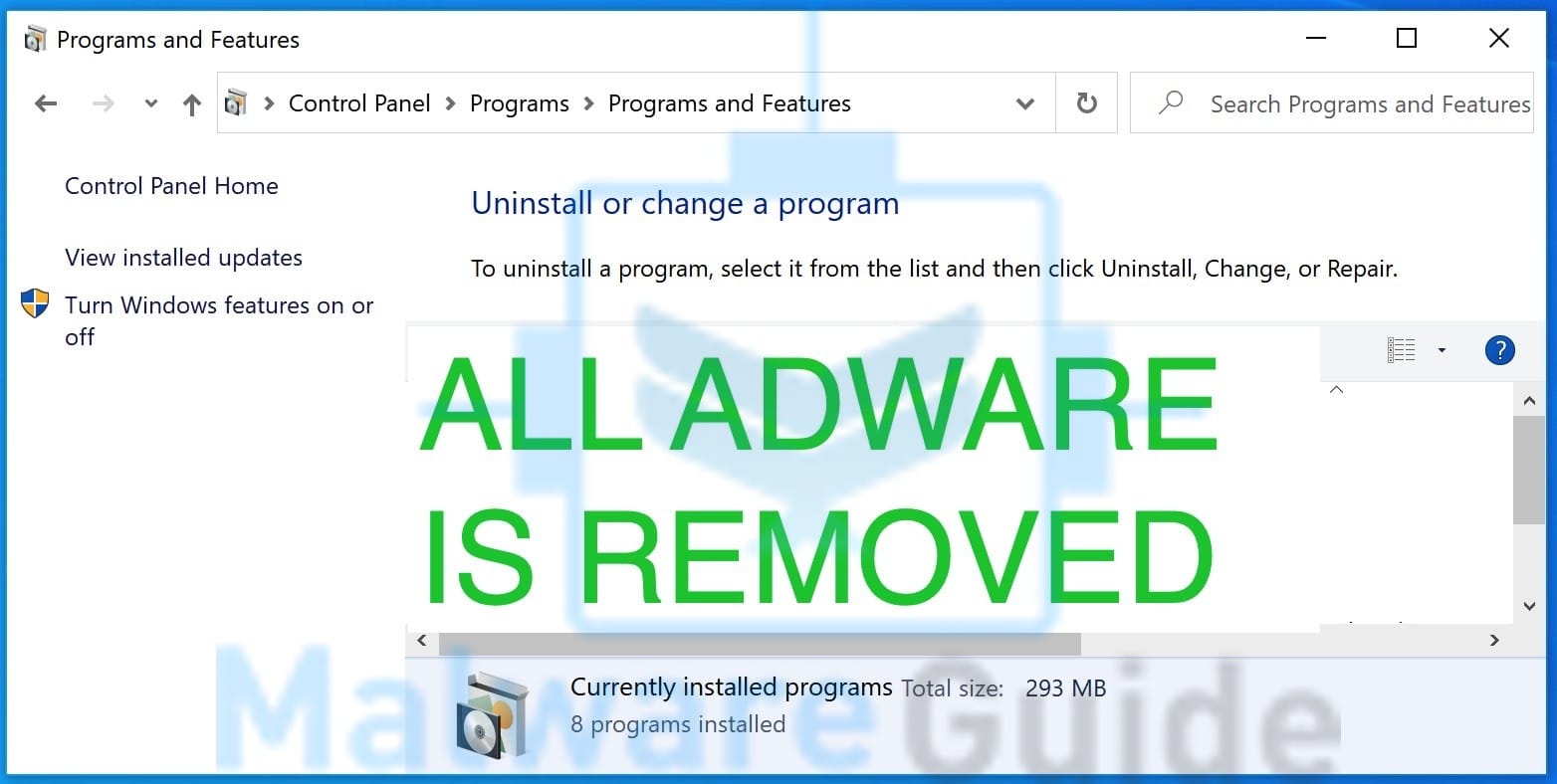
In this post you will learn how to remove adware from your computer. Each step is detailed and easy to follow for everyone.
Total time: 20 minutes
Uninstall adware
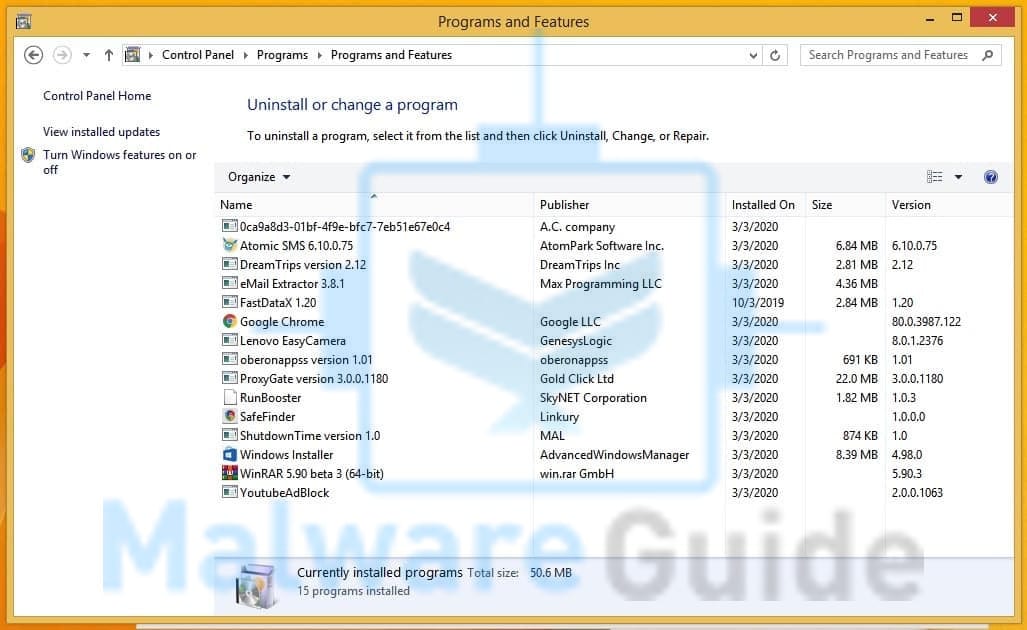
Uninstall recent installed adware. Click on the Start button, open Control panel, go to uninstall a program. Now, click on the ‘Installed on’ column to sort software by data and uninstall recently installed adware.
Remove adware from Google Chrome browser
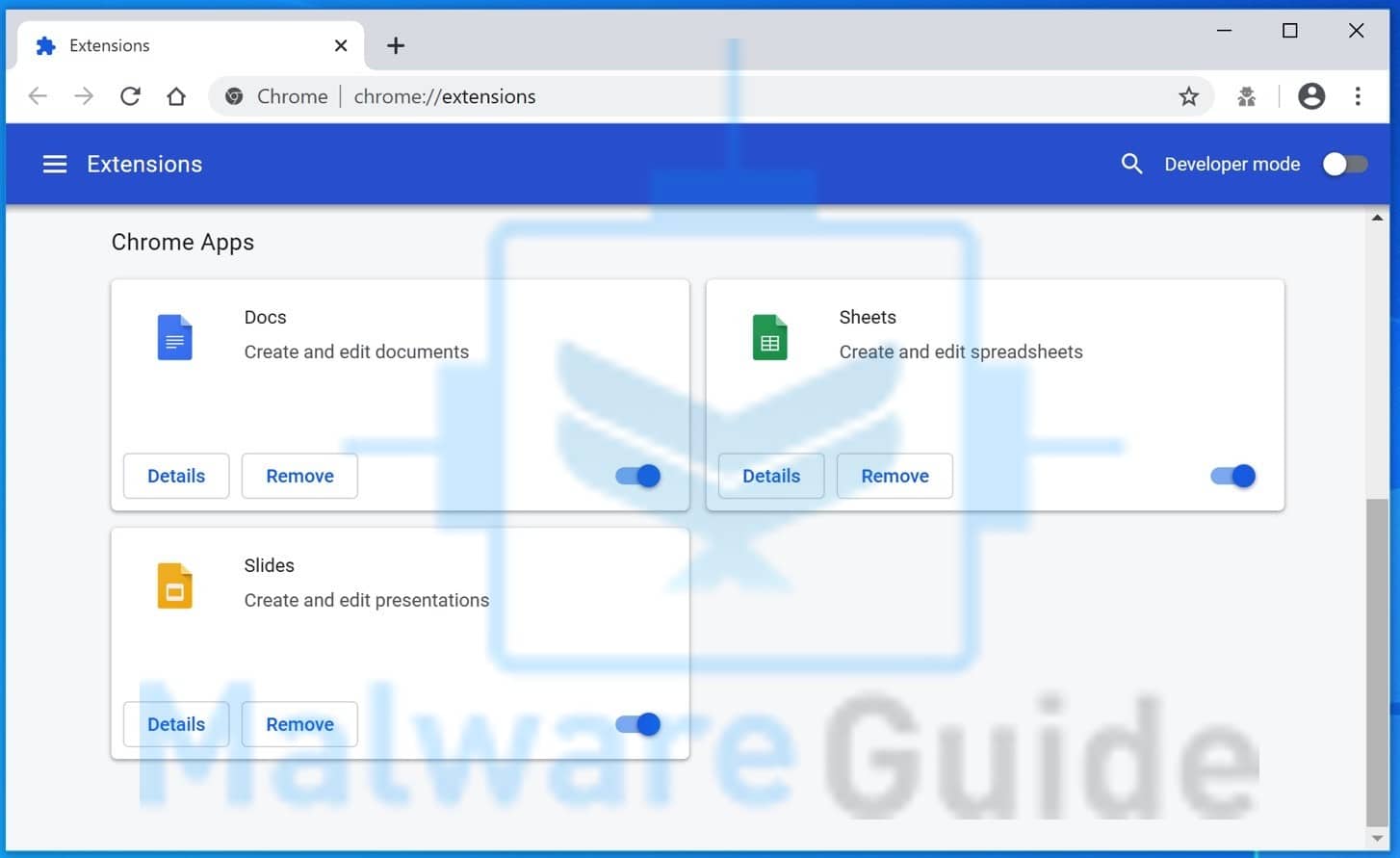
Open Google Chrome, in the top right corner click on the menu button. Expand More Tools and click on Extensions. Search for any unknown extension(s) and click the Remove button.
Remove adware from Firefox browser
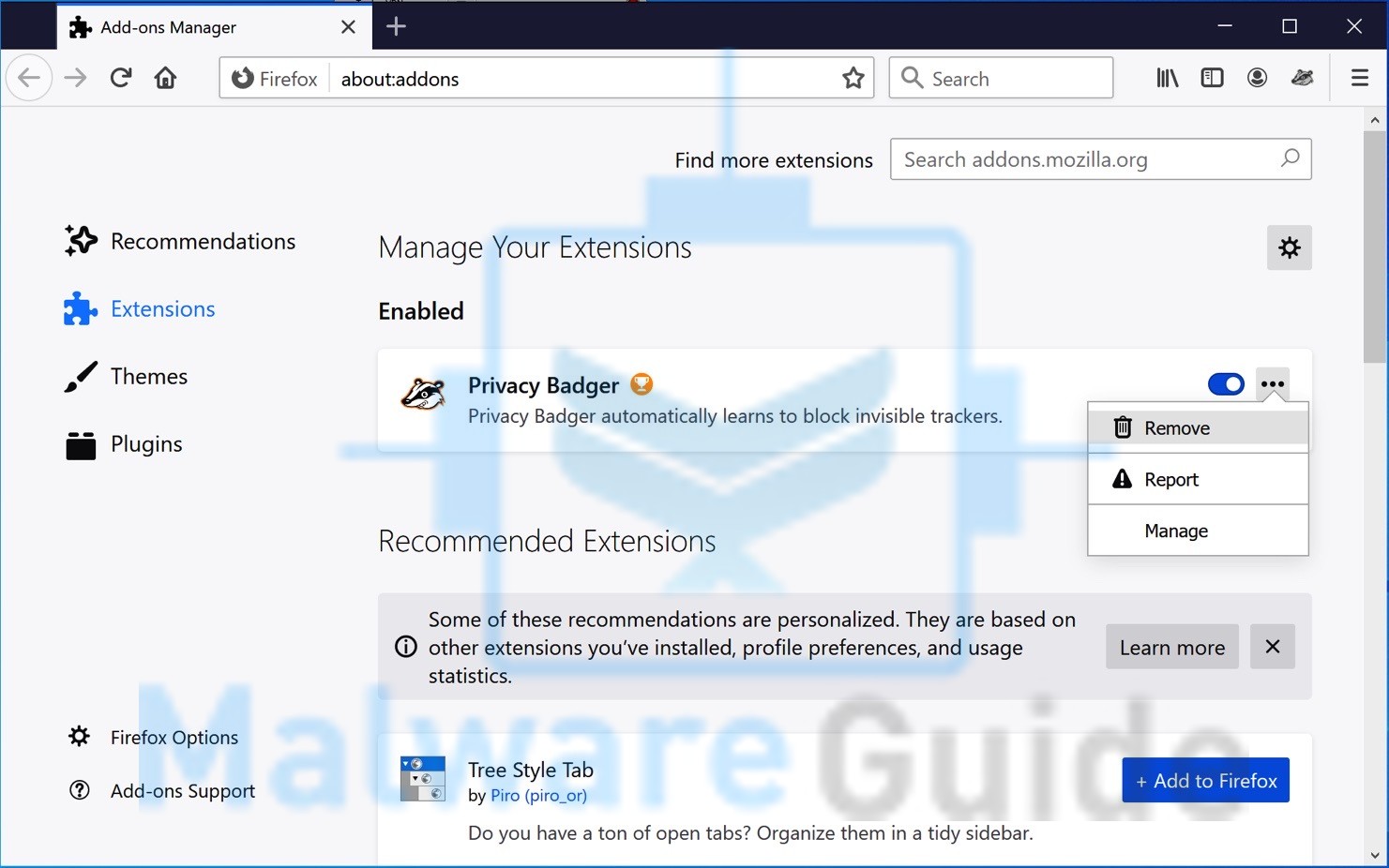
Open Mozilla Firefox, in the top right corner click on the menu button. Expand the menu and click on “add-ons”. Search for any unknown add-ons and click the three horizontal dots to open the menu. Click on Remove to remove the Firefox add-on.
Complete adware removal with Malwarebytes
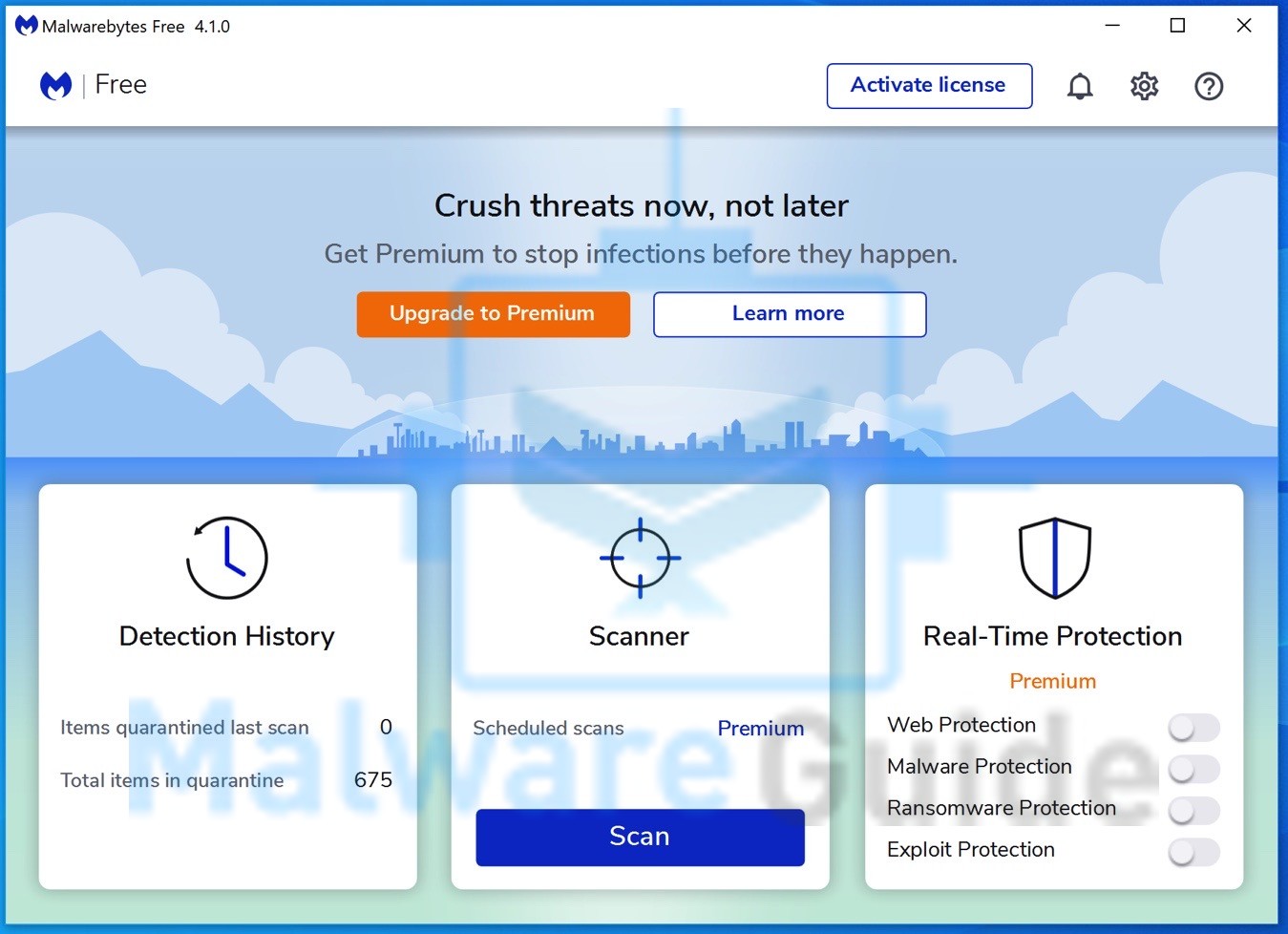
Install Malwarebytes and open Malwarebytes. Click the Scan button to start a adware scan. Wait for the scan to finish and remove all adware from your computer. Reboot your computer if necessary.
When applying the most basic three steps as mentioned in this – how to remove adware – instruction yout should be able to remove adware from your computer and browser.
Below you will find more detailed instructions on how to use Malwarebytes to remove adware. Highly recommended!
 Remove adware with Malwarebytes
Remove adware with Malwarebytes
I recommend removing adware with Malwarebytes. Malwarebytes is a comprehensive adware removal tool and free to use.
adware applications leaves traces such as malicious files, registry keys, scheduled tasks on your device, make sure to completely remove adware with Malwarebytes.
- Install Malwarebytes, follow on-screen instructions.
- Click Scan to start a malware-scan.

- Wait for the Malwarebytes scan to finish.
- Once completed, review the adware detections.
- Click Quarantine to continue.

- Reboot Windows after all the detections are moved to quarantine.

You have now successfully removed all adware from your computer.