Learn how to remove Bindszone.club virus from your computer, mobile phone or tablet with my removal guide.
In this article, I’ll explain what Bindszone.club is, how it operates, and provide simple steps to stop the pop-up ads from appearing on your screen or prevent the site from being a nuisance.
We’ll delve into details about this website, its workings, and methods to remove the ads.
So what is Bindszone.club?
It’s a deceptive website. Through your browser, it displays fake error messages, tricking you into thinking “Allow Notifications” will fix something. But once accessed, it floods your device with multiple irritating, offensive pop-up ads. Some advertisements persist even when you’re not actively browsing the internet.
If you have no clue on how Bindszone.club infected your computer or phone? You are misled. Bindszone.club is activily distributed across malicious advertising networks and redirects from compromised or malicious websites trying to deceive victims into allow notifications.

Here is some more information about the Bindszone.club domain:
Bindszone.club domain WHOIS record:
Domain Name: bindszone.club
Registry Domain ID: REDACTED FOR PRIVACY
Registrar WHOIS Server: whois.namesilo.com
Registrar URL: www.namesilo.com
Updated Date: 2025-07-22T14:12:58Z
Creation Date: 2024-06-18T13:59:20Z
Registry Expiry Date: 2025-06-18T13:59:20Z
Registrar: NameSilo, LLC
Registrar IANA ID: 1479
Registrar Abuse Contact Email: [email protected]
Registrar Abuse Contact Phone: +1.4805240066
Domain Status: clientTransferProhibited https://icann.org/epp#clientTransferProhibited
Domain Status: pendingDelete https://icann.org/epp#pendingDelete
Domain Status: redemptionPeriod https://icann.org/epp#redemptionPeriod
Registry Registrant ID: REDACTED FOR PRIVACY
Registrant Name: REDACTED FOR PRIVACY
Registrant Organization: See PrivacyGuardian.org
Registrant Street: REDACTED FOR PRIVACY
Registrant Street: REDACTED FOR PRIVACY
Registrant Street: REDACTED FOR PRIVACY
Registrant City: REDACTED FOR PRIVACY
Registrant State/Province: AZ
Registrant Postal Code: REDACTED FOR PRIVACY
Registrant Country: US
Registrant Phone: REDACTED FOR PRIVACY
Registrant Phone Ext: REDACTED FOR PRIVACY
Registrant Fax: REDACTED FOR PRIVACY
Registrant Fax Ext: REDACTED FOR PRIVACY
Registrant Email: Please query the RDDS service of the Registrar of Record identified in this output for information on how to contact the Registrant, Admin, or Tech contact of the queried domain name.
Registry Admin ID:
Admin Name:
Admin Organization:
Admin Street:
Admin Street:
Admin Street:
Admin City:
Admin State/Province:
Admin Postal Code:
Admin Country:
Admin Phone:
Admin Phone Ext:
Admin Fax:
Admin Fax Ext:
Admin Email:
Registry Tech ID: REDACTED FOR PRIVACY
Tech Name: REDACTED FOR PRIVACY
Tech Organization: REDACTED FOR PRIVACY
Tech Street: REDACTED FOR PRIVACY
Tech Street: REDACTED FOR PRIVACY
Tech Street: REDACTED FOR PRIVACY
Tech City: REDACTED FOR PRIVACY
Tech State/Province: REDACTED FOR PRIVACY
Tech Postal Code: REDACTED FOR PRIVACY
Tech Country: REDACTED FOR PRIVACY
Tech Phone: REDACTED FOR PRIVACY
Tech Phone Ext: REDACTED FOR PRIVACY
Tech Fax: REDACTED FOR PRIVACY
Tech Fax Ext: REDACTED FOR PRIVACY
Tech Email: Please query the RDDS service of the Registrar of Record identified in this output for information on how to contact the Registrant, Admin, or Tech contact of the queried domain name.
Name Server:
DNSSEC: unsigned
URL of the ICANN Whois Inaccuracy Complaint Form: https://www.icann.org/wicf/
>>> Last update of WHOIS database: 2025-08-01T18:41:17Z <<<
For more information on Whois status codes, please visit https://icann.org/epp
The Service is provided so that you may look up certain information in relation to domain names that we store in our database.
Use of the Service is subject to our policies, in particular you should familiarise yourself with our Acceptable Use Policy and our Privacy Policy.
The information provided by this Service is 'as is' and we make no guarantee of it its accuracy.
You agree that by your use of the Service you will not use the information provided by us in a way which is:
* inconsistent with any applicable laws,
* inconsistent with any policy issued by us,
* to generate, distribute, or facilitate unsolicited mass email, promotions, advertisings or other solicitations, or
* to enable high volume, automated, electronic processes that apply to the Service.
You acknowledge that:
* a response from the Service that a domain name is 'available', does not guarantee that is able to be registered,
* we may restrict, suspend or terminate your access to the Service at any time, and
* the copying, compilation, repackaging, dissemination or other use of the information provided by the Service is not permitted, without our express written consent.
This information has been prepared and published in order to represent administrative and technical management of the TLD.
We may discontinue or amend any part or the whole of these Terms of Service from time to time at our absolute discretion.
Bindszone.club domain age:
We were unable to provide WHOIS data on this domain.
What kind of pop-up ads does Bindszone.club trigger?
- False Alerts for Notifications: This site tricks you into turning on push notifications with fake system warnings. For instance, it might falsely warn you that your browser is outdated and needs an update.
- Unwanted Ads: Once you enable notifications, the site bombards your device with inappropriate ads. These can vary from adult content and dating site promotions to fake software update scams and questionable products.
- Bypassing Pop-up Blockers: By deceiving you into accepting push notifications, Bindszone.club can get around the pop-up blockers in your browser. This means it can send ads straight to your device, even if you have a pop-up blocker activated.

Why am I seeing these unwanted ads?
You may notice many pop-ups from Bindszone.club. This likely happened because you accidentally enabled push notifications for that site. They might have tricked you in these ways:
- Showing fake error messages. These make you think enabling notifications is required.
- Hiding notification requests sneakily. So, you agreed without realizing.
- Redirecting unexpectedly. Sometimes it brings you there from another site or pop-up.
- Including in software installs. Some free programs bundle Bindszone.club, enabling notifications secretly.
- Falsely claiming virus. It may say your computer’s infected and notifications remove “malware.”

This guide aims to help you identify and remove any unwanted software and potential malware related to Bindszone.club from your computer.
- Begin by checking your browsers for any permissions inadvertently granted to Bindszone.club.
- Review the applications installed on Windows 10 or 11 to rule out any related threats.
- There are specialized tools available that can detect and eliminate malware from your system. Employing such tools in this process is advised.
- After this guide, consider incorporating a reputable browser extension to fend off adware intrusions and block malicious pop-ups similar to those from Bindszone.club.
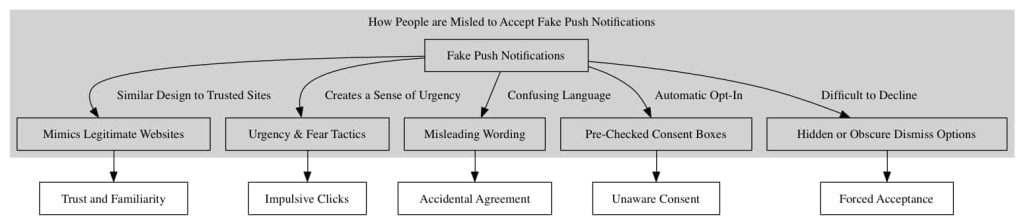
How to remove Bindszone.club?
Adware, malicious software, and unwanted applications can clutter your computer, compromising performance and security. This guide aims to walk you through a systematic process to clean your computer from such threats, especially those associated with pesky domains like Bindszone.club.
Step 1: Remove permission for Bindszone.club to send push notifications using the browser
First, we’ll withdraw access to Bindszone.club from your browser settings. This action will halt Bindszone.club from dispatching additional notifications to your browser. After finalizing this step, you won’t see any more intrusive ads from Bindszone.club.
Make sure to follow the steps below.
Follow the steps from the internetbrowser you use on your device, select your standardbrowser.
 Remove Bindszone.club from Google Chrome browser
Remove Bindszone.club from Google Chrome browser
- Open Google Chrome.
- Click on the three vertical dots in the top right corner to open the menu.
- Select “Settings.”
- On the left, click on “Privacy and security.”
- Click on “Site Settings.”
- Scroll down to “Permissions” and select “Notifications.”
- Under the “Allow” section, find and click on the Bindszone.club entry.
- Click on the three vertical dots next to the entry and choose “Remove” or “Block.”
→ Go to the next step: Malwarebytes.

 Remove Bindszone.club from the Android browser
Remove Bindszone.club from the Android browser
- Open the “Settings” app on your Android device.
- Scroll down and tap on “Apps & notifications” or just “Apps,” depending on your device.
- Tap on “See all apps” if you don’t see the browser you use in the initial list.
- Find and tap on your browser app where you’re receiving the notifications (e.g., Chrome, Firefox).
- Tap on “Notifications.”
- Under the “Sites” or “Categories” section, find Bindszone.club.
- Turn off the toggle next to it to block notifications.
If it doesn’t work, try the following for Google Chrome on Android.
- Open the Chrome app.
- Tap on the three vertical dots in the top-right corner to open the menu.
- Tap on “Settings.”
- Scroll down and tap on “Site Settings.”
- Tap on “Notifications.”
- Under the “Allowed” section, you will see Bindszone.club if you’ve permitted it.
- Tap on Bindszone.club, then turn off the “Notifications” toggle.
→ Go to the next step: Malwarebytes.
 Remove Bindszone.club from Firefox browser
Remove Bindszone.club from Firefox browser
- Open Mozilla Firefox.
- Click on the three horizontal lines in the top right corner to open the menu.
- Select “Options.”
- Click on “Privacy & Security” in the left sidebar.
- Scroll down to the “Permissions” section and click on “Settings” following “Notifications.”
- Locate Bindszone.club in the list.
- In the drop-down menu next to its name, select “Block.”
- Click “Save Changes.”
→ Go to the next step: Malwarebytes.

 Remove Bindszone.club from Microsoft Edge browser
Remove Bindszone.club from Microsoft Edge browser
- Open Microsoft Edge.
- Click on the three horizontal dots in the top right corner.
- Select “Settings.”
- Under “Privacy, search, and services,” click on “Site permissions.”
- Select “Notifications.”
- Under the “Allow” section, find the Bindszone.club entry.
- Click on the three horizontal dots next to the entry and select “Block.”
→ Go to the next step: Malwarebytes.

 Remove Bindszone.club from Safari on Mac browser
Remove Bindszone.club from Safari on Mac browser
- Open Safari.
- In the top menu, click “Safari” and choose “Preferences.”
- Go to the “Websites” tab.
- In the left sidebar, select “Notifications.”
- Locate Bindszone.club in the list.
- In the drop-down menu next to its name, select “Deny.”
→ Go to the next step: Malwarebytes.
Step 2: Remove adware browser extensions
Web browsers are extensively used for gathering information, communication, work, and leisure activities. Extensions enhance these tasks by providing additional functionality. However, it is crucial to exercise caution as not all extensions are benign. Some may attempt to obtain your personal data, display advertisements, or redirect you to malicious websites.
Identifying and removing such extensions is essential for safeguarding your security and ensuring a smooth browsing experience. This guide outlines the process of removing extensions from popular web browsers like Google Chrome, Mozilla Firefox, Microsoft Edge, and Safari. By following the steps provided for each browser, you can enhance your browsing safety and improve the overall user experience.
 Google Chrome browser
Google Chrome browser
- Open Google Chrome.
- type: chrome://extensions/ in the address bar.
- Search for any adware browser extensions and click the “Remove” button.
It is important to check every extension installed. If you do not know or do not trust a specific extension, remove or disable it.
→ See the next step: Malwarebytes.
 Firefox browser
Firefox browser
- Open Firefox browser.
- type: about:addons in the address bar.
- Search for any adware browser add-ons and click the “Uninstall” button.
It is important to check every addon installed. If you do not know or do not trust a specific addon, remove or disable it.
→ See the next step: Malwarebytes.
 Microsoft Edge browser
Microsoft Edge browser
- Open the Microsoft Edge browser.
- type: edge://extensions/ in the address bar.
- Search for any adware browser extensions and click the “Remove” button.
It is important to check every extension installed. If you do not know or do not trust a specific extension, remove or disable it.
→ See the next step: Malwarebytes.
 Safari browser
Safari browser
- Open Safari.
- In the top left corner, click on the Safari menu.
- In the Safari menu, click on Preferences.
- Click on the Extensions tab.
- Click on the unwanted extension you want to be removed, then Uninstall.
→ See the next step: Malwarebytes.
It is important to check every extension installed. If you do not know or do not trust a specific extension, uninstall the extension.
Step 3: Uninstall adware software
Ensuring your computer is free from unwanted software like adware is crucial. Adware programs often hitchhike alongside legitimate applications you install from the internet.
They can slip in unnoticed during installation if you hastily click through prompts. This deceptive practice sneaks adware onto your system without explicit consent. To prevent this, tools like Unchecky can help you scrutinize each step, allowing you to opt out of bundled software. Following the steps below, you can scan for existing adware infections and remove them, regaining control over your device.
In this second phase, we’ll thoroughly inspect your computer for any adware that may have crept in. While you might inadvertently install such programs yourself when obtaining free software online, their presence is often masked as “helpful tools” or “offerings” during the setup process. If you’re not vigilant and breeze through installation screens, adware can quietly embed itself on your system. However, by exercising caution and employing utilities like Unchecky, you can avoid this underhanded bundling and keep your machine clean. Let’s proceed to detect and eliminate any adware currently residing on your computer.
Windows 11
- Click on “Start.”
- Click on “Settings.”
- Click on “Apps.”
- Lastly, click on “Installed apps.”
- Search for any unknown or unused software in the list of recently installed apps.
- On the right-click on the three dots.
- In the menu, click on “Uninstall.”

→ See the next step: Malwarebytes.
Windows 10
- Click on “Start.”
- Click on “Settings.”
- Click on “Apps.”
- In the list of apps, search for any unknown or unused software.
- Click on the app.
- Lastly, click on the “Uninstall” button.

→ See the next step: Malwarebytes.
Step 4: Scan your PC for malware
Alright, now it is time to remove malware from your PC automatically. Using Malwarebytes, you can quickly scan your computer, review detections, and safely remove them from your PC.
Malwarebytes
Malwarebytes is the best – and most used – malware removal tool available today. It can detect all sorts of malware, such as adware, browser hijackers, and spyware. If it detects any malware on your computer, you can use it to remove it for free. Try it and see for yourself.
- Download Malwarebytes
- Install Malwarebytes, and follow the on-screen instructions.
- Click Scan to initiate a malware scan on your PC.

- Wait for the Malwarebytes scan to finish.
- Once completed, review the malware detections.
- Click Quarantine to continue.

- Reboot Windows after all the malware detections are moved to quarantine.

Combo Cleaner
Combo Cleaner is a cleaning and antivirus program for Mac, PC, and Android devices. It is equipped with features to protect devices from various types of malware, including spyware, trojans, ransomware, and adware. The software includes tools for on-demand scans to remove and prevent malware, adware, and ransomware infections. It also offers features like a disk cleaner, big files finder (free), duplicate files finder (free), privacy scanner, and application uninstaller.
Follow the installation instructions to install the application on your device. Open Combo Cleaner after installation.
- Click the "Start scan" button to initiate a malware removal scan.

- Wait for Combo Cleaner to detect malware threats on your computer.
- When the Scan is finished, Combo Cleaner will show the found malware.
- Click "Move to Quarantine" to move the found malware to quarantine, where it can't harm your computer anymore.

- A malware scan summary is shown to inform you about all threats found.
- Click "Done" to close the scan.

Use Combo Cleaner regularly to keep your device clean and protected. Combo Cleaner will remain active on your computer to protect your computer from future threats that try to attack your computer. If you have any questions or issues, Combo Cleaner offers a dedicated support team available 24/7.
Thank me later 🙂 Please support my work and share this instruction with other people. Make sure other people do not become a victim of Bindszone.club.
The steps seem easy to follow. Hope it works for my phone.
This guide is helpful but a bit lengthy. I will try these steps to remove the pop-ups.
I had no idea about Bindszone.club. Now I know how to deal with it, thanks!