Newsfeedscroller.com is a fake website usually displayed on computers, phones or tablets that have accepted to send advertised notifications from the Newsfeedscroller.com site.
Newsfeedscroller.com is a website set up by cybercriminals to display unwanted ads. Ads through Newsfeedscroller.com are displayed via push notification functionality in your web browser. Newsfeedscroller.com is identical to Thehypenewz.com.
If you have accepted ads from Newsfeedscroller.com, these ads are displayed in the bottom right corner in Windows or through the web browsers such as Google Chrome, Firefox, Microsoft Edge and Safari.
If the Newsfeedscroller.com website is displayed in your web browser, then you have been redirected via a rogue ad network to the Newsfeedscroller.com website. In most cases, users do not visit the Newsfeedscroller.com directly, but a redirection to Newsfeedscroller.com is created through an ad network.
The Newsfeedscroller.com tries to convince users to accept notifications after the referral. The message displayed to mislead users usually contains texts like “Click here to continue” or “Verify that you are not a robot”. They are misleading messages that trick you into clicking on the Allow button that appears in the web browser at the same time. In reality, you are not accepting a referral but accepting to allow push notifications to be sent to your computer, phone or tablet.
You must remove the Newsfeedscroller.com notifications from your computer. The notices sent through Newsfeedscroller.com redirect the web browser to various dangerous ads that might infect your computer.
Most of the ads sent through Newsfeedscroller.com are based on misleading texts. However, some ads promote adware programs and malware programs that may further infect your computer with malware.
If you continuously see ads that redirect to Newsfeedscroller.com, I recommend checking your computer for malware, more specifically adware. Adware programs are known to continually display ads to trick users like you into clicking on them. Therefore, check your computer for adware immediately and remove adware programs from your computer as soon as possible. Removing adware can also instantly stop Newsfeedscroller.com ads from appearing on your computer.
Make sure to remove the Newsfeedscroller.com notification permissions first from your web browser settings.
Remove Newsfeedscroller.com
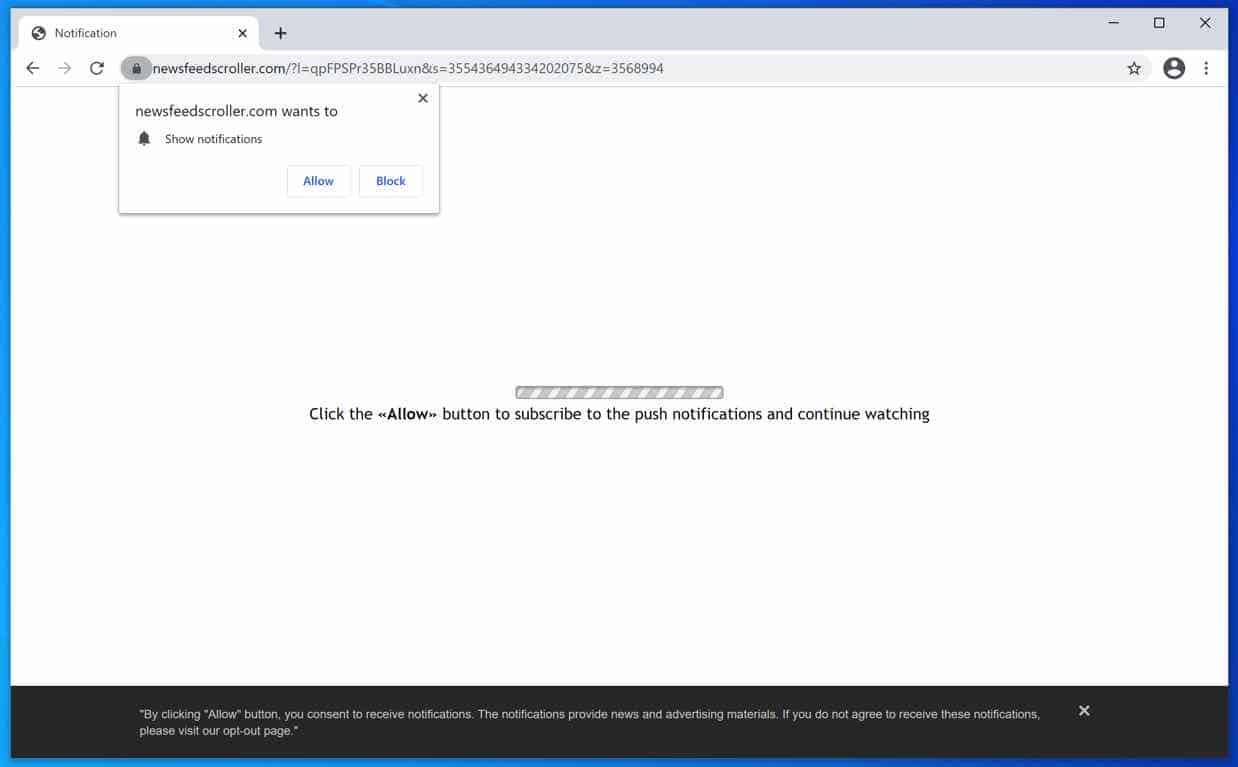
 Remove Newsfeedscroller.com from Google Chrome
Remove Newsfeedscroller.com from Google Chrome
Open the Google Chrome browser, in the address bar type: chrome://settings/content/notifications
or follow the steps below.
- Open Google Chrome.
- In the top-right corner, expand the Chrome menu.
- In the Google Chrome menu, open Settings.
- At the Privacy and Security section, click Site settings.
- Open the Notifications settings.
- Remove Newsfeedscroller.com by clicking the three dots on the right next to the Newsfeedscroller.com URL and click Remove.
 Remove Newsfeedscroller.com from Android
Remove Newsfeedscroller.com from Android
- Open Google Chrome
- In the top-right corner, find the Chrome menu.
- In the menu tap Settings, scroll down to Advanced.
- In the Site Settings section, tap the Notifications settings, find the Newsfeedscroller.com domain, and tap on it.
- Tap the Clean & Reset button and confirm.
 Remove Newsfeedscroller.com from Firefox
Remove Newsfeedscroller.com from Firefox
- Open Firefox
- In the top-right corner, click the Firefox menu (three horizontal stripes).
- In the menu go to Options, in the list on the left go to Privacy & Security.
- Scroll down to Permissions and then to Settings next to Notifications.
- Select the Newsfeedscroller.com URL from the list, and change the status to Block, save Firefox changes.
 Remove Newsfeedscroller.com from Edge
Remove Newsfeedscroller.com from Edge
- Open Microsoft Edge.
- In the top right corner, click on the three dots to expand the Edge menu.
- Scroll down to Settings.
- In the left menu click on Site permissions.
- Click on Notifications.
- Click on the three dots on the right of the Newsfeedscroller.com domain and Remove.
 Remove Newsfeedscroller.com from Safari on Mac
Remove Newsfeedscroller.com from Safari on Mac
- Open Safari. In the top left corner, click on Safari.
- Go to Preferences in the Safari menu, now open the Websites tab.
- In the left menu click on Notifications
- Find the Newsfeedscroller.com domain and select it, click the Deny button.
Continue to the next step.
 Remove Newsfeedscroller.com adware
Remove Newsfeedscroller.com adware
Malwarebytes is a comprehensive malware removal tool and Malwarebytes is free to use.
Malicious websites such as Newsfeedscroller.com redirect you to dangerous advertisements that advise adware applications, the Newsfeedscroller.com website also redirects the browser to other malware such as crypto miners and various exploits. Make sure to completely clean your computer from malware with Malwarebytes.
- Install Malwarebytes, follow on-screen instructions.
- Click Scan to start a malware-scan.

- Wait for the Malwarebytes scan to finish.
- Once completed, review the push notification detections.
- Click Quarantine to continue.

- Reboot Windows after all the detections are moved to quarantine.

You have now successfully removed adware and other malware from your computer.