RecipeSearch is a browser hijacker. RecipeSearch browser hijacker alters the new tab, search engine and homepage of the Google Chrome, Firefox, Internet Explorer, and Edge web browser.
RecipeSearch is usually recommended on the internet as a helpful new tab or homepage. However, in reality, RecipeSearch is a browser hijacker that collects all kinds of browsing data from your browser settings.
The web browsing data collected by the RecipeSearch adware is used for advertising purposes. The browsing data is sold to advertising networks. Because RecipeSearch gathers browsing data from your browser, RecipeSearch is also classified as (PUP) Potentially Unwanted Program.
RecipeSearch browser extension will install itself in the Google Chrome, Firefox, Internet Explorer and Edge browser. No major browser developer yet notices this browser hijacker as dangerous.
If your home page or new tab has changed to downloadrecipesearch.com and the RecipeSearch browser extension has been installed, remove the RecipeSearch extension as soon as possible using this RecipeSearch removal instruction.
Remove RecipeSearch
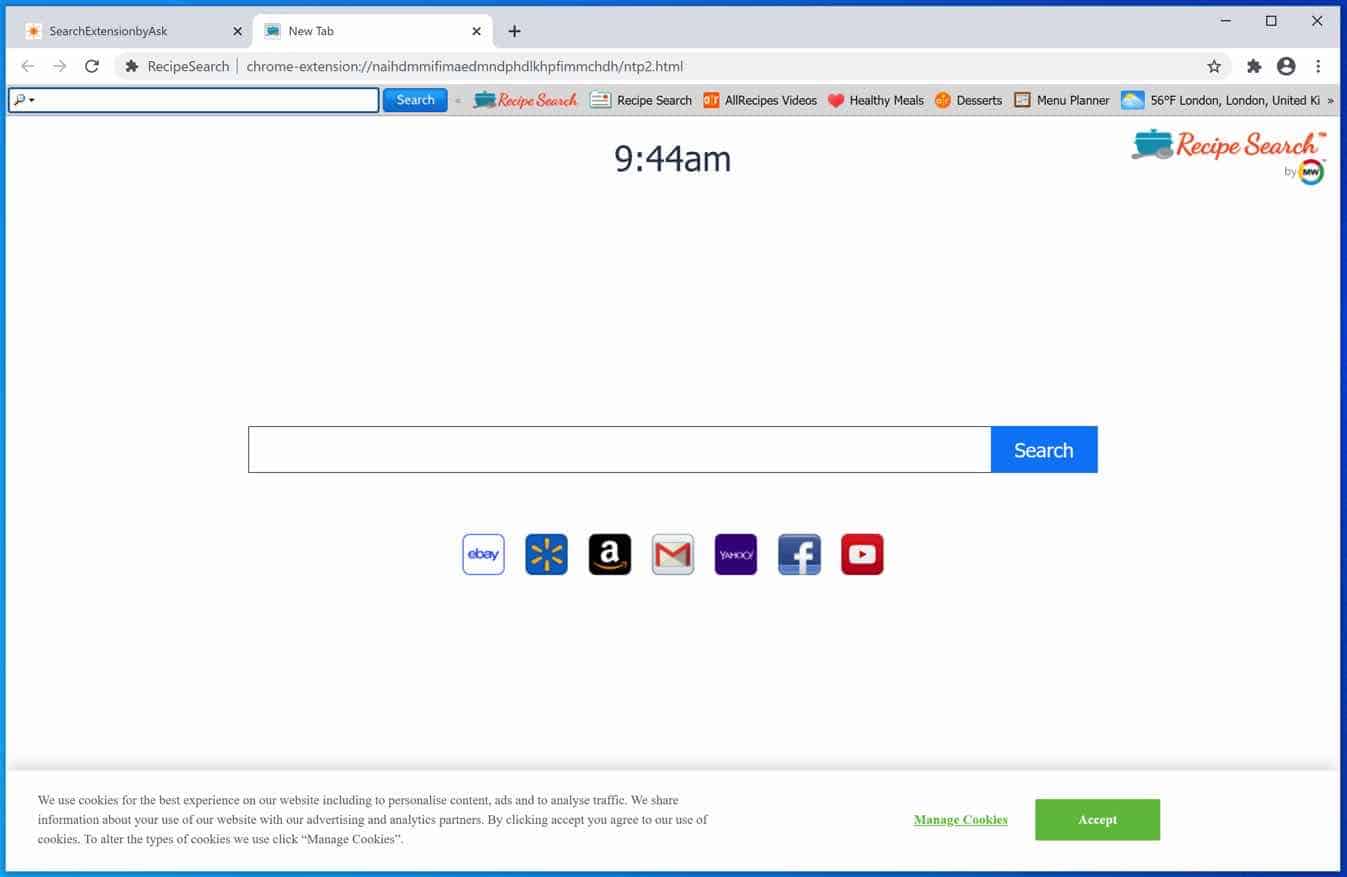
 Uninstall RecipeSearch extension from Google Chrome
Uninstall RecipeSearch extension from Google Chrome
- Open Google Chrome
- Type chrome://extensions/ in the Google Chrome address bar and press ENTER on your keyboard.
- Find the “RecipeSearch” browser extension and click Remove.
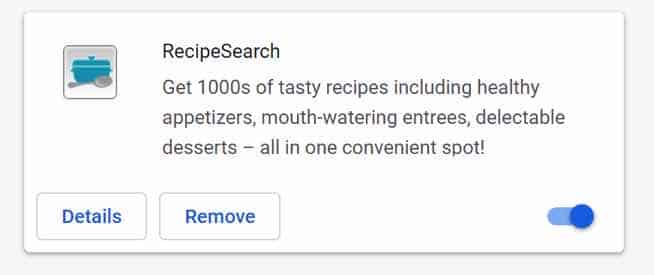
 Uninstall RecipeSearch extension from Firefox
Uninstall RecipeSearch extension from Firefox
- Open Firefox
- Type about:addons in the Firefox address bar and press ENTER on your keyboard.
- Find the “RecipeSearch” browser extension and click the three dots on the right of the RecipeSearch extension.
Select Remove from the menu to remove RecipeSearch from the Firefox browser.
 Uninstall RecipeSearch add-on from Internet Explorer
Uninstall RecipeSearch add-on from Internet Explorer
- Open Internet Explorer
- Click the menu (wrench icon) in the top right.
- Open Manage Addons from the menu.
- Remove RecipeSearch from Extensions and Toolbars.
- On the left open Search Providers settings.
- Find RecipeSearch Search and Remove RecipeSearch Search.
Do you still have RecipeSearch in Internet Explorer?
- Open Windows Control Panel.
- Go to Uninstall a program.
- Click “installed on” column to sort the recently installed applications by date.
- Select RecipeSearch and click Uninstall.
- Follow RecipeSearch uninstall instructions.
 Remove RecipeSearch adware with Malwarebytes
Remove RecipeSearch adware with Malwarebytes
I recommend removing RecipeSearch adware with Malwarebytes. Malwarebytes is a comprehensive adware removal tool and free to use.
RecipeSearch adware leaves traces such as malicious files, registry keys, scheduled tasks on your device, make sure to completely remove RecipeSearch with Malwarebytes.
- Install Malwarebytes, follow on-screen instructions.
- Click Scan to start a malware-scan.

- Wait for the Malwarebytes scan to finish.
- Once completed, review the RecipeSearch detections.
- Click Quarantine to continue.

- Reboot Windows after all the detections are moved to quarantine.

You have now successfully removed RecipeSearch malware from your device.