My Games XP, either search.hmygamesxp.com or hp.hmygamesxp.com is a browser hijacker. My Games XP is distributed over the internet as a handy search engine, “Get quick access to popular games anytime,” according to the developers.
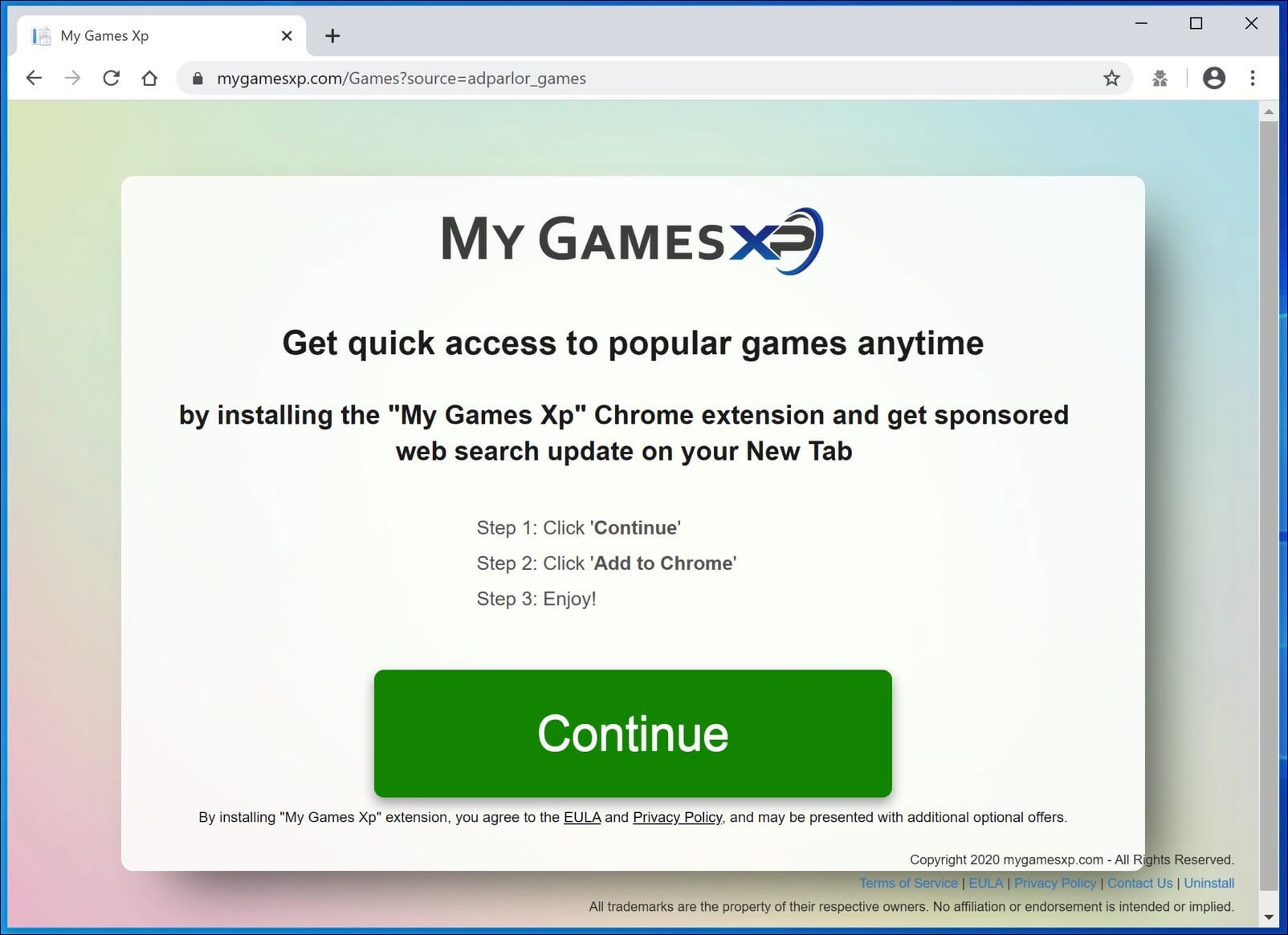
However, in reality, My Games XP is a Potentially Unwanted Program (PUP), which is solely intended to make money by collecting browsing data.
The My Games XP browser hijacker collects the browsing history from your browser and replaces the search engine and homepage in your browser.
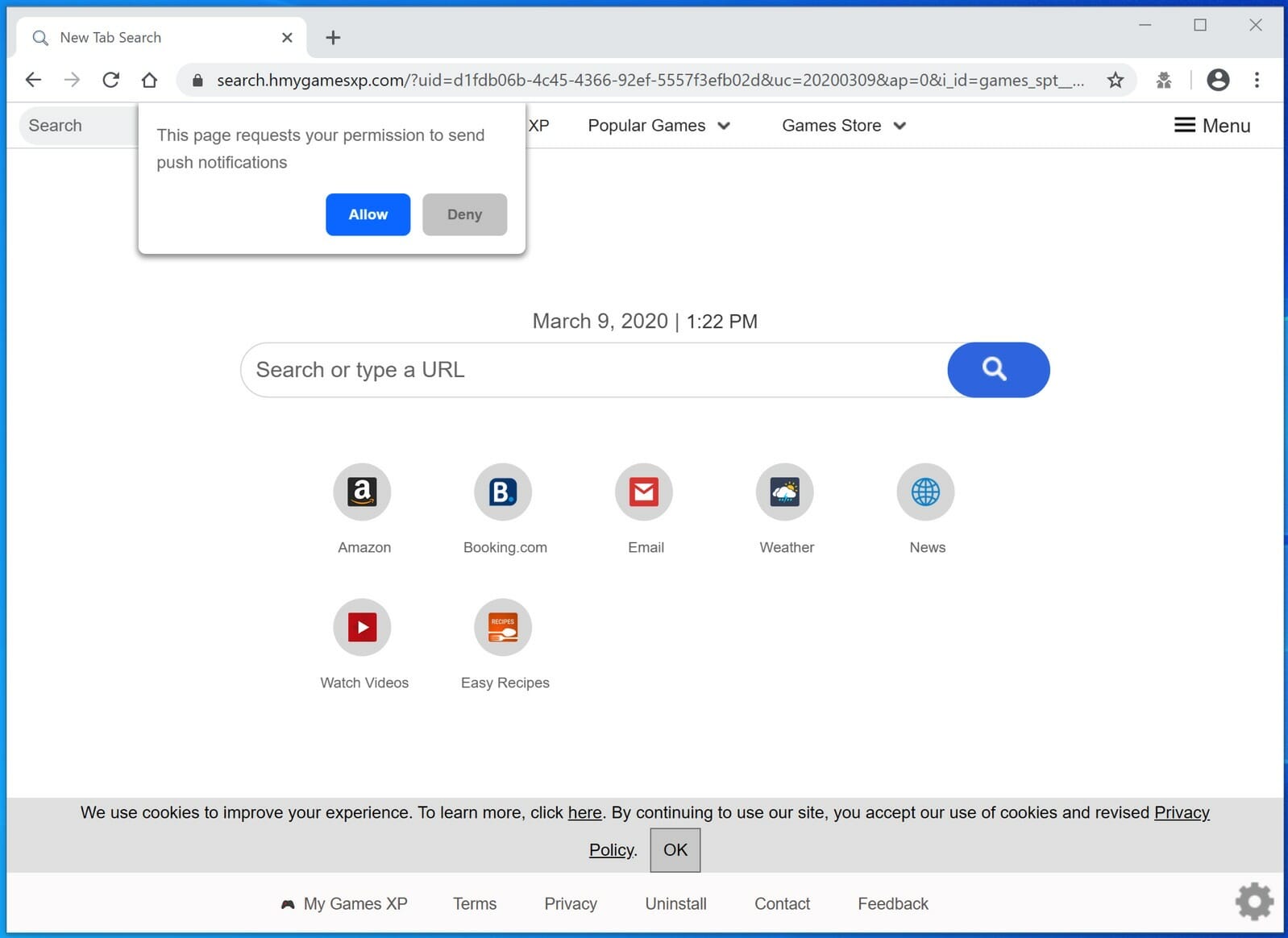
Springtech is the developer of the MyGamesXP browser hijacker. SpringTech is an adware developer that develops multiple browser hijackers to collect data and generate web traffic to make money.
My Games XP initially redirects the search engine to query.hmygamesxp.com and then lands in the Bing search engine. The search engine displays advertisements that also generate revenue for the My Games XP developers.
If you find My Games XP, hmygamesxp.com, in your browser, follow the instructions below to remove My Games XP from your browser.
Remove My Games XP
 Uninstall My Games XP extension from Google Chrome
Uninstall My Games XP extension from Google Chrome
- Open Google Chrome
- Type chrome://extensions/ in the Google Chrome address bar and press ENTER on your keyboard.
- Find the “My Games XP” browser extension and click Remove.
 Uninstall My Games XP extension from Firefox
Uninstall My Games XP extension from Firefox
- Open Firefox
- Type about:addons in the Firefox address bar and press ENTER on your keyboard.
- Find the “My Games XP” browser extension and click the three dots on the right of the My Games XP extension.
Select Remove from the menu to remove My Games XP from the Firefox browser.
 Uninstall My Games XP add-on from Internet Explorer
Uninstall My Games XP add-on from Internet Explorer
- Open Internet Explorer
- Click the menu (wrench icon) in the top right.
- Open Manage Addons from the menu.
- Remove My Games XP from Extensions and Toolbars.
- On the left open Search Providers settings.
- Find My Games XP – Powered by Yahoo! and Remove My Games XP – Powered by Yahoo!
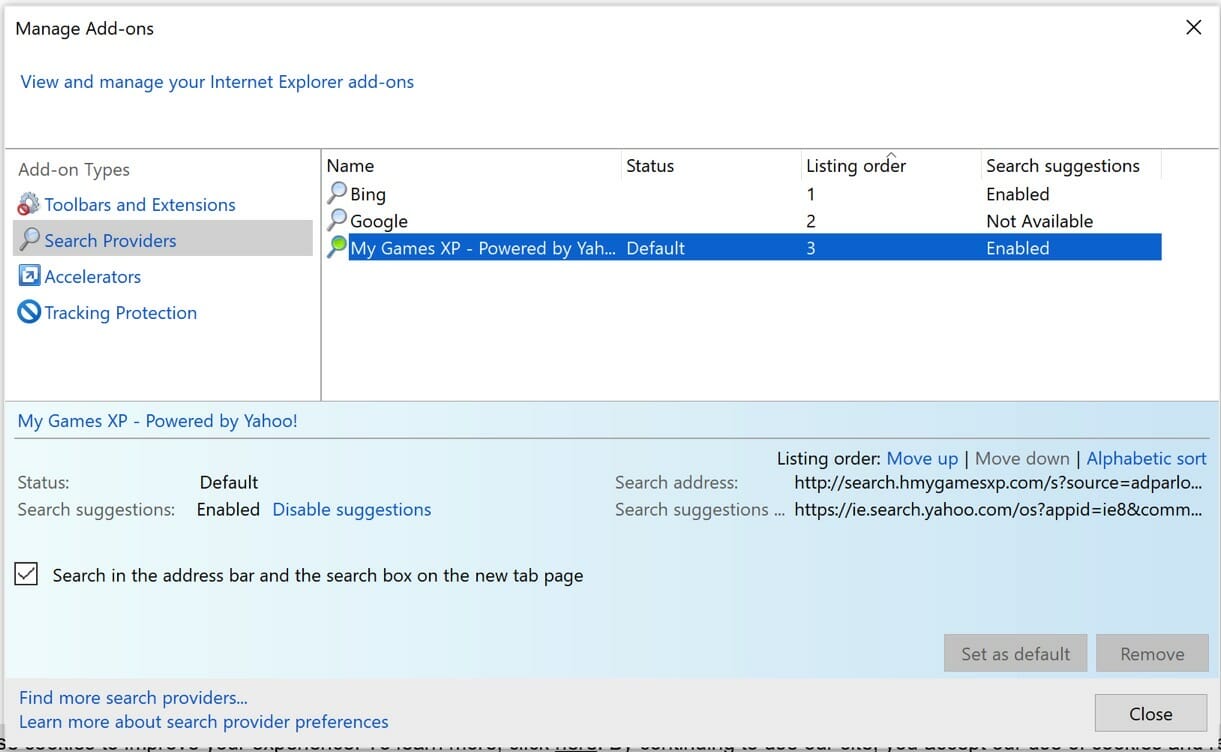
Do you still have My Games XP in Internet Explorer?
- Open Windows Control Panel.
- Go to Uninstall a program.
- Click “installed on” column to sort the recently installed applications by date.
- Select My Games XP and click Uninstall.
- Follow My Games XP uninstall instructions.
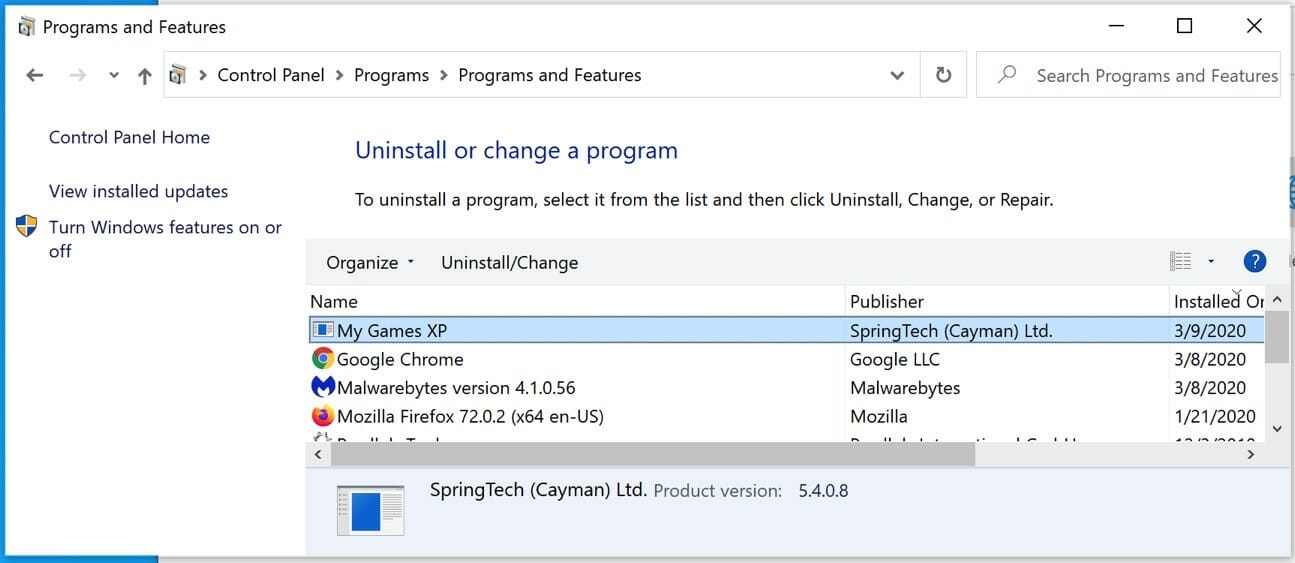
 Remove My Games XP adware with Malwarebytes
Remove My Games XP adware with Malwarebytes
I recommend removing My Games XP adware with Malwarebytes. Malwarebytes is a comprehensive adware removal tool and free to use.
My Games XP adware leaves traces such as malicious files, registry keys, scheduled tasks on your device, make sure to completely remove My Games XP with Malwarebytes.
- Install Malwarebytes, follow on-screen instructions.
- Click Scan to start a malware-scan.

- Wait for the Malwarebytes scan to finish.
- Once completed, review the My Games XP detections.
- Click Quarantine to continue.

- Reboot Windows after all the detections are moved to quarantine.

You have now successfully removed My Games XP malware from your device.