PackageTracer is a browser hijacker. PackageTracer created by MindSpark Interactive changes the homepage of Google Chrome, Firefox, Internet Explorer, Edge to hp.myway.com.
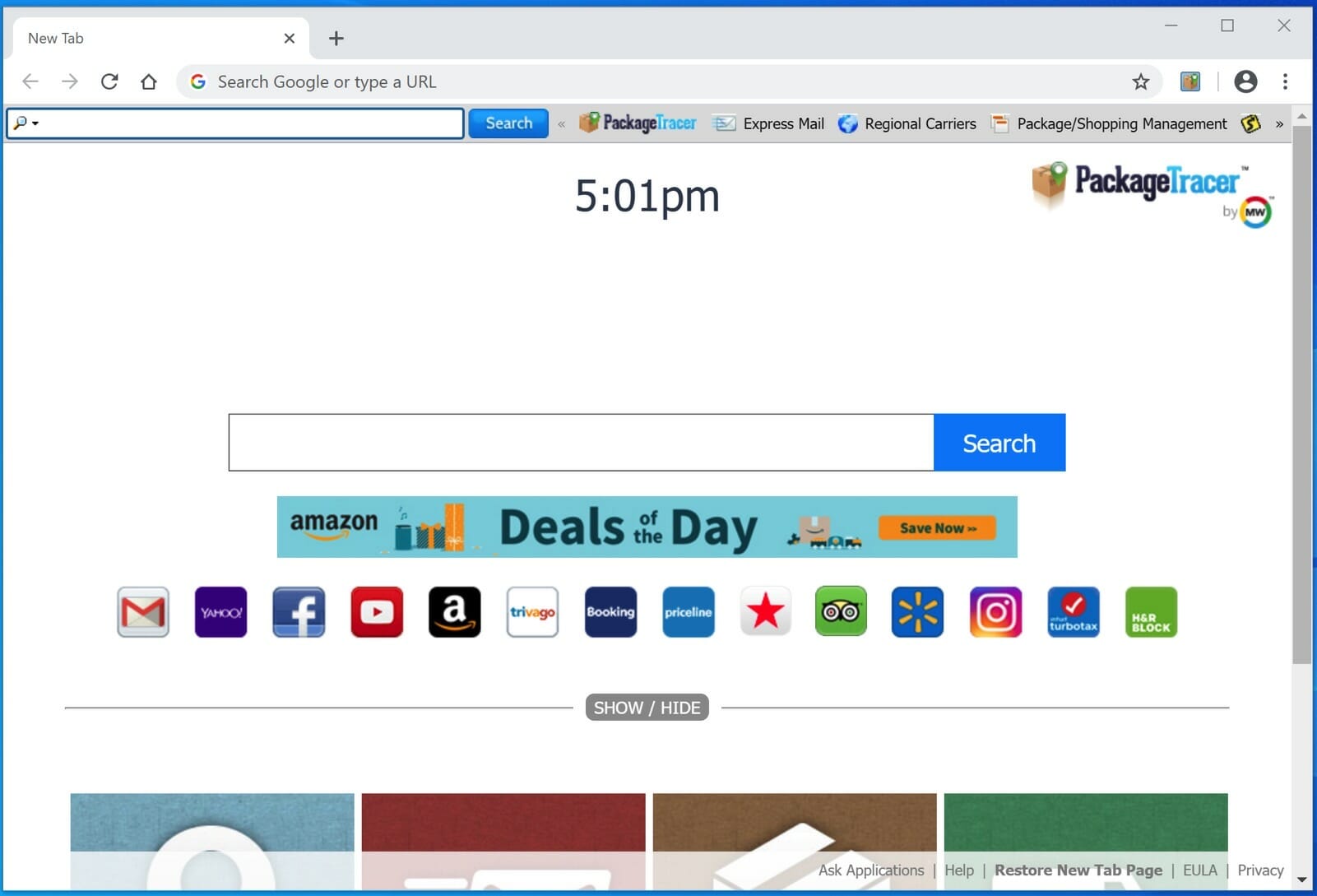
PackageTracer is often offered on the internet as a useful homepage/new tab to track your sent package(s) online. However, in reality, this is a browser hijacker that collects all kinds of data from your browser.
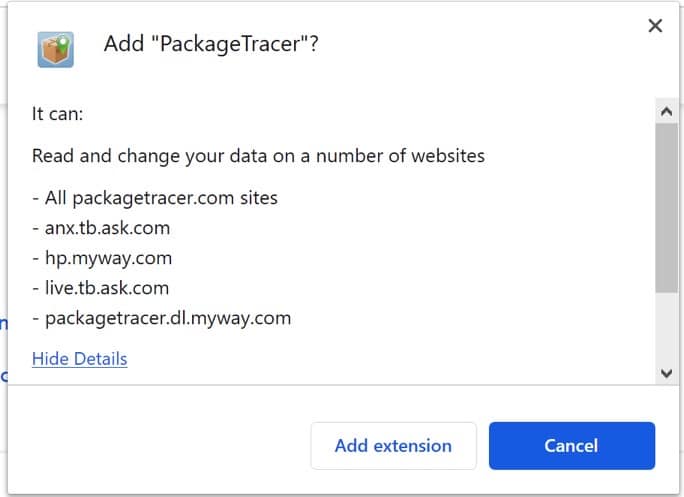
The data collected by PackageTracer is used for advertising purposes. The data is sold to ad networks. Because PackageTracer collects data from your browser, PackageTracer is classified as a (PUP) Potentially Unwanted Program.
PackageTracer browser extension can install itself in the Google Chrome, Firefox, Internet Explorer and Edge browser, although Mozilla has already blocked this extension in the Mozilla extension store because the extension is classified as PUP.
If your home page has changed to hp.myway.com and the PackageTracer browser extension is installed, please remove the PackageTracer extension as soon as possible using this PackageTracer removal instruction.
Remove PackageTracer
 Uninstall PackageTracer extension from Google Chrome
Uninstall PackageTracer extension from Google Chrome
- Open Google Chrome
- Type chrome://extensions/ in the Google Chrome address bar and press ENTER on your keyboard.
- Find the “PackageTracer” browser extension and click Remove.
![]()
 Uninstall PackageTracer extension from Firefox
Uninstall PackageTracer extension from Firefox
- Open Firefox
- Type about:addons in the Firefox address bar and press ENTER on your keyboard.
- Find the “PackageTracer” browser extension and click the three dots on the right of the PackageTracer extension.
Select Remove from the menu to remove PackageTracer from the Firefox browser.
 Uninstall PackageTracer add-on from Internet Explorer
Uninstall PackageTracer add-on from Internet Explorer
- Open Internet Explorer
- Click the menu (wrench icon) in the top right.
- Open Manage Addons from the menu.
- Remove PackageTracer from Extensions and Toolbars.
- On the left open Search Providers settings.
- Find PackageTracer Search and Remove PackageTracer Search.
Do you still have PackageTracer in Internet Explorer?
- Open Windows Control Panel.
- Go to Uninstall a program.
- Click “installed on” column to sort the recently installed applications by date.
- Select PackageTracer Internet Explorer Homepage and New Tab and click Uninstall.
- Follow PackageTracer uninstall instructions.
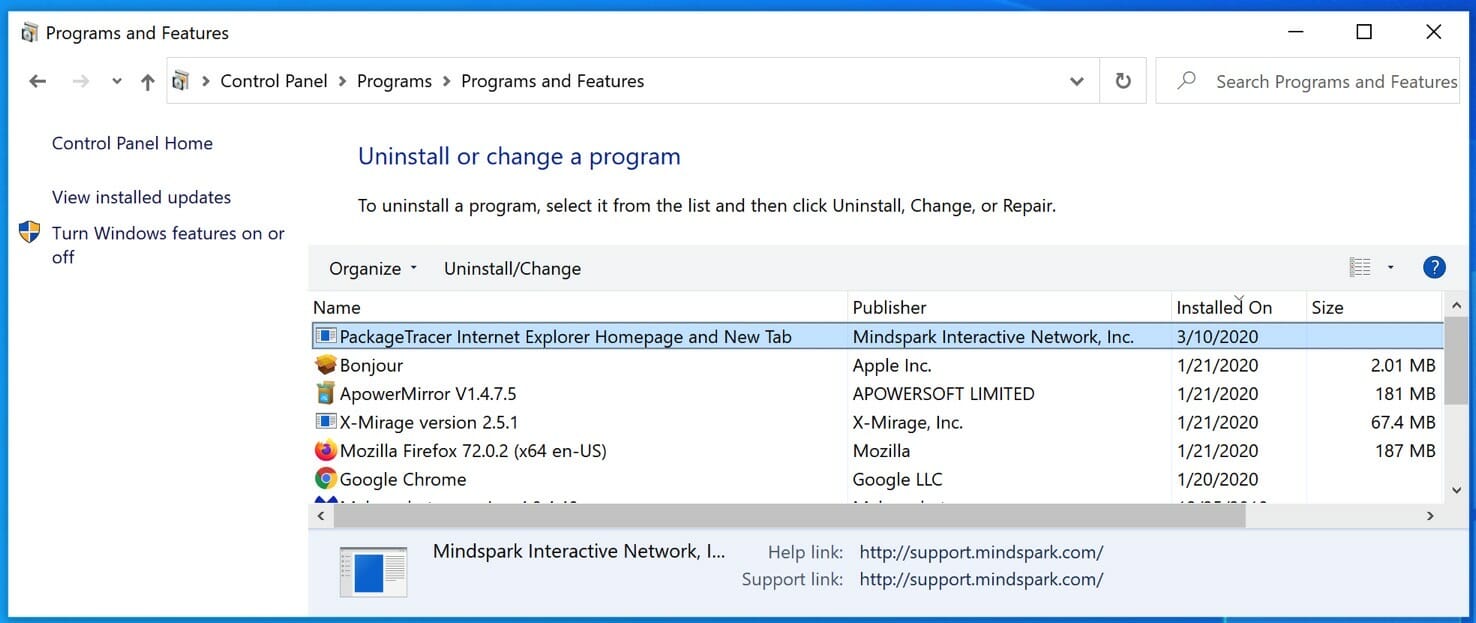
 Remove PackageTracer adware with Malwarebytes
Remove PackageTracer adware with Malwarebytes
I recommend removing PackageTracer adware with Malwarebytes. Malwarebytes is a comprehensive adware removal tool and free to use.
PackageTracer adware leaves traces such as malicious files, registry keys, scheduled tasks on your device, make sure to completely remove PackageTracer with Malwarebytes.
- Install Malwarebytes, follow on-screen instructions.
- Click Scan to start a malware-scan.

- Wait for the Malwarebytes scan to finish.
- Once completed, review the PackageTracer detections.
- Click Quarantine to continue.

- Reboot Windows after all the detections are moved to quarantine.

You have now successfully removed PackageTracer malware from your device.