Search My Obituaries is a browser hijacker. This browser hijacker replaces the home page and search engine in Google Chrome, Firefox, Edge, and Internet Browser.
Search My Obituaries does nothing good for your browser. Search My Obituaries is known because it collects data from your browser and pretends to be a useful search engine. In reality, the Search My Obituaries search engine does nothing right for your browser. It has been classified as a Potentially Unwanted Program (PUP) by malware analysts.
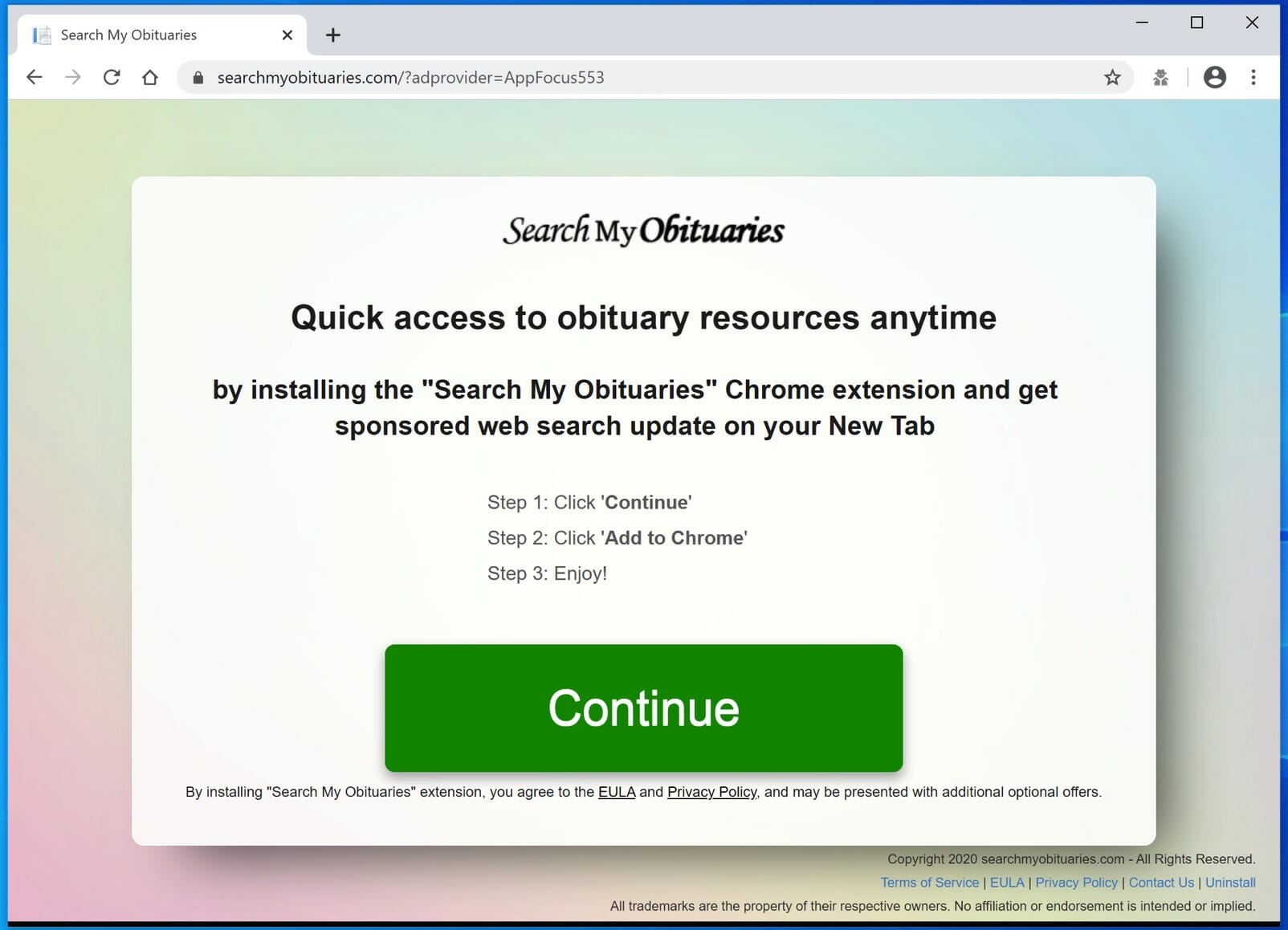
After Search My Obituaries has infected the browser, the homepage and search engine are replaced by search.searchmyobituariestab.com or hp.searchmyobituariestab.com.
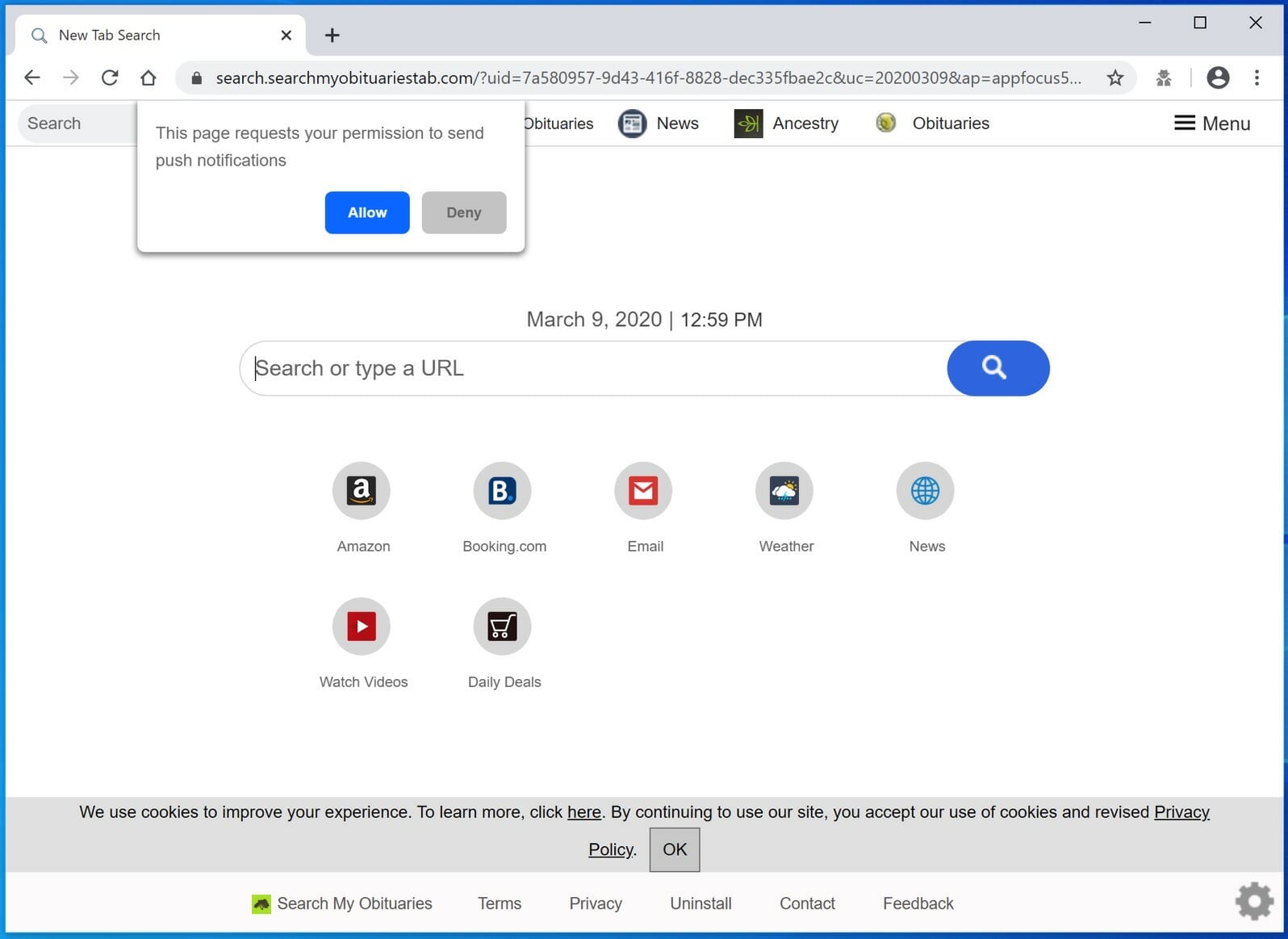
Searches in the browser are then redirected to Microsoft’s Bing search engine.
In the search results, the Search My Obituaries browser extension displays advertisements. These ads are only intended to mislead users by clicking on them. When the user clicks on them, money is made by the developer of the Search My Obituaries browser hijacker.
If you find Search My Obituaries as the home page in your browser, I recommend that you follow the removal instruction below. Learn how to remove Search My Obituaries from your browser settings.
Remove Search My Obituaries
 Uninstall Search My Obituaries extension from Google Chrome
Uninstall Search My Obituaries extension from Google Chrome
- Open Google Chrome
- Type chrome://extensions/ in the Google Chrome address bar and press ENTER on your keyboard.
- Find the “Search My Obituaries” browser extension and click Remove.
 Uninstall Search My Obituaries extension from Firefox
Uninstall Search My Obituaries extension from Firefox
- Open Firefox
- Type about:addons in the Firefox address bar and press ENTER on your keyboard.
- Find the “Search My Obituaries” browser extension and click the three dots on the right of the Search My Obituaries extension.
Select Remove from the menu to remove Search My Obituaries from the Firefox browser.
 Uninstall Search My Obituaries add-on from Internet Explorer
Uninstall Search My Obituaries add-on from Internet Explorer
- Open Internet Explorer
- Click the menu (wrench icon) in the top right.
- Open Manage Addons from the menu.
- Remove Search My Obituaries from Extensions and Toolbars.
- On the left open Search Providers settings.
- Find Search My Obituaries – Powered by Yahoo! and Remove Search My Obituaries – Powered by Yahoo!.
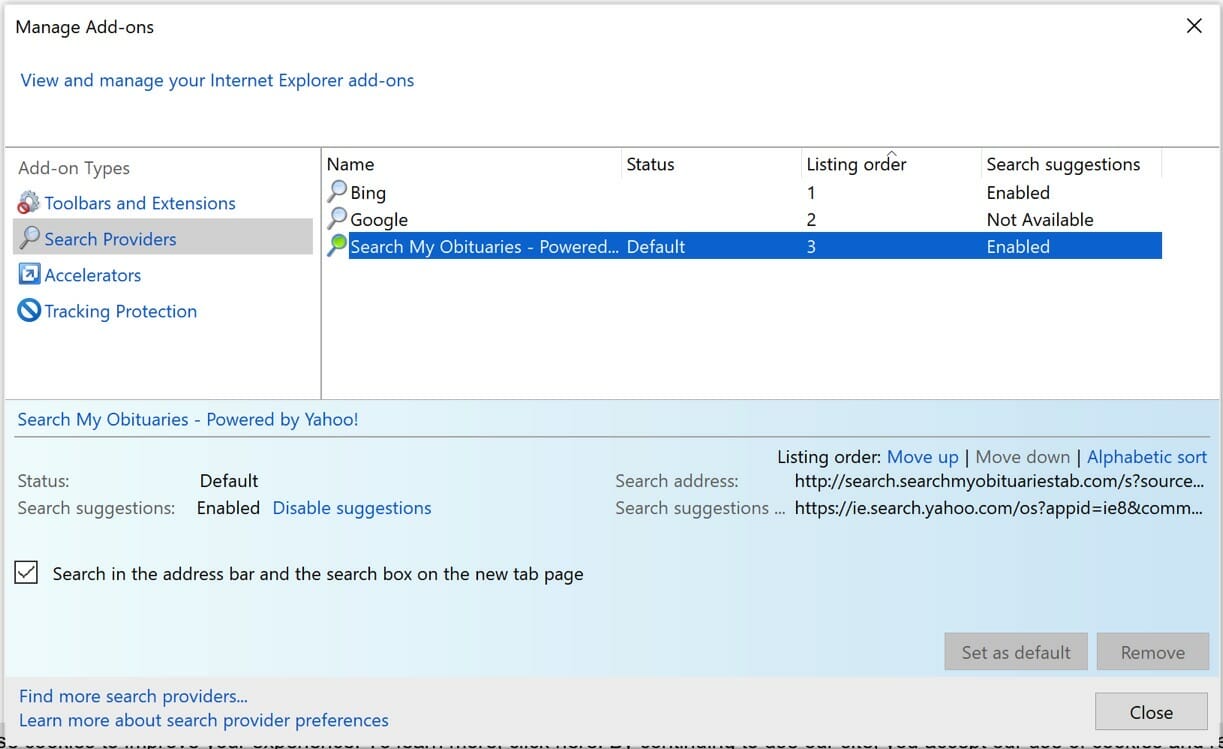
Do you still have Search My Obituaries in Internet Explorer?
- Open Windows Control Panel.
- Go to Uninstall a program.
- Click “installed on” column to sort the recently installed applications by date.
- Select Search My Obituaries and click Uninstall.
- Follow Search My Obituaries uninstall instructions.
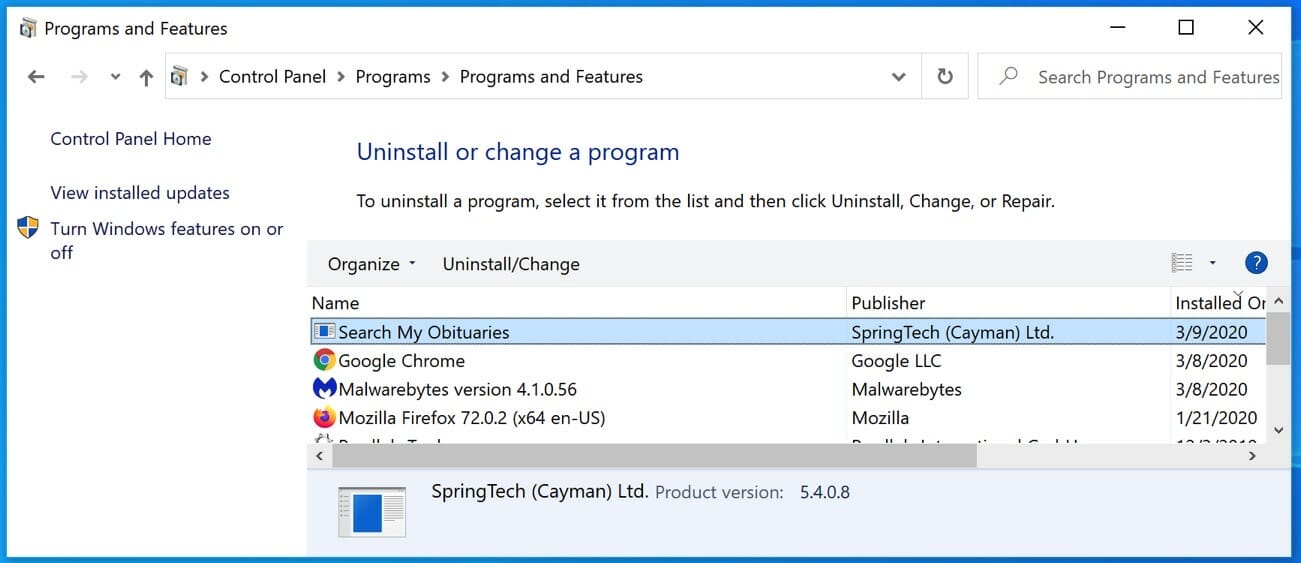
 Remove Search My Obituaries adware with Malwarebytes
Remove Search My Obituaries adware with Malwarebytes
I recommend removing Search My Obituaries adware with Malwarebytes. Malwarebytes is a comprehensive adware removal tool and free to use.
Search My Obituaries adware leaves traces such as malicious files, registry keys, scheduled tasks on your device, make sure to completely remove Search My Obituaries with Malwarebytes.
- Install Malwarebytes, follow on-screen instructions.
- Click Scan to start a malware-scan.

- Wait for the Malwarebytes scan to finish.
- Once completed, review the Search My Obituaries detections.
- Click Quarantine to continue.

- Reboot Windows after all the detections are moved to quarantine.

You have now successfully removed Search My Obituaries malware from your device.