Tailsearch.com is a browser hijacker. Tailsearch.com browser hijacker changes the homepage of Google Chrome, Firefox, Internet Explorer, and Microsoft Edge – Chromium Edge.
Tailsearch.com is regularly offered on the internet as a convenient homepage. However, in reality, this is a browser hijacker that collects all kinds of data from your browser.
The data collected by Tailsearch.com is used for advertising purposes. The data is sold to advertising networks. Because Tailsearch.com collects data from your browser, Tailsearch.com is also classified as (PUP) Potentially Unwanted Program.
Tail Search browser extension will install itself in the Google Chrome, Firefox, Internet Explorer and Edge browser. No browser developer yet notices this browser hijacker as unwanted.
If your home page has changed to Tailsearch.com and the Ecogreen APP (might have another name, look carefully!) browser extension has been installed, remove the Tail Search extension as soon as possible using this Tail Search removal instruction.
Remove Tail Search
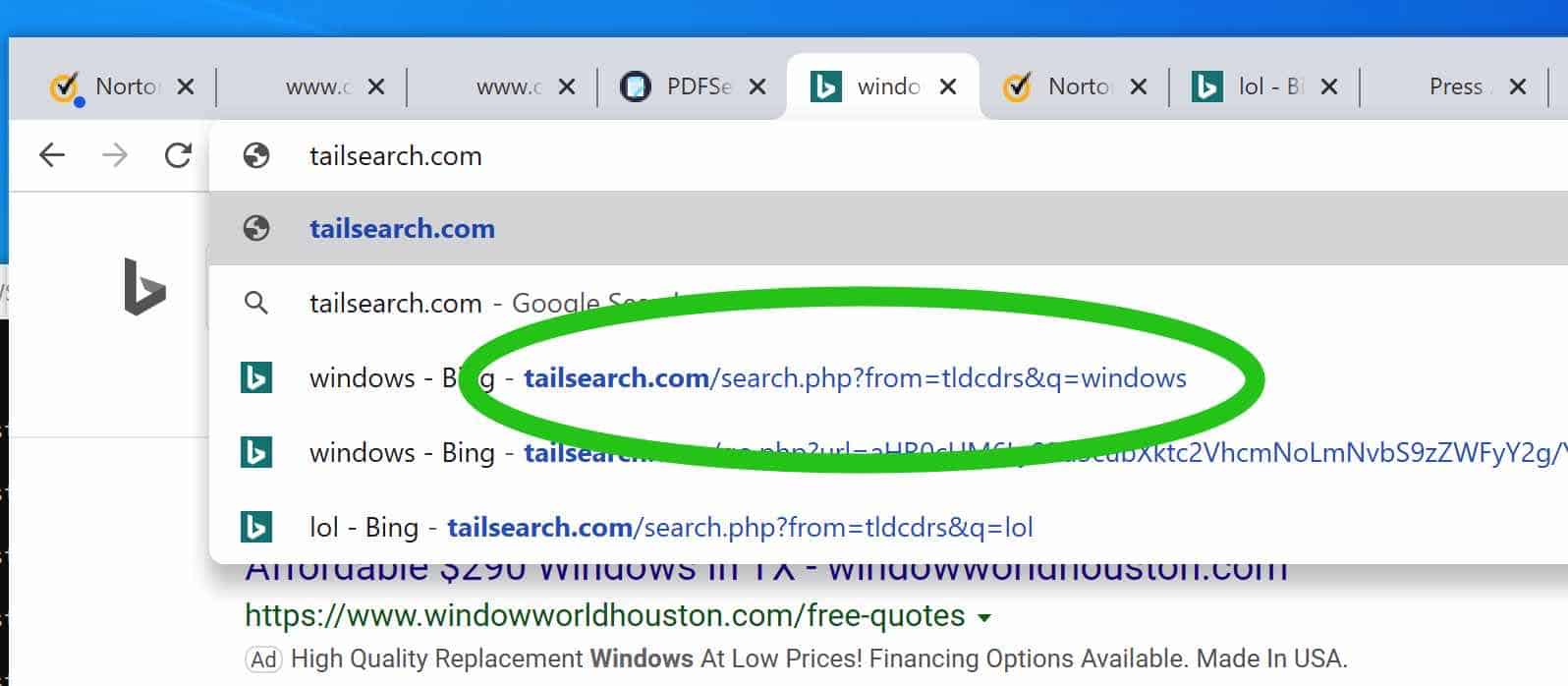
 Uninstall Ecogreen APP extension from Google Chrome
Uninstall Ecogreen APP extension from Google Chrome
- Open Google Chrome
- Type chrome://extensions/ in the Google Chrome address bar and press ENTER on your keyboard.
- Find the “Ecogreen APP” (look carefully, might have another name) browser extension and click Remove.
Look for any other extensions, the extension might have another deceptive name. Be aware.
 Uninstall Ecogreen APP extension from Firefox
Uninstall Ecogreen APP extension from Firefox
- Open Firefox
- Type about:addons in the Firefox address bar and press ENTER on your keyboard.
- Find the “Ecogreen APP” browser extension and click the three dots on the right of the Tail Search extension.
Select Remove from the menu to remove Tail Search from the Firefox browser.
 Uninstall Tail Search add-on from Internet Explorer
Uninstall Tail Search add-on from Internet Explorer
- Open Internet Explorer
- Click the menu (wrench icon) in the top right.
- Open Manage Addons from the menu.
- Remove Tail Search from Extensions and Toolbars.
- On the left open Search Providers settings.
- Find Tail Search Search and Remove Tail Search Search.
Do you still have Tail Search in Internet Explorer?
- Open Windows Control Panel.
- Go to Uninstall a program.
- Click “installed on” column to sort the recently installed applications by date.
- Select Tail Search and click Uninstall.
- Follow Tail Search uninstall instructions.
 Remove Tailsearch.com with Malwarebytes
Remove Tailsearch.com with Malwarebytes
I recommend removing Tailsearch.com with Malwarebytes. Malwarebytes is a comprehensive adware removal tool and free to use.
Tailsearch.com adware leaves traces such as malicious files, registry keys, scheduled tasks on your device, make sure to completely remove Tailsearch.com with Malwarebytes.
- Install Malwarebytes, follow on-screen instructions.
- Click Scan to start a malware-scan.

- Wait for the Malwarebytes scan to finish.
- Once completed, review the Tailsearch.com detections.
- Click Quarantine to continue.

- Reboot Windows after all the detections are moved to quarantine.

You have now successfully removed Tailsearch.com from your device and web browser.
Great guide which actually told me what to do instead of wasting my time with an install this program to scan and remove malware, like they have on a lot of other sites. Good job, thanks, and now i don’t have to waste the rest of my time browsing other useless pc help websites.
Ik heb alle stappen voor chrome gedaan, maar heb geen eco green app of met een andere naam gevonden. wel heb ik nu nog steeds tailshearch. wat moet ik nu doen?
Ik raadt u aan om een gratis scan met Malwarebytes uit te voeren. Ook raadt ik aan om alle extensies in Google Chrome te verwijderen of uit te schakelen.