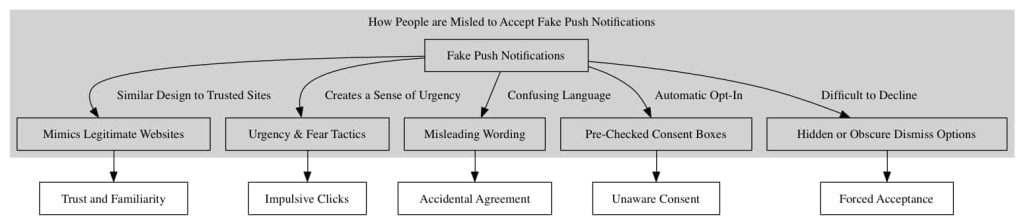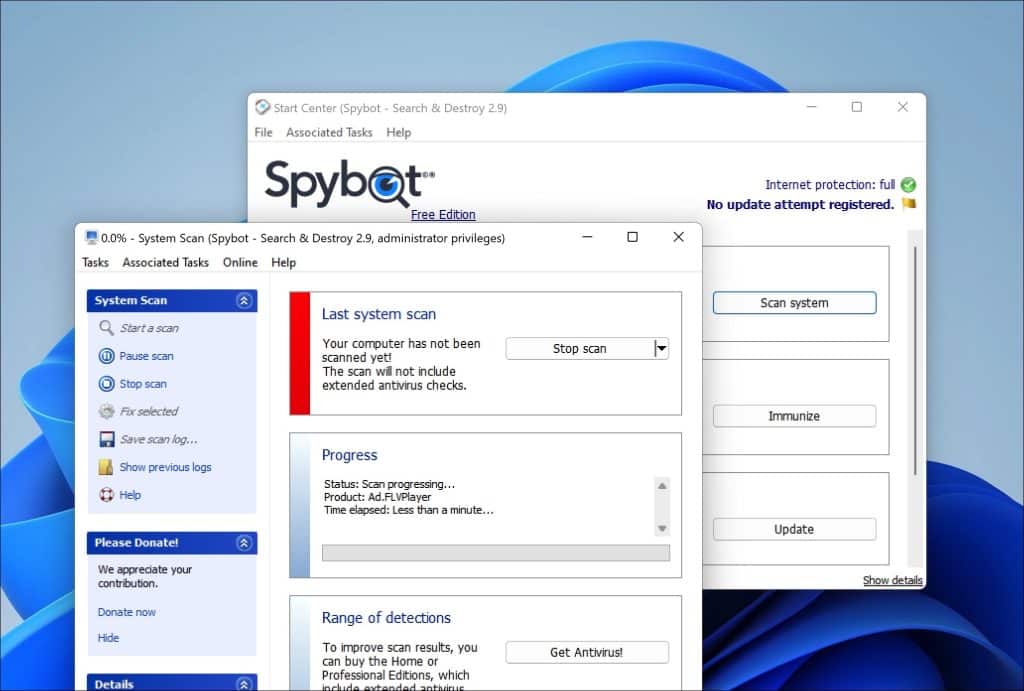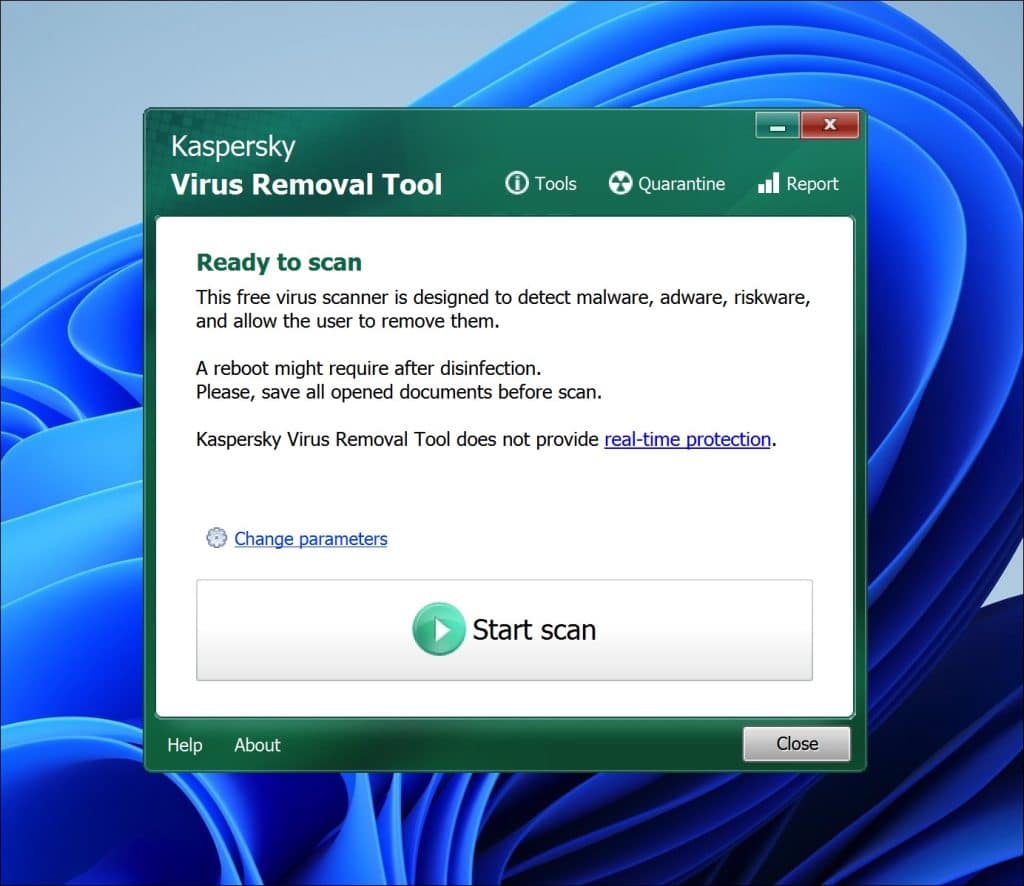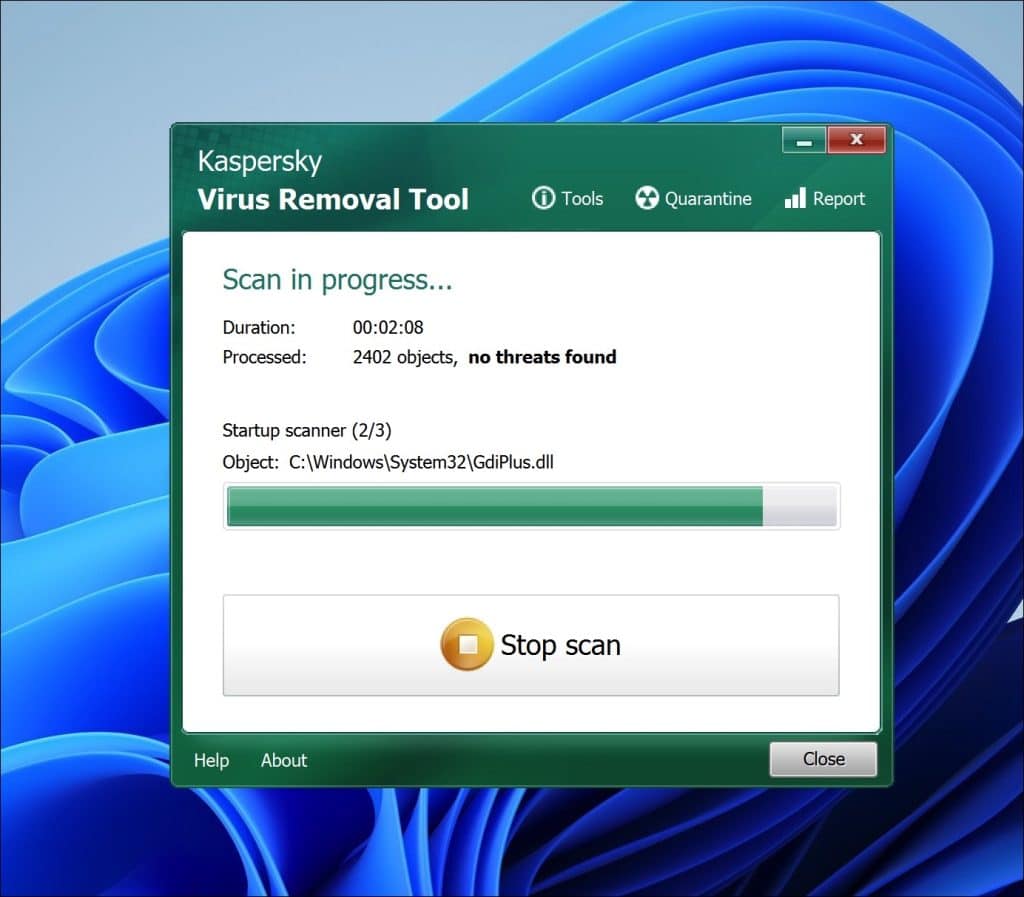Tronehammer.top is a website that’s causing trouble for many people on the internet. It fools them into saying yes to receiving notifications and then sending irritating advertisements to their phones or computers. This article will explain what Tronehammer.top is and how it manages to do this. It will also provide simple instructions to help you stop these ads or prevent the website from annoying you.
We’ll explain this website in detail, how it operates, and how you can remove the ads.
What exactly is Tronehammer.top?
Tronehammer.top is a deceptive website. It displays phony error messages in your web browser, tricking you into thinking you must click ‘Allow Notifications’ to solve an issue. However, when you click, it bombards your device with numerous irritating pop-up ads. These ads can continue to appear even when you’re not actively using the internet. Here’s a typical method it uses to deceive people:

You see how Tronehammer.top shows fake popups with a fake virus alert.
What does this popup do?
- False Alerts for Notifications: This site tricks you into turning on push notifications with fake system warnings. For instance, it might falsely warn you that your browser is outdated and needs an update.
- Unwanted Ads: Once you enable notifications, the site bombards your device with inappropriate ads. These can vary from adult content and dating site promotions to fake software update scams and questionable products.
- Bypassing Pop-up Blockers: By deceiving you into accepting push notifications, Tronehammer.top can get around the pop-up blockers in your browser. This means it can send ads straight to your device, even if you have a pop-up blocker activated.

Example: Tronehammer.top popup ads. These kinds of ads are fake; they look legitimate but are fake. Do not click on these ads if you see them on your computer, phone, or tablet. Ads might vary in appearance.
Why am I seeing these ads?
If you’re getting a lot of pop-up ads from Tronehammer.top, it’s probably because you accidentally turned on push notifications for the site. Here’s how they might have tricked you into doing this:
- Fake Error Messages: The site shows fake warnings, making you think you must turn on notifications.
- Hidden Notification Requests: Tronehammer.top is sneaky and hides its requests for notifications, so you might not even realize you’re agreeing to them.
- Unexpected Redirects: Sometimes, you might be taken to Tronehammer.top without meaning to, maybe from another site or a pop-up.
- Software Downloads: Some free software could include Tronehammer.top in its installation package, setting up the notifications without you knowing.
- Tricky Tactics: The site might falsely claim that your computer has a virus and tell you to enable notifications to eliminate the supposed malware.

Tronehammer.top popup virus.
This guide aims to help you identify and remove any unwanted software and potential malware related to Tronehammer.top from your computer.
- Begin by checking your browsers for any permissions inadvertently granted to Tronehammer.top.
- Review the applications installed on Windows 10 or 11 to rule out any related threats.
- There are specialized tools available that can detect and eliminate malware from your system. Employing such tools in this process is advised.
- After this guide, consider incorporating a reputable browser extension to fend off adware intrusions and block malicious pop-ups similar to those from Tronehammer.top.
Do not worry. In this guide, I will show you how to remove Tronehammer.top.
How to remove Tronehammer.top
Adware, malicious software, and unwanted applications can clutter your computer, compromising performance and security. This guide aims to walk you through a systematic process to clean your computer from such threats, especially those associated with pesky domains like Tronehammer.top.
Step 1: Remove permission for Tronehammer.top to send push notifications using the browser
First, we’ll withdraw access to Tronehammer.top from your browser settings. This action will halt Tronehammer.top from dispatching additional notifications to your browser. After finalizing this procedure, you won’t see any more intrusive ads linked to Tronehammer.top.
For guidance on executing this, please check the directions corresponding to your primary browser below and proceed to revoke the privileges granted to Tronehammer.top.
 Remove Tronehammer.top from Google Chrome
Remove Tronehammer.top from Google Chrome
- Open Google Chrome.
- Click on the three vertical dots in the top right corner to open the menu.
- Select “Settings.”
- On the left, click on “Privacy and security.”
- Click on “Site Settings.”
- Scroll down to “Permissions” and select “Notifications.”
- Under the “Allow” section, find and click on the Tronehammer.top entry.
- Click on the three vertical dots next to the entry and choose “Remove” or “Block.”
→ Go to the next step: Malwarebytes.
 Remove Tronehammer.top from the Android
Remove Tronehammer.top from the Android
- Open the “Settings” app on your Android device.
- Scroll down and tap on “Apps & notifications” or just “Apps,” depending on your device.
- Tap on “See all apps” if you don’t see the browser you use in the initial list.
- Find and tap on your browser app where you’re receiving the notifications (e.g., Chrome, Firefox).
- Tap on “Notifications.”
- Under the “Sites” or “Categories” section, find Tronehammer.top.
- Turn off the toggle next to it to block notifications.
If it doesn’t work, try the following for Google Chrome on Android.
- Open the Chrome app.
- Tap on the three vertical dots in the top-right corner to open the menu.
- Tap on “Settings.”
- Scroll down and tap on “Site Settings.”
- Tap on “Notifications.”
- Under the “Allowed” section, you will see Tronehammer.top if you’ve permitted it.
- Tap on Tronehammer.top, then turn off the “Notifications” toggle.
→ Go to the next step: Malwarebytes.
 Remove Tronehammer.top from Firefox
Remove Tronehammer.top from Firefox
- Open Mozilla Firefox.
- Click on the three horizontal lines in the top right corner to open the menu.
- Select “Options.”
- Click on “Privacy & Security” in the left sidebar.
- Scroll down to the “Permissions” section and click on “Settings” following “Notifications.”
- Locate Tronehammer.top in the list.
- In the drop-down menu next to its name, select “Block.”
- Click “Save Changes.”
→ Go to the next step: Malwarebytes.
 Remove Tronehammer.top from Microsoft Edge
Remove Tronehammer.top from Microsoft Edge
- Open Microsoft Edge.
- Click on the three horizontal dots in the top right corner.
- Select “Settings.”
- Under “Privacy, search, and services,” click on “Site permissions.”
- Select “Notifications.”
- Under the “Allow” section, find the Tronehammer.top entry.
- Click on the three horizontal dots next to the entry and select “Block.”
→ Go to the next step: Malwarebytes.
 Remove Tronehammer.top from Safari on Mac
Remove Tronehammer.top from Safari on Mac
- Open Safari.
- In the top menu, click “Safari” and choose “Preferences.”
- Go to the “Websites” tab.
- In the left sidebar, select “Notifications.”
- Locate Tronehammer.top in the list.
- In the drop-down menu next to its name, select “Deny.”
→ Go to the next step: Malwarebytes.
Step 2: Remove adware browser extensions
In today’s era, we heavily rely on web browsers for purposes like accessing information, communication, work, and entertainment. Browser extensions play a role in enhancing these activities by providing features that are not included initially.
However, caution is essential as not all extensions have intentions. Some can be harmful, aiming to steal your information, display ads, or redirect you to deceptive websites. Identifying and removing these extensions is crucial as they can seriously compromise your safety and overall browsing experience. This guide introduces how to remove extensions from popular web browsers, including Google Chrome, Mozilla Firefox, Microsoft Edge, and Safari. Following the step-by-step instructions provided for each browser will ensure a browsing experience with enhanced privacy and smoothness.
 Google Chrome
Google Chrome
- Open Google Chrome.
- type: chrome://extensions/ in the address bar.
- Search for any adware browser extensions and click the “Remove” button.
It is important to check every extension installed. If you do not know or do not trust a specific extension, remove or disable it.
→ See the next step: Malwarebytes.
 Firefox
Firefox
- Open Firefox browser.
- type: about:addons in the address bar.
- Search for any adware browser add-ons and click the “Uninstall” button.
It is important to check every addon installed. If you do not know or do not trust a specific addon, remove or disable it.
→ See the next step: Malwarebytes.
 Microsoft Edge
Microsoft Edge
- Open the Microsoft Edge browser.
- type: edge://extensions/ in the address bar.
- Search for any adware browser extensions and click the “Remove” button.
It is important to check every extension installed. If you do not know or do not trust a specific extension, remove or disable it.
→ See the next step: Malwarebytes.
 Safari
Safari
- Open Safari.
- In the top left corner, click on the Safari menu.
- In the Safari menu, click on Preferences.
- Click on the Extensions tab.
- Click on the unwanted extension you want to be removed, then Uninstall.
→ See the next step: Malwarebytes.
It is important to check every extension installed. If you do not know or do not trust a specific extension, uninstall the extension.
Step 3: Uninstall adware software
In this second step, we will check your computer for adware software. In many cases, you install adware as a user yourself. This is because adware is bundled with other software you can download for free from the Internet.
Adware is then offered as a helpful tool or an “offering” during installation. If you do not pay attention and quickly click through the installation process, you will install adware on your computer. Thus, this is done misleadingly. If you want to avoid this, you can use Unchecky software. Using the steps below, check for adware installed on your computer and remove it.
Windows 11
- Click on “Start.”
- Click on “Settings.”
- Click on “Apps.”
- Lastly, click on “Installed apps.”
- Search for any unknown or unused software in the list of recently installed apps.
- On the right-click on the three dots.
- In the menu, click on “Uninstall.”

Uninstall unknown or unwanted software from Windows 11
→ See the next step: Malwarebytes.
Windows 10
- Click on “Start.”
- Click on “Settings.”
- Click on “Apps.”
- In the list of apps, search for any unknown or unused software.
- Click on the app.
- Lastly, click on the “Uninstall” button.

Uninstall unknown or unwanted software from Windows 10
→ See the next step: Malwarebytes.
Step 4: Scan your PC for malware
Alright, let’s get down to brass tacks! You’ve tidied up by uninstalling those pesky adware apps, but let’s do one more sweep to ensure everything’s in tip-top shape.
Malwarebytes
Listen, manually hunting down malware is like trying to find a needle in a haystack. It’s tricky and time-consuming, and if you’re not a tech guru, there’s a good chance you might miss something—or worse, accidentally mess something up. This is like DIY electrical work; you don’t want to risk it.
Malwarebytes. Think of it as a digital detective for your computer. It’ll comb through your system, searching for villains like Tronehammer.top and other unwanted guests. The beauty of Malwarebytes? Scanning and cleaning your computer of malware doesn’t cost a dime. And if you fancy a bit more protection, it’s covered, too.
Even if you think your computer is clean, give Malwarebytes a spin. It’s always better to double-check. Peace of mind is priceless, after all!
- Download Malwarebytes
- Install Malwarebytes, and follow the on-screen instructions.
- Click Scan to initiate a malware scan on your PC.
- Wait for the Malwarebytes scan to finish.
- Once completed, review the malware detections.
- Click Quarantine to continue.
- Reboot Windows after all the malware detections are moved to quarantine.
Combo Cleaner
Combo Cleaner is a cleaning and antivirus program for Mac, PC, and Android devices. It is equipped with features to protect devices from various types of malware, including spyware, trojans, ransomware, and adware. The software includes tools for on-demand scans to remove and prevent malware, adware, and ransomware infections. It also offers features like a disk cleaner, big files finder (free), duplicate files finder (free), privacy scanner, and application uninstaller.
Follow the installation instructions to install the application on your device. Open Combo Cleaner after installation.
- Click the "Start scan" button to initiate a malware removal scan.
- Wait for Combo Cleaner to detect malware threats on your computer.
- When the Scan is finished, Combo Cleaner will show the found malware.
- Click "Move to Quarantine" to move the found malware to quarantine, where it can't harm your computer anymore.
- A malware scan summary is shown to inform you about all threats found.
- Click "Done" to close the scan.
Use Combo Cleaner regularly to keep your device clean and protected. Combo Cleaner will remain active on your computer to protect your computer from future threats that try to attack your computer. If you have any questions or issues, Combo Cleaner offers a dedicated support team available 24/7.
AdwCleaner
I have the perfect tool if you’ve been bothered by pesky pop-ups or strange browser behaviors. It’s called AdwCleaner. The good folks at Malwarebytes created this handy, free tool to help folks like us tackle annoying adware, those unwanted programs that sneak into our computers, and even browser hijackers like Tronehammer.top.
Think of AdwCleaner as a detective that scans your computer. It’s looking for programs and toolbars you never asked for or those that make your computer sluggish or your browser laugh. And the best part? You don’t need to be a tech whiz to use it.
When AdwCleaner finds these nuisances, it safely kicks them out. If your browser’s been acting up because of some unwanted software or things don’t look as they used to, AdwCleaner can also reset it, bringing things back to how they should be.
- Download AdwCleaner
- No need to install AdwCleaner. You can run the file.
- Click “Scan now.” to initiate a scan.
- AdwCleaner starts downloading detection updates.
- Following is a detection scan.
- Once the detection is finished, click on “Run Basic Repair.”
- Confirm by clicking on “Continue.”
- Wait for the cleanup to complete; this won’t take long.
- When Adwcleaner is finished, click “View log file.” to review detections and cleanup processes.
Sophos HitmanPRO
Ever heard of HitmanPro? Imagine it as a super-sleuth that doesn’t just look for clues on the crime scene (your computer) and sends evidence to a high-tech lab (Sophos cloud) for further analysis. Neat, right?
Unlike the traditional gumshoe detectives (standard anti-malware tools) that rely solely on their toolkit, HitmanPro gets an extra set of eyes from the cloud. By sending samples up there, it can detect sneaky malware faster and with laser precision.
Stumbled upon those pesky Tronehammer.top pop-ups? No worries. HitmanPro’s got your back. It will hunt down the sneaky culprit causing that pop-up and kick it out. And if you decide to keep HitmanPro as your digital bodyguard, it’ll ensure you’re shielded from all sorts of online nasties in the future. So, for a faster, cloud-boosted malware detective, give HitmanPro a spin!
- Download HitmanPro.
- Click the “Next” button to continue the setup.
- Accept the terms and conditions to use Sophos HitmanPro.
- If you want to scan your computer regularly, click “yes.” If you do not want to scan your computer more often, click “No.”
- Sophos HitmanPro will start a malware scan. Once the window turns red, it indicates malware or potentially unwanted programs have been found on your computer during this scan.
- Before removing the malware detections, you need to activate a free license.
- Click on the “Activate free license.” button.
- Provide your e-mail address to activate the one-time license, valid for thirty days.
- Click on the “Activate” button to continue the removal process.
- The HitmanPro product is activated successfully.
- We can now continue with the removal process.
- Sophos HitmanPro will remove all detected malware from your computer. When it is done, you will see a summary of the results.
Adware removal tool by TSA
I have a recommendation that might be your computer’s new best friend. Meet “Adware Removal Tool by TSA.” This nifty little tool is like a Swiss army knife for your browser woes.
Here’s the deal: It’s not just about adware. Have you ever had your browser act weirdly or be taken over by some strange site like Tronehammer.top? Yep, that’s a browser hijacker; this tool can give it the boot. Using Chrome, Firefox, Internet Explorer, or Edge? It’s got you covered across the board.
But wait, there’s more! Clunky toolbars cramping your browsing style? Are malicious extensions sneaking around? TSA’s tool will sweep them away. And if your browser’s acting particularly stubborn, it’s got a reset button that takes everything back to square one—just like the good ol’ days.
The cherry on top? It’s portable—no installation drama. You can even pop it onto a USB or a recovery disk for those “just in case” moments. So, if you need a digital cleanup, give this tool a whirl. It’s handy, accessible, and user-friendly.
Download Adware Removal tool by TSA
Once you start the app, the adware removal tool updates its adware detection definitions. Next, click the “Scan” button to start an adware scan on your computer.
Follow the on-screen instructions to remove detected adware from your PC for free. Next, I advise installing Malwarebytes browser guard to prevent Tronehammer.top ads.
Malwarebytes browser guard
Malwarebytes Browser Guard is a browser extension. This browser extension is available for the most well-known browsers: Google Chrome, Firefox, and Microsoft Edge. When the Malwarebytes browser extension is used, the browser is protected against multiple online attacks—for example, phishing attacks, unwanted websites, malicious websites, and crypto miners.
I recommend installing Malwarebytes browser guard to be better protected against Tronehammer.top now and in the future.
- Download Malwarebytes browser guard.
- Click to install on the preferred browser.
When browsing online, and you might accidentally visit a malicious website, Malwarebytes browser guard will block the attempt, and you will receive a notice.
Spybot Search & Destroy
Spybot Search & Destroy is a security software that can safeguard your computer against spyware, adware and other harmful software. When you use Spybot Search & Destroy it actively scans your computers drive, memory and registry for any programs or unwanted software. Once it identifies these threats you can easily remove them.
The process begins when you initiate a scan. Spybot Search & Destroy carefully examines your system for any signs of malware paying attention to tracking cookies unwanted programs and web browser hijackers that can compromise your privacy and security.
If it detects anything the software presents a list of these items, for your review.
To eliminate malware from your system you can select the items from the list. Instruct Spybot Search & Destroy to remove them. The software then takes action to clean your system by either deleting these items or isolating them in quarantine based on their nature and potential risk. This proactive approach prevents the malware from operating on your system or accessing your information.
Moreover Spybot Search & Destroy provides immunization features that fortify your systems defenses. By immunizing your system it blocks access to known websites. Prevents unauthorized installation of unwanted programs on your computer. This preventive measure effectively safeguards, against infections.
Kaspersky Virus Removal Tool
Kaspersky Virus Removal Tool is a tool that can help you scan and eliminate viruses, Trojans, worms, spyware and other malicious software from your computer. When you use this tool it conducts an examination of your system to uncover and isolate any threats.
After downloading and launching Kaspersky Virus Removal Tool it automatically updates its malware definitions to ensure that it can recognize the threats. You can then initiate a system scan by selecting areas of your computer for checking or opt for a scan that covers every part of your system.
While scanning your computer the tool utilizes detection algorithms developed by Kaspersky to identify malware and other harmful software. If any threats are detected they will be presented in a list with information, about each items nature and level of threat.
To eliminate the malware simply choose the items from the list. Select an action, for Kaspersky Virus Removal Tool to take—typically disinfection (attempting to remove the malware while keeping the infected file intact) deletion (completely removing the file) or quarantine (isolating the file to prevent harm to your system).Kaspersky Virus Removal Tool provides users with the choice of manual disinfection options depending on the severity of the infection and personal preference. Once the malware has been removed it recommends restarting your computer to ensure that the cleaning process is fully completed.
In this guide, you have learned how to remove Tronehammer.top. Also, you have removed malware from your computer and protected your computer against Tronehammer.top in the future. Thank you for reading!