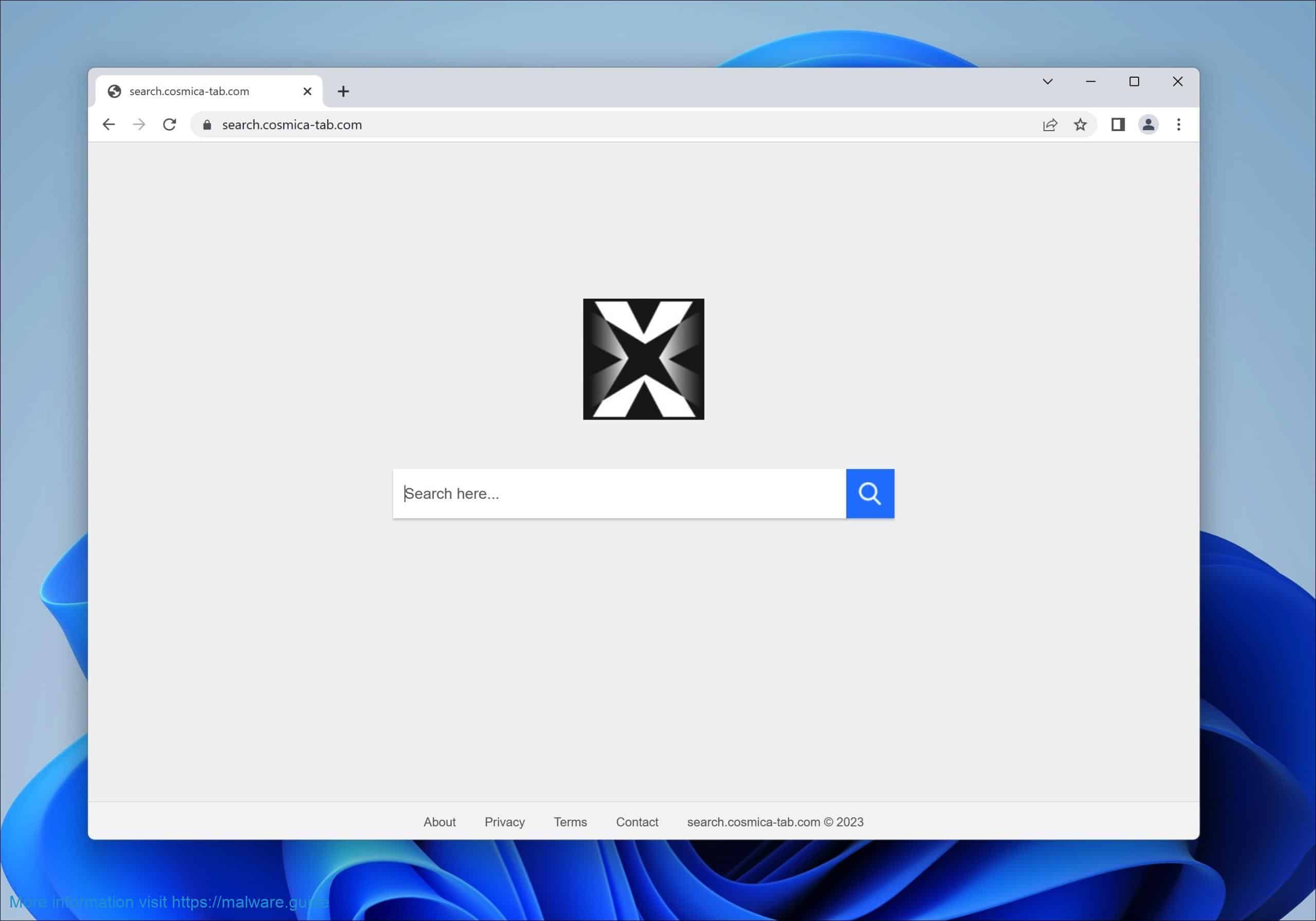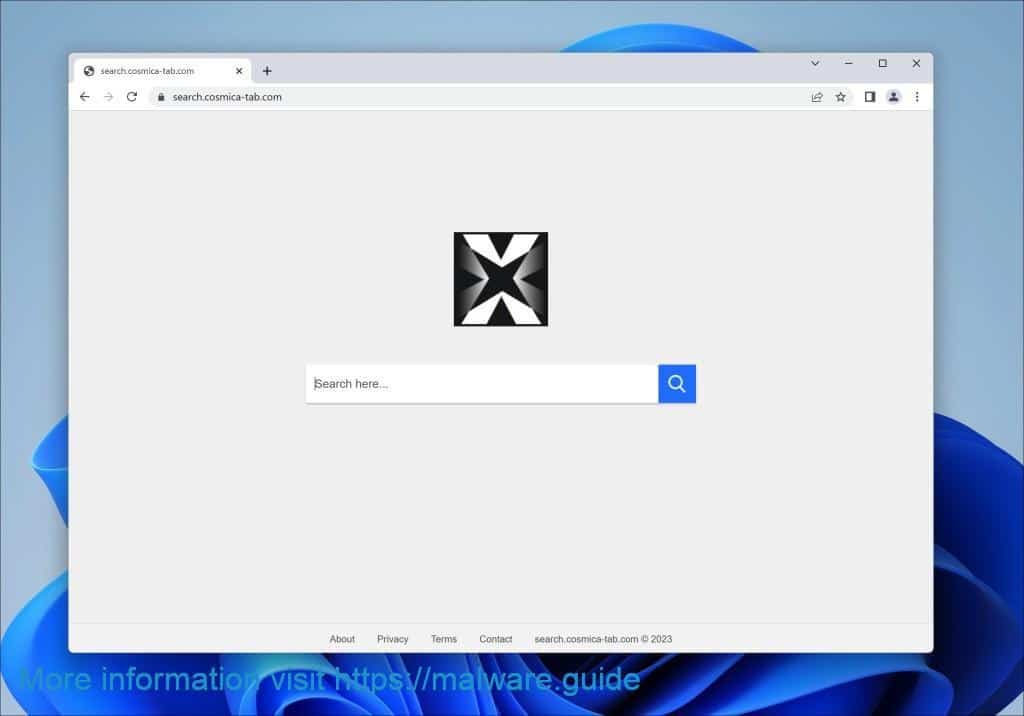Cosmica is a browser hijacker that can take over your default search engine and browser homepage. The Cosmica extension is responsible for redirecting your browser search queries to search.cosmica-tab.com and changing your browser homepage to Cosmica new tab.
If you suspect that Cosmica has infected your device, look for these common symptoms: Cosmica Search becoming your default search engine, your search queries getting redirected through search.cosmica-tab.com, the “Cosmica” browser extension or a program installed on your computer, and your browser homepage and new tab page becoming Cosmica.
The Cosmica Search extension can be installed on your device knowingly or unknowingly, often through malicious advertisements. These ads can redirect your browser to Cosmica Search ads to generate advertising revenue. If you encounter these ads, close the page and install a reputable ad blocker like AdGuard to remove ads from the sites you visit.
Suppose you suspect the Cosmica Search extension was installed on your device without your knowledge or have concerns about other unwanted programs or extensions. In that case, you can use the removal guide provided below.
How to remove Cosmica Search
Step 1: Remove Cosmica Search extensions
 Google Chrome
Google Chrome
- Open Google Chrome.
- type: chrome://extensions/ in the address bar.
- Search for the “Cosmica Search” browser extensions and click the “Remove” button.
 Firefox
Firefox
- Open Firefox browser.
- type: about:addons in the address bar.
- Search for
- the “Cosmica Search” browser add-ons and click the “Uninstall” button.
 Microsoft Edge
Microsoft Edge
- Open the Microsoft Edge browser.
- type: edge://extensions/ in the address bar.
- Search for the “Cosmica Search” browser extensions and click the “Remove” button.
 Safari
Safari
- Open Safari.
- In the top left corner, click on the Safari menu.
- In the Safari menu, click on Preferences.
- Click on the Extensions tab.
- Click on the “Cosima Search” extension you want to be removed, then Uninstall.
Step 2: Uninstall malicious software
In this second step, we will remove unwanted software from your computer. It is essential to remove unknown and unused software from your computer.
Unwanted software, such as adware or malware, can show advertisements on your computer. Adware is software that displays advertisements on your device, typically pop-ups or banners while using your web browser or other applications. Adware can be installed on your device without your knowledge or consent, often bundled with other software or through deceptive download links.
Malware, on the other hand, is malicious software that can harm your device or steal your personal information. Some types of malware, such as spyware or trojans, may also display advertisements or redirect your web browsing to sites that display ads. In some cases, the ads may be designed to look like legitimate notifications or alerts, tricking you into clicking on them and exposing your devices to harm further.
If you suspect that your device displays unwanted ads or behaves suspiciously, removing any software you do not know or do not use is essential. Follow the directions below for the operating system you installed on your PC.
Windows 11
- Click on “Start.”
- Click on “Settings.”
- Click on “Apps.”
- Lastly, click on “Installed apps.”
- Search for any unknown or unused software in the list of recently installed apps.
- On the right-click on the three dots.
- In the menu, click on “Uninstall.”

Uninstall unknown or unwanted software from Windows 11
Windows 10
- Click on “Start.”
- Click on “Settings.”
- Click on “Apps.”
- In the list of apps, search for any unknown or unused software.
- Click on the app.
- Lastly, click on the “Uninstall” button.

Uninstall unknown or unwanted software from Windows 10
Step 3: Scan your PC for malware
Now that you have manually checked the PC for unwanted or unused software, it is advisable to check the computer for malware. It is not recommended to remove malware manually because it can be difficult for non-technical users to identify and remove all traces of the malware. Manually removing malware involves finding and deleting files, registry entries, and other often hidden or disguised components. It can damage your system or leave it vulnerable to further attacks if not done correctly.
Malwarebytes
Malwarebytes is considered one of the best tools for removing malware due to its comprehensive scanning capabilities, high detection rate, and advanced technology. I use it on my computer because it can identify and remove many threats, including viruses, trojans, rootkits, spyware, adware, and potentially unwanted programs. Malwarebytes also uses advanced detection technology, including machine learning and behavioral analysis, to identify and remove new and sophisticated malware that traditional antivirus software may miss. Additionally, it has a user-friendly interface that is easy to navigate and use, making it accessible for technical and non-technical users.
Malwarebytes can also run on a PC that already has antivirus software installed. Malwarebytes is designed to work alongside traditional antivirus software and can provide additional protection against malware.
- Download Malwarebytes
- Install Malwarebytes, and follow the on-screen instructions.
- Click Scan to initiate a malware scan on your PC.
- Wait for the Malwarebytes scan to finish.
- Once completed, review the malware detections.
- Click Quarantine to continue.
- Reboot Windows after all the malware detections are moved to quarantine.
AdwCleaner
AdwCleaner is a free utility software designed to remove adware, unwanted programs, and browser hijackers such as Cosmica search from your computer. Malwarebytes develop AdwCleaner, which is easy to use, even for non-technical users.
AdwCleaner scans your computer for potentially unwanted programs (PUPs) and adware that may have been installed without your knowledge. It searches for the adware that displays pop-up ads, unwanted toolbars or extensions, and other programs that may slow down your computer or hijack your web browser. Once AdwCleaner has detected the adware and PUPs, it can remove them safely and thoroughly from your computer.
AdwCleaner removes unwanted browser extensions and resets your browser settings to their default state. This could be useful if adware hijacked or modified your browser or a potentially unwanted program.
- Download AdwCleaner
- No need to install AdwCleaner. You can run the file.
- Click “Scan now.” to initiate a scan.
- AdwCleaner starts downloading detection updates.
- Following is a detection scan.
- Once the detection is finished, click on “Run Basic Repair.”
- Confirm by clicking on “Continue.”
- Wait for the cleanup to complete; this won’t take long.
- When Adwcleaner is finished, click “View log file.” to review detections and cleanup processes.
ESET online scanner
ESET Online Scanner is a free web-based malware scanner that allows you to scan your computers for viruses and malware without installing software.
The ESET Online Scanner uses advanced heuristics and signature-based scanning to detect and remove a wide range of malware, including viruses, trojans, worms, spyware, adware, and rootkits. It also checks for suspicious system changes and attempts to revert them to their previous state.
You should run this free online scanner to detect any leftovers from your computer that other apps might have missed. It is better to be safe and sure.
- Open the ESET online scanner website.
- Click on “One-time scan.”
- The esetonlinescanner.exe app will be downloaded to your computer.
- You can most likely find this file in your PC’s “Downloads” folder.
- Select the desired language.
- Click “Get Started.” to continue. Elevated permissions are required.
- Accept the “terms of use”.
- Click on “Accept.” to continue.
- Make your choice to participate in the “Customer Experience Improvement Program.”
- I recommend enabling the “Detected feedback system.”
- Click on the “Continue.” button.
- There are three scan types to choose from. The first is the “Full scan,” which scans your entire computer but might take a few hours to complete. the second scan type is the “Quick Scan,” which scans the most common places on your computer for malware to hide. The last, the third one, is the “Custom scan.” This custom scan type can scan a particular folder, file, or removable media such as CD/DVD or USB.
- Enable ESET to detect and quarantine potentially unwanted applications.
- Click the “Start scan.” button to initiate a scan.
- Scan in progress.
- If detections are found on your PC, the ESET Online scanner will resolve them.
- Click “View detailed results” for more information.
- Scan report is shown.
- Review the detections.
- Click “Continue.” once you are done.
Sophos HitmanPRO
Sophos HitmanPro is a second-opinion malware scanner designed to detect and remove malware that your existing antivirus software may have missed. I recommend removing any malware from your computer as a last step.
HitmanPro also uses advanced behavioral analysis technology such as Malwarebytes to detect and remove malware, including viruses, trojans, rootkits, spyware, and other types of malicious software. It can also remove potentially unwanted programs (PUPs) that may have been installed without your knowledge.
Sophos HitmanPro is easy to use and can be installed on your computer alongside your existing antivirus software. It works by scanning your computer for any suspicious files or behavior and sending that data to the cloud for analysis. The analysis results are then used to determine if any malware is present on your computer and, if so, to remove it. Also, please note HitmanPRO is a trialware app. Register before downloading it and running a free detection and removal scan.
- Download HitmanPro.
- Click the “Next” button to continue the setup.
- Accept the terms and conditions to use Sophos HitmanPro.
- If you want to scan your computer regularly, click “yes.” If you do not want to scan your computer more often, click “No.”
- Sophos HitmanPro will start a malware scan. Once the window turns red it indicates malware or potentially unwanted program have been found on your computer during this scan.
- Before removing the malware detections, you need to activate a free license.
- Click on the “Activate free license.” button.
- Provide your e-mail address to activate the one-time license, valid for thirty days.
- Click on the “Activate” button to continue the removal process.
- The HitmanPro product is activated successfully.
- We can now continue with the removal process.
- Sophos HitmanPro will remove all detected malware from your computer. When it is done, you will see a summary of the results.
Malwarebytes browser guard
Malwarebytes Browser Guard is a browser extension that offers additional protection against online threats such as Cosmica, phishing, and scams. It can be downloaded for free on Chrome, Firefox, and Edge web browsers. Malwarebytes Browser Guard features include ad blocking, website protection, phishing protection, tracking protection, and browser hijack protection. It is designed to work alongside your existing antivirus software and provides extra protection for safer browsing.
I do recommend it to protect against the Cosmica Search in the future.
- Download Malwarebytes browser guard.
- Click to install on the preferred browser.
When browsing online, and you might accidentally visit a malicious website, Malwarebytes browser guard will block the attempt, and you will receive a notice.
In this guide, you have learned how to remove Cosmica Search. Also, you have removed malware from your computer and protected your computer against Cosmica Search in the future. Thank you for reading!