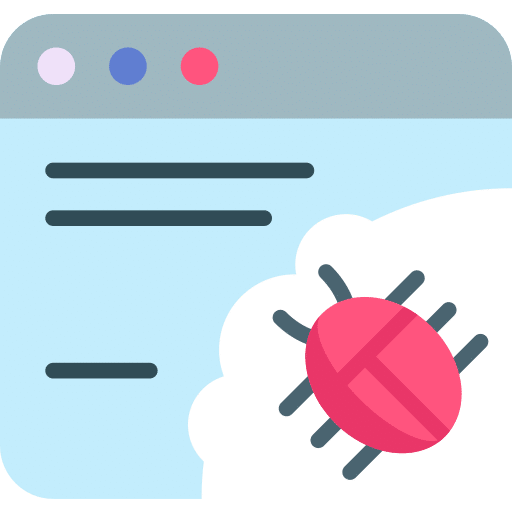Upon closer inspection, Hotsearch.io is more than just a browser tool. It’s actually a browser hijacker. What that means is it secretly forces you to visit a specific website (Hotsearch.io) every time you open your internet browser.
It does this by discreetly changing your web browser’s settings after it’s been added.
The sneaky part about Hotsearch.io is how it gets onto your computer in the first place. People often add it unknowingly because it might be masquerading as something helpful or bundled with other software, making it seem harmless. But once installed, it messes up your web searches and homepage so that they redirect to Hotsearch.io, often without you knowing.
This can be extremely annoying because you’re trying to go to your usual sites, but keep getting taken to this hijacker instead. That’s not just inconvenient; it also poses a privacy risk since hijackers are known to track users’ online activities.
What exactly is Hotsearch.io?
Positioning itself as an easy-to-use homepage option for users looking for smooth browsing experiences, Hotsearch.io is not what it claims to be on the surface. This software operates as a browser hijacker at its core. When we say browser hijackers modify settings within your web browser without receiving permission from the user, one of clear indications of their influence can tell when they change the default search engine and take over any new tabs’ homepages, redirecting them to their own site — in this case: Hotsearch.io
Summary:
- Hotsearch.io presents itself as a handy homepage option and search tool.
- It claims to offer seamless browsing experiences to users.
- It is a browser hijacker.
- It modifies settings within your web browser without permission.
- It alters the default search engine and takes over the new tab’s homepage.
- It redirects the homepage to its page.
Hotsearch.io domain WHOIS record:
We were unable to provide WHOIS data on this domain.
Hotsearch.io domain age:
We were unable to provide WHOIS data on this domain.
Why is Hotsearch.io Harmful?
Although Hotsearch.io might initially appear harmless or useful, it conceals its primary intent: data collection. The browser hijacker is designed to gather various data from your web activities. This could range from your search histories, visited websites, and interactions on specific sites to personal data like location, IP address, and more.
The data amassed by Hotsearch.io isn’t merely stored; it’s actively monetized. It is often sold to advertising networks, thereby allowing tailored ads to be shown to you, often in an intrusive manner. The barrage of targeted ads isn’t just annoying; it can slow browsing and expose you to potential threats.
Additionally, because Hotsearch.io extracts data without users’ explicit consent, it’s tagged as a potentially unwanted program (PUP). The PUP classification is reserved for programs that might not be malicious, like viruses, but can pose risks or annoyances to the user.
Summary:
- Hotsearch.io is a browser hijacker that collects data from users’ web activities
- It collects information such as search histories, visited websites, and personal data like location and IP address
- The collected data is monetized and sold to advertising networks for targeted ads
- This can lead to annoying and intrusive ads, as well as potential browsing issues and security threats
- Hotsearch.io is considered a potentially unwanted program (PUP) because it extracts data without explicit user consent
How Does Hotsearch.io Spread?
While some users might install Hotsearch.io, thinking it’s a beneficial tool, many instances of the hijacker come from bundled software installations. When installing software from the internet, especially freeware, additional unwanted programs get installed without the user’s clear knowledge.
Moreover, the browser extension associated with Hotsearch.io, can implant itself into popular browsers such as Google Chrome, Firefox, Internet Explorer, and Edge. Alarmingly, no primary browser developer has classified or flagged this browser hijacker as unwanted, allowing it to propagate without much resistance.
Summary:
- Hotsearch.io is often installed unknowingly through bundled software installations
- Additional unwanted programs are installed without the user’s clear knowledge
- The browser extension associated with Hotsearch.io can implant itself into popular browsers
- No primary browser developer has flagged Hotsearch.io as unwanted, allowing it to spread easily.
How to remove Hotsearch.io
Step 1: Remove the Hotsearch.io browser extension
First, we will remove the extension for Hotsearch.io from the browser. Follow the instructions for the browser you have set as your default browser. Make sure you remove the permission for Hotsearch.io from the browser settings. To do so, see the steps below for the corresponding browser.
 Google Chrome
Google Chrome
- Open Google Chrome.
- type: chrome://extensions/ in the address bar.
- Search for the “Hotsearch.io” browser extension and click the “Remove” button.
It is essential to check every extension installed. If you do not know or do not trust a specific extension, remove or disable it.
 Firefox
Firefox
- Open Firefox browser.
- type: about:addons in the address bar.
- Search for the “Hotsearch.io” browser add-on and click the “Remove” button.
It is crucial to check every addon installed. If you do not know or do not trust a specific addon, remove or disable it.
 Microsoft Edge
Microsoft Edge
- Open the Microsoft Edge browser.
- type: edge://extensions/ in the address bar.
- Search for the “Hotsearch.io” browser extension and click the “Remove” button.
It is essential to check every extension installed. If you do not know or do not trust a specific extension, remove or disable it.
 Safari
Safari
- Open Safari.
- In the top left corner, click on the Safari menu.
- In the Safari menu, click on Preferences.
- Click on the Extensions tab.
- Search for the “Hotsearch.io” browser extension and click the “Uninstall” button.
It is vital to check every extension installed. If you do not know or do not trust a specific extension, uninstall the extension.
Step 2: Remove Hotsearch.io notifications
 Remove Hotsearch.io notifications from Google Chrome
Remove Hotsearch.io notifications from Google Chrome
- Open Google Chrome.
- In the top-right corner, expand the Chrome menu.
- In the Google Chrome menu, click on Settings.
- At the Privacy and Security section, click on Site settings.
- Next, click the Notifications settings.
- Remove Hotsearch.io by clicking the three dots on the right next to the Hotsearch.io URL and Remove.
→ Protect your computer with Malwarebytes.
 Remove Hotsearch.io notifications from the Android
Remove Hotsearch.io notifications from the Android
- Open Google Chrome
- In the top-right corner, find the Chrome menu.
- In the menu, tap Settings, and scroll down to Advanced.
- In the Site Settings section, tap the Notifications settings, find the Hotsearch.io domain, and tap on it.
- Tap the Clean & Reset button and confirm.
→ See the next step: Malwarebytes.
 Remove Hotsearch.io notifications from Firefox
Remove Hotsearch.io notifications from Firefox
- Open Firefox
- In the top-right corner, click the Firefox menu (three horizontal stripes).
- In the menu, click on Options.
- In the list on the left, click on Privacy & Security.
- Scroll down to Permissions and then to Settings next to Notifications.
- Select the Hotsearch.io URL from the list, and change the status to Block, save Firefox changes.
→ See the next step: Malwarebytes.
 Remove Hotsearch.io notifications from Edge
Remove Hotsearch.io notifications from Edge
- Open Microsoft Edge.
- Click on the three dots in the top right corner to expand the Edge menu.
- Scroll down to Settings.
- In the left menu, click on Site permissions.
- Click on Notifications.
- Click on the three dots on the right of the Hotsearch.io domain and Remove them.
→ See the next step: Malwarebytes.
 Remove Hotsearch.io notifications from Safari on Mac
Remove Hotsearch.io notifications from Safari on Mac
- Open Safari. In the top left corner, click on Safari.
- Go to Preferences in the Safari menu and open the Websites tab.
- In the left menu, click on Notifications
- Find the Hotsearch.io domain and select it, and click the Deny button.
→ See the next step: Malwarebytes.
Step 3: Uninstall Hotsearch.io software
In this second step, we will check your computer for adware software. In many cases, adware is installed by you as a user yourself. This is because adware is bundled with other software you can download for free from the Internet.
Hotsearch.io is then offered as a helpful tool or an “offering” during installation. If you do not pay attention and quickly click through the installation process, you will install adware on your computer. Thus, this is done misleadingly. If you want to avoid this, you can use Unchecky software. Using the steps below, check for adware installed on your computer and remove it.
Windows 11
- Click on “Start.”
- Click on “Settings.”
- Click on “Apps.”
- Lastly, click on “Installed apps.”
- Search for any unknown or unused software in the list of recently installed apps.
- On the right-click on the three dots.
- In the menu, click on “Uninstall.”

Uninstall unknown or unwanted software from Windows 11
Windows 10
- Click on “Start.”
- Click on “Settings.”
- Click on “Apps.”
- In the list of apps, search for any unknown or unused software.
- Click on the app.
- Lastly, click on the “Uninstall” button.

Uninstall unknown or unwanted software from Windows 10
Step 4: Scan your PC for Hotsearch.io
Now that you have uninstalled adware apps, I advise you to check the computer for any other malware for free.
It is not recommended to remove malware manually because it can be difficult for non-technical people to identify and remove all the traces of malware. Manually removing malware involves finding and deleting files, registry entries, and other often hidden details. It can damage your computer or leave it vulnerable to further attacks if not done correctly. So, please install and run the malware removal software, which you can find in this step.
Malwarebytes
Use Malwarebytes to detect adware such as Hotsearch.io and other malware on your computer. The advantage of Malwarebytes is that it is free to detect and remove malware. Malwarebytes is capable of removing different types of malware. In addition to removal, it also offers protection against malware. I recommend using Malwarebytes if only to have checked your computer for malware once.
- Download Malwarebytes
- Install Malwarebytes, and follow the on-screen instructions.
- Click Scan to initiate a malware scan on your PC.
- Wait for the Malwarebytes scan to finish.
- Once completed, review the malware detections.
- Click Quarantine to continue.
- Reboot Windows after all the malware detections are moved to quarantine.
Combo Cleaner
Combo Cleaner is a cleaning and antivirus program for Mac, PC, and Android devices. It is equipped with features to protect devices from various types of malware, including spyware, trojans, ransomware, and adware. The software includes tools for on-demand scans to remove and prevent malware, adware, and ransomware infections. It also offers features like a disk cleaner, big files finder (free), duplicate files finder (free), privacy scanner, and application uninstaller.
Follow the installation instructions to install the application on your device. Open Combo Cleaner after installation.
- Click the "Start scan" button to initiate a malware removal scan.
- Wait for Combo Cleaner to detect malware threats on your computer.
- When the Scan is finished, Combo Cleaner will show the found malware.
- Click "Move to Quarantine" to move the found malware to quarantine, where it can't harm your computer anymore.
- A malware scan summary is shown to inform you about all threats found.
- Click "Done" to close the scan.
Use Combo Cleaner regularly to keep your device clean and protected. Combo Cleaner will remain active on your computer to protect your computer from future threats that try to attack your computer. If you have any questions or issues, Combo Cleaner offers a dedicated support team available 24/7.
AdwCleaner
AdwCleaner is a free utility software designed to remove adware, unwanted programs, and browser hijackers such as Hotsearch.io from your computer. Malwarebytes develop AdwCleaner, which is easy to use, even for non-technical users.
AdwCleaner scans your computer for potentially unwanted programs (PUPs) and adware that may have been installed without your knowledge. It searches for the adware that displays pop-up ads, unwanted toolbars or extensions, and other programs that may slow down your computer or hijack your web browser. Once AdwCleaner has detected the adware and PUPs, it can remove them safely and thoroughly from your computer.
AdwCleaner removes unwanted browser extensions and resets your browser settings to their default state. This could be useful if adware hijacked or modified your browser or a potentially unwanted program.
- Download AdwCleaner
- No need to install AdwCleaner. You can run the file.
- Click “Scan now.” to initiate a scan.
- AdwCleaner starts downloading detection updates.
- Following is a detection scan.
- Once the detection is finished, click on “Run Basic Repair.”
- Confirm by clicking on “Continue.”
- Wait for the cleanup to complete; this won’t take long.
- When Adwcleaner is finished, click “View log file.” to review detections and cleanup processes.
Sophos HitmanPRO
HitmanPro is a cloud scanner. This means it can detect malware by uploading it to the Sophos cloud and then detecting it there. This is a different way to detect malware than other anti-malware tools. In doing so, it provides excellent protection and, generally through the cloud, can detect malware better and faster.
Once the Hotsearch.io pop-up is detected, HitmanPro will remove the malware responsible for this pop-up from your computer. If you continue to use HitmanPro, you will also be protected against all kinds of malware in the future.
- Download HitmanPro.
- Click the “Next” button to continue the setup.
- Accept the terms and conditions to use Sophos HitmanPro.
- If you want to scan your computer regularly, click “yes.” If you do not want to scan your computer more often, click “No.”
- Sophos HitmanPro will start a malware scan. Once the window turns red it indicates malware or potentially unwanted program have been found on your computer during this scan.
- Before removing the malware detections, you need to activate a free license.
- Click on the “Activate free license.” button.
- Provide your e-mail address to activate the one-time license, valid for thirty days.
- Click on the “Activate” button to continue the removal process.
- The HitmanPro product is activated successfully.
- We can now continue with the removal process.
- Sophos HitmanPro will remove all detected malware from your computer. When it is done, you will see a summary of the results.
Adware removal tool by TSA
Adware removal tool by TSA is a free app that you can use to remove adware from your computer. This app can detect and remove adware. It offers other functions besides adware removal. For example, it allows you to remove browser hijackers such as Hotsearch.io from Google Chrome, Firefox, Internet Explorer, and Microsoft Edge browser.
In addition, it removes toolbars from the browser, malicious browser extensions, and if nothing works, you can use it to reset the browser. This way, the browser is restored to default values. The adware removal tool does not require installation. It is a portable app that you can open without installation. For example, this makes running from USB or a recovery disk suitable.
Download Adware Removal tool by TSA
Once you start the app, the adware removal tool updates its adware detection definitions. Next, click the “Scan” button to start an adware scan on your computer.
Follow the on-screen instructions to remove detected adware from your PC for free. Next, I advise installing Malwarebytes browser guard to prevent Hotsearch.io ads.
Malwarebytes browser guard
Malwarebytes Browser Guard is a browser extension. This browser extension is available for the most well-known browsers: Google Chrome, Firefox, and Microsoft Edge. When installed Malwarebytes browser guard, the browser is protected against multiple online attacks. For example, phishing attacks, unwanted websites, malicious websites, and crypto miners.
I recommend installing Malwarebytes browser guard to be better protected against Hotsearch.io now and in the future.
- Download Malwarebytes browser guard.
- Click to install on the preferred browser.
When browsing online, and you might accidentally visit a malicious website, Malwarebytes browser guard will block the attempt, and you will receive a notice.
In this guide, you have learned how to remove Hotsearch.io. Also, you have removed malware from your computer and protected your computer against Hotsearch.io in the future. Thank you for reading!