How to remove RAV antivirus? RAV antivirus is software bundled with other programs you can download from the internet. Some users may find this program on their computers after installing malware.
RAV antivirus is not malicious, but suspicious apps and malicious websites promote it. Make sure to check your computer for malware as this program is distributed using malware, and it might not detect malware on your computer. You can uninstall RAV Antivirus using the apps in Windows 10 or Windows 11. However, I advise you to scan your computer for additional malware using Malwarebytes.
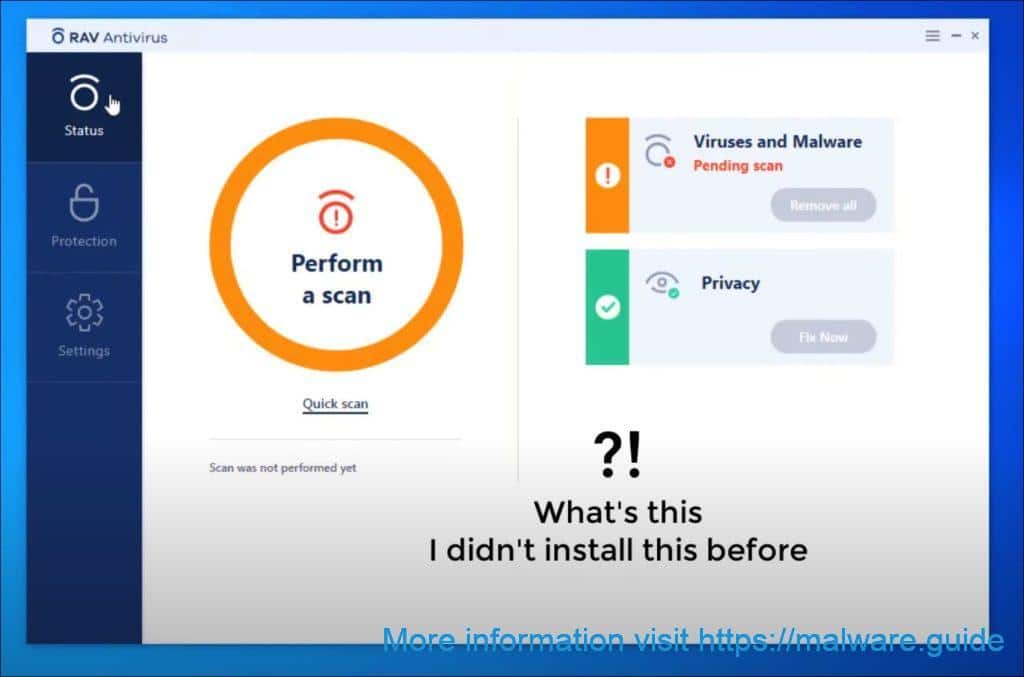
How to remove RAV antivirus
Malwarebytes are an essential tool in the fight against malware. Malwarebytes can remove many RAV antivirus malware that other software often miss. Malwarebytes is costing you absolutely nothing. When cleaning up an infected computer, Malwarebytes has always been free, and I recommend it as an essential tool in the battle against malware.
Install Malwarebytes, and follow the on-screen instructions.
Click Scan to start a malware scan.

Wait for the Malwarebytes scan to finish. Once completed, review the RAV antivirus adware detections.
Click Quarantine to continue.

Reboot Windows after all the adware detections are moved to quarantine.

Continue to the next step.
Remove unwanted programs with Sophos HitmanPRO
In this second malware removal step, we will start a second scan to ensure no malware remnants are left on your computer. HitmanPRO is a cloud scanner that scans every active file for malicious activity on your computer and sends it to the Sophos cloud for detection. In the Sophos cloud, both Bitdefender antivirus and Kaspersky antivirus scan the file for malicious activities.
When you have downloaded HitmanPRO install the HitmanPro 32-bit or HitmanPRO x64. Downloads are saved to the Downloads folder on your computer.
Open HitmanPRO to start installation and scan.

Accept the Sophos HitmanPRO license agreement to continue. Read the license agreement, check the box and click on Next.

Click the Next button to continue Sophos HitmanPRO installation. Make sure to create a copy of HitmanPRO for regular scans.

HitmanPRO begins with a scan, wait for the antivirus scan results.

When the scan is done, click Next and activate the free HitmanPRO license. Click on Activate Free license.

Enter your e-mail for a Sophos HitmanPRO free thirty days license. Click on Activate.

The free HitmanPRO license is successfully activated.

You’ll be presented with the malware removal results, click Next to continue.

Malicious software was partially removed from your computer. Restart your computer to complete removal.

Bookmark this page when you reboot your computer.