How to remove Devineoffers.com? Devineoffers.com is a fake website that tries to trick you into clicking the allow button in your browser. If you accept notifications from Devineoffers.com, you will see many advertisements on your computer.
Push notifications are alerts that are shown using your web browser settings. Scam websites such as the Devineoffers.com site attempt to persuade you into a click on the allow button in your web browser.
Devineoffers.com website advertises statements such as “click allow,” “click to verify if you are not a robot”, “click allow to view video” or “click allow to download the file.” The Devineoffers.com site is known as a social engineering trick and is only used to deceive you into clicking on the advertisement.
If you have allowed the push notifications from Devineoffers.com, advertisements are displayed that will try to make you click on the ads again. If you click on the push notification, the web browser will open and redirect the web browser to an even more potentially dangerous webpage. The Devineoffers.com advertisement is associated with malvertising, adware, and potentially unwanted programs.
Adware is software particularly meant to steal web browsing data from your computer, Mac, Android phone, or tablet. The obtained web browsing data is finally sold by cybercriminals to make money from it.
If you see the Devineoffers.com advertisement in your web browser, I do recommend that you remove the push notification setting installed by Devineoffers.com to prevent further notifications and possible malware infections.
Remove Devineoffers.com
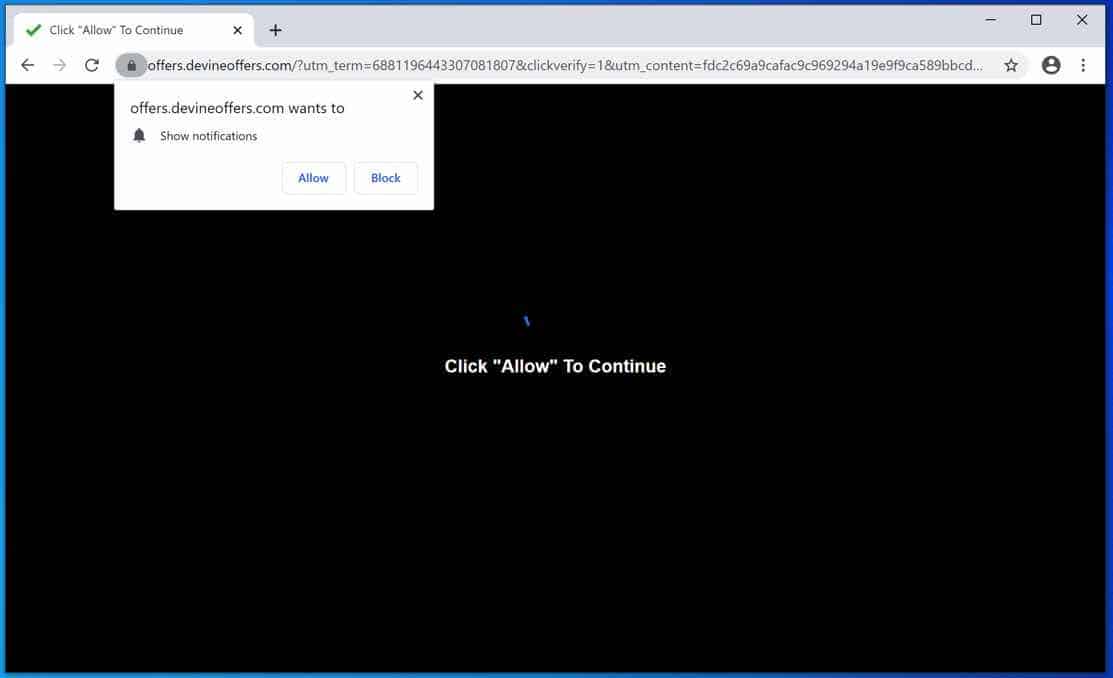
Step 1
 Remove Devineoffers.com from Google Chrome
Remove Devineoffers.com from Google Chrome
Open the Google Chrome browser, in the address bar type: chrome://settings/content/notifications
or follow the steps below.
- Open Google Chrome.
- In the top-right corner, expand the Chrome menu.
- In the Google Chrome menu, open Settings.
- At the Privacy and Security section, click Site settings.
- Open the Notifications settings.
- Remove Devineoffers.com by clicking the three dots on the right next to the Devineoffers.com URL and click Remove.
 Remove Devineoffers.com from Android
Remove Devineoffers.com from Android
- Open Google Chrome
- In the top-right corner, find the Chrome menu.
- In the menu tap Settings, scroll down to Advanced.
- In the Site Settings section, tap the Notifications settings, find the Devineoffers.com domain, and tap on it.
- Tap the Clean & Reset button and confirm.
 Remove Devineoffers.com from Firefox
Remove Devineoffers.com from Firefox
- Open Firefox
- In the top-right corner, click the Firefox menu (three horizontal stripes).
- In the menu go to Options, in the list on the left go to Privacy & Security.
- Scroll down to Permissions and then to Settings next to Notifications.
- Select the Devineoffers.com URL from the list, and change the status to Block, save Firefox changes.
 Remove Devineoffers.com from Edge
Remove Devineoffers.com from Edge
- Open Microsoft Edge.
- In the top right corner, click on the three dots to expand the Edge menu.
- Scroll down to Settings.
- In the left menu click on Site permissions.
- Click on Notifications.
- Click on the three dots on the right of the Devineoffers.com domain and Remove.
 Remove Devineoffers.com from Safari on Mac
Remove Devineoffers.com from Safari on Mac
- Open Safari. In the top left corner, click on Safari.
- Go to Preferences in the Safari menu, now open the Websites tab.
- In the left menu click on Notifications
- Find the Devineoffers.com domain and select it, click the Deny button.
Continue to the next step.
Step 2
 Remove adware with Malwarebytes
Remove adware with Malwarebytes
You need to remove the Devineoffers.com adware from your computer. Malwarebytes is a complete malware removal tool for Windows and Mac. Malwarebytes is free to use.
Websites such as Devineoffers.com redirect your web browser to dangerous advertisements that advise adware applications, the Devineoffers.com website also redirects the browser to other malware such as crypto miners and various exploits. Make sure to completely clean your computer from adware with Malwarebytes.
- Install Malwarebytes, follow on-screen instructions.
- Click Scan to start a malware-scan.

- Wait for the Malwarebytes scan to finish.
- Once completed, review the push notification detections.
- Click Quarantine to continue.

- Reboot Windows after all the detections are moved to quarantine.

Step 3
 Remove malware with Sophos HitmanPRO
Remove malware with Sophos HitmanPRO
In this second malware removal step, we will start a second scan to make sure there are no malware remnants left on your computer. HitmanPRO is a cloud scanner that scans every active file for malicious activity on your computer and sends it to the Sophos cloud for detection. In the Sophos cloud both Bitdefender antivirus and Kaspersky antivirus scan the file for malicious activities.
When you have downloaded HitmanPRO install the HitmanPro 32-bit or HitmanPRO x64. Downloads are saved to the Downloads folder on your computer.
Open HitmanPRO to start installation and scan.

Accept the Sophos HitmanPRO license agreement to continue. Read the license agreement, check the box and click on Next.

Click the Next button to continue Sophos HitmanPRO installation. Make sure to create a copy of HitmanPRO for regular scans.

HitmanPRO begins with a scan, wait for the antivirus scan results.

When the scan is done, click Next and activate the free HitmanPRO license. Click on Activate Free license.

Enter your e-mail for a Sophos HitmanPRO free thirty days license. Click on Activate.

The free HitmanPRO license is successfully activated.

You’ll be presented with the malware removal results, click Next to continue.

Malicious software was partially removed from your computer. Restart your computer to complete removal.
