When you see Mobilewpb.com ads in your web browser, this is a sign that an adware program is installed on your computer.
Not only adware programs are responsible for the Mobilewpb.com advertisement. On the Internet, advertising networks will also redirect your web browser to Mobilewpb.com ads. Some malicious sites redirect PC users through advertising networks to make revenue.
I suggest that you check your computer for adware with Malwarebytes free to remove malware from your PC. Malwarebytes is free to inspect your computer for adware. If adware is found on your computer, you can use Malwarebytes to remove it for free.
you can also uninstall adware and malware yourself using the manual removal steps in this instruction, it is up to you to choose which method you would like to use.
By removing malware from your PC you will not minimize the risk of unwanted advertisements from Mobilewpb.com and other sites.
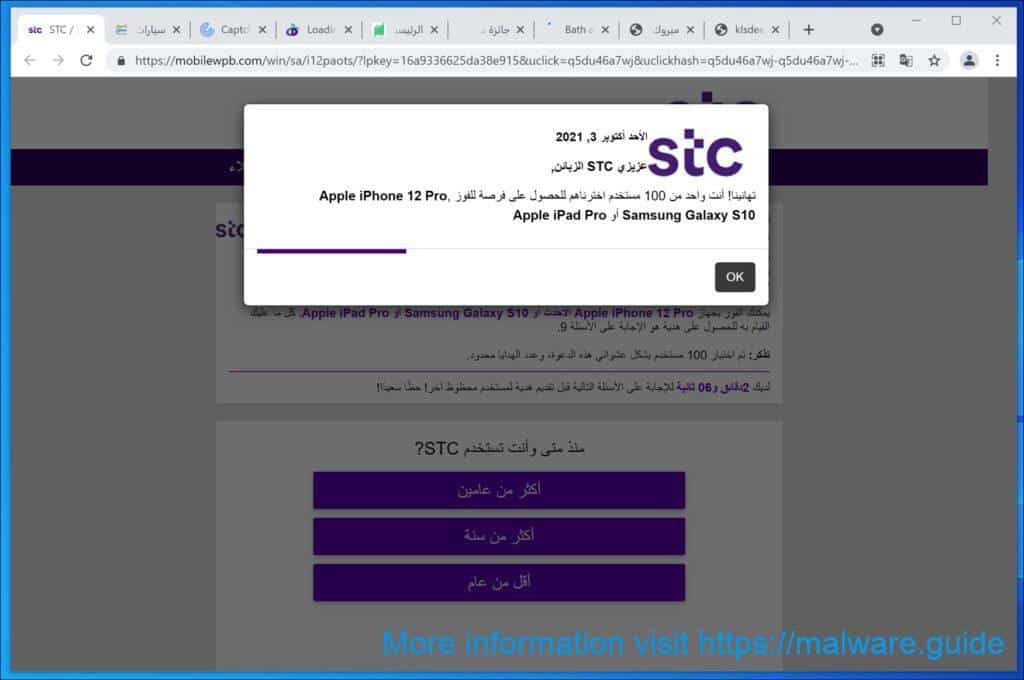
Remove Mobilewpb.com
Malwarebytes is an essential tool in the fight against malware. Malwarebytes is able to remove many types of Mobilewpb.com malware that other software does often miss, Malwarebytes is costing you absolutely nothing. When it comes to cleaning up an infected computer, Malwarebytes has always been free and I recommend it as an essential tool in the battle against malware.
Install Malwarebytes, follow on-screen instructions.
Click Scan to start a malware-scan.

Wait for the Malwarebytes scan to finish. Once completed, review the Mobilewpb.com adware detections.
Click Quarantine to continue.

Reboot Windows after all the adware detections are moved to quarantine.

Continue to the next step.
Remove unwanted programs with Sophos HitmanPRO
In this second malware removal step, we will start a second scan to make sure there are no malware remnants left on your computer. HitmanPRO is a cloud scanner that scans every active file for malicious activity on your computer and sends it to the Sophos cloud for detection. In the Sophos cloud both Bitdefender antivirus and Kaspersky antivirus scan the file for malicious activities.
When you have downloaded HitmanPRO install the HitmanPro 32-bit or HitmanPRO x64. Downloads are saved to the Downloads folder on your computer.
Open HitmanPRO to start installation and scan.

Accept the Sophos HitmanPRO license agreement to continue. Read the license agreement, check the box and click on Next.

Click the Next button to continue Sophos HitmanPRO installation. Make sure to create a copy of HitmanPRO for regular scans.

HitmanPRO begins with a scan, wait for the antivirus scan results.

When the scan is done, click Next and activate the free HitmanPRO license. Click on Activate Free license.

Enter your e-mail for a Sophos HitmanPRO free thirty days license. Click on Activate.

The free HitmanPRO license is successfully activated.

You’ll be presented with the malware removal results, click Next to continue.

Malicious software was partially removed from your computer. Restart your computer to complete removal.

Bookmark this page when you reboot your computer.