If you are a victim of advertised notifications sent by the Omothert.fun website, read on. Omothert.fun is a website developed by cybercriminals who try to trick you with unwanted ads.
Ads displayed by the Omothert.fun website are push notifications. Push notifications are notifications sent from the web browser to inform you about the news. However, cybercriminals abuse push notification technology to send out unwanted notifications using your web browser.
Notifications from Omothert.fun are displayed on computers, phones and tablets. You will see Omothert.fun notification appear if you have accepted messages from Omothert.fun.
Most victims of Omothert.fun have accepted these Omothert.fun notifications because they have been scammed through a fake website. In most cases, victims do not navigate directly to the Omothert.fun website but are redirected through rogue ad networks.
Ad networks that promote Omothert.fun are usually related to adware programs, malware and unwanted ads such as notifications from Omothert.fun.
If you constantly see notifications from Omothert.fun, follow the instruction below to remove the Omothert.fun website. This guide contains steps to remove Omothert.fun from your web browser settings and your devices such as a Windows computer, Mac computer, Android phone, iPhone or tablet.
Remove Omothert.fun
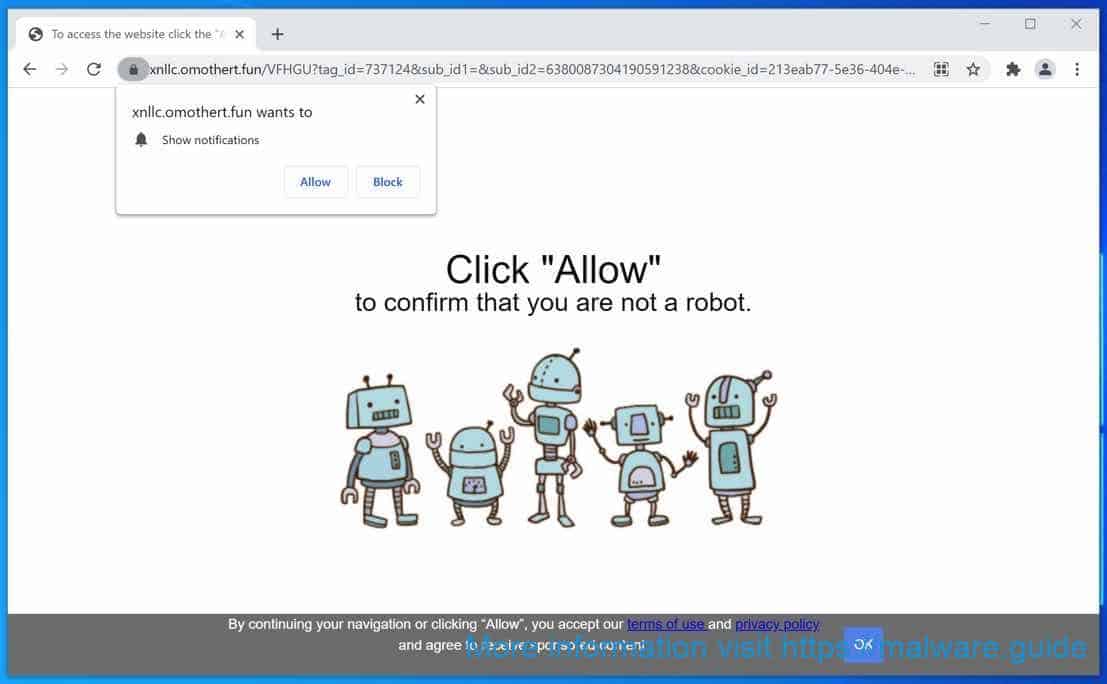
 Remove Omothert.fun from Google Chrome
Remove Omothert.fun from Google Chrome
Open the Google Chrome browser, in the address bar type: chrome://settings/content/notifications
or follow the steps below.
- Open Google Chrome.
- In the top-right corner, expand the Chrome menu.
- In the Google Chrome menu, open Settings.
- At the Privacy and Security section, click Site settings.
- Open the Notifications settings.
- Remove Omothert.fun by clicking the three dots on the right next to the Omothert.fun URL and click Remove.
Omothert.fun successfully removed? Please share this page on social media or on a website and help other people. Thank you!
 Remove Omothert.fun from Android
Remove Omothert.fun from Android
- Open Google Chrome
- In the top-right corner, find the Chrome menu.
- In the menu tap Settings, scroll down to Advanced.
- In the Site Settings section, tap the Notifications settings, find the Omothert.fun domain, and tap on it.
- Tap the Clean & Reset button and confirm.
 Remove Omothert.fun from Firefox
Remove Omothert.fun from Firefox
- Open Firefox
- In the top-right corner, click the Firefox menu (three horizontal stripes).
- In the menu go to Options, in the list on the left go to Privacy & Security.
- Scroll down to Permissions and then to Settings next to Notifications.
- Select the Omothert.fun URL from the list, and change the status to Block, save Firefox changes.
 Remove Omothert.fun from Edge
Remove Omothert.fun from Edge
- Open Microsoft Edge.
- In the top right corner, click on the three dots to expand the Edge menu.
- Scroll down to Settings.
- In the left menu click on Site permissions.
- Click on Notifications.
- Click on the three dots on the right of the Omothert.fun domain and Remove.
 Remove Omothert.fun from Safari on Mac
Remove Omothert.fun from Safari on Mac
- Open Safari. In the top left corner, click on Safari.
- Go to Preferences in the Safari menu, now open the Websites tab.
- In the left menu click on Notifications
- Find the Omothert.fun domain and select it, click the Deny button.
Continue to the next step.
 Remove Omothert.fun adware
Remove Omothert.fun adware
Malwarebytes is a comprehensive malware removal tool and Malwarebytes is free to use.
Malicious websites such as Omothert.fun redirect you to dangerous advertisements that advise adware applications, the Omothert.fun website also redirects the browser to other malware such as crypto miners and various exploits. Make sure to completely clean your computer from malware with Malwarebytes.
- Install Malwarebytes, follow on-screen instructions.
- Click Scan to start a malware-scan.

- Wait for the Malwarebytes scan to finish.
- Once completed, review the push notification detections.
- Click Quarantine to continue.

- Reboot Windows after all the detections are moved to quarantine.

You have now successfully removed adware and other malware from your computer.
How to prevent Omothert.fun virus
If your computer is not adequately secured, viruses and other malware can get onto your computer in many different ways. This can happen by clicking on a link that takes you to a website that puts malware on your computer without you knowing it. Or by opening an email that is infected with a virus or spyware.
Indications that your computer may be infected are:
- You get warnings from friends or colleagues that you are sending strange emails to them, such as with advertisements.
- Your computer is noticeably slower and crashes more often, such as every few minutes, and then restarts.
- Your computer is doing calculations while you have not given any instructions yourself.
- You see – for example, while surfing the Internet – constant pop-ups that you did not ask for.
- You get strange and unknown browser notifications.
- Your firewall or virus scanner is sometimes switched off automatically.
- Your hard drive has been (partially) erased.
- Unbeknownst to you, there are files stored on your computer that you don’t know about.
- There are new icons on the desktop that you did not place yourself.
- Your Internet browser home page has been changed to a strange homepage that you did not set up.
- If you type in a wrong URL, you end up on the same, often commercial, website every time.
- When searching the Internet via a search engine, you see advertising instead of the desired search results.
- There is a new toolbar in your browser that you did not ask for.
Read more: How to know my computer has been hacked?
Nothing can completely guarantee the safety of your computer. Still, you can do a lot to lower the chances of getting a computer virus or malware.
It is vital to keep your antivirus software current with the latest updates (usually called antivirus definition files), allowing it to identify and remove the latest malware.
You can continue to improve your computer’s security and lower the possibility of infection by using a firewall, keeping your computer updated, keeping up with your subscription to antivirus software, and following some recommended procedures. For detailed information on how to avoid infection, go to the Microsoft Windows website.