PDFSearchz is a browser hijacker. PDFSearchz browser hijacker redirects the web browsers’ search queries to feed.pdf-searchz.com and installs the PDFSearchz extension.
PDFSearchz is usually recommended on the internet as a helpful new tab or homepage by get.pdf-searchz.com advertisements. However, in reality, PDFSearchz is a browser hijacker that collects all kinds of browsing data from your browser settings.
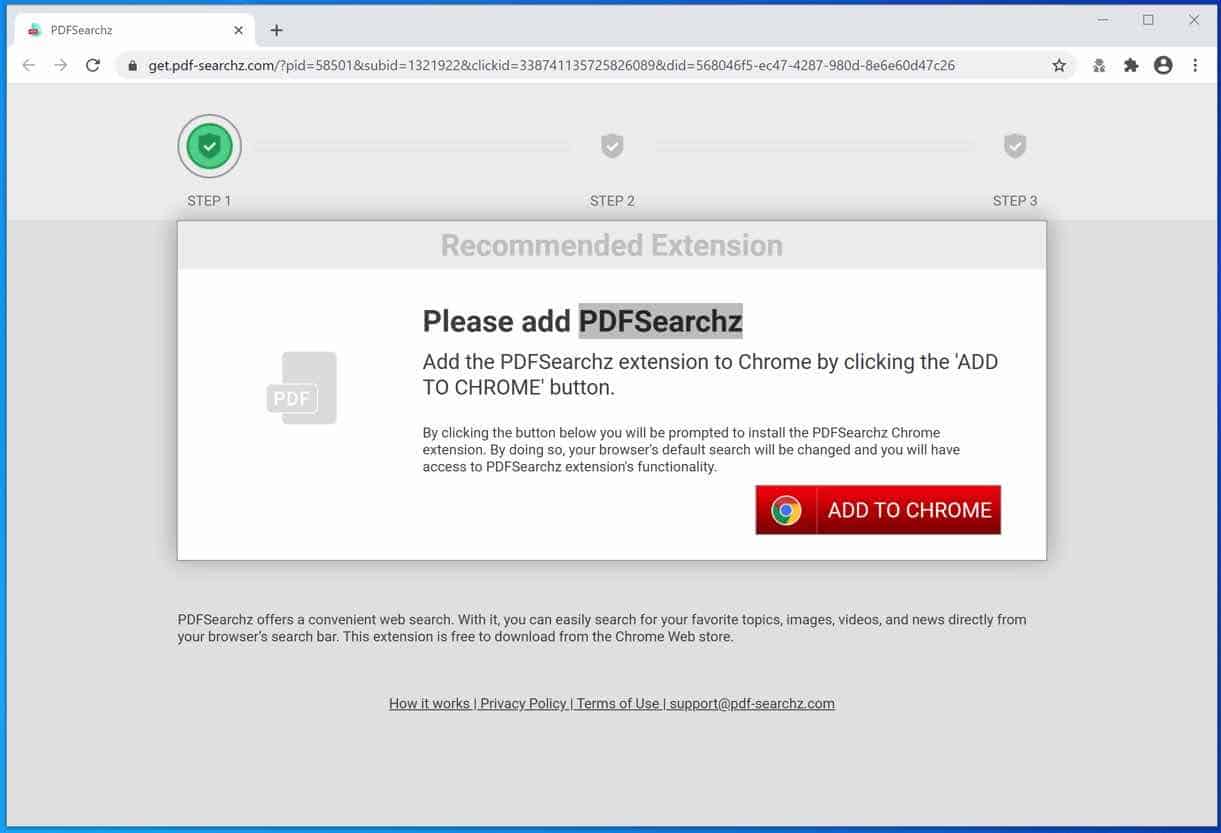
The web browsing data collected by the PDFSearchz adware is used for advertising purposes. The browsing data is sold to advertising networks. Because PDFSearchz gathers browsing data from your browser, PDFSearchz is also classified as (PUP) Potentially Unwanted Program.
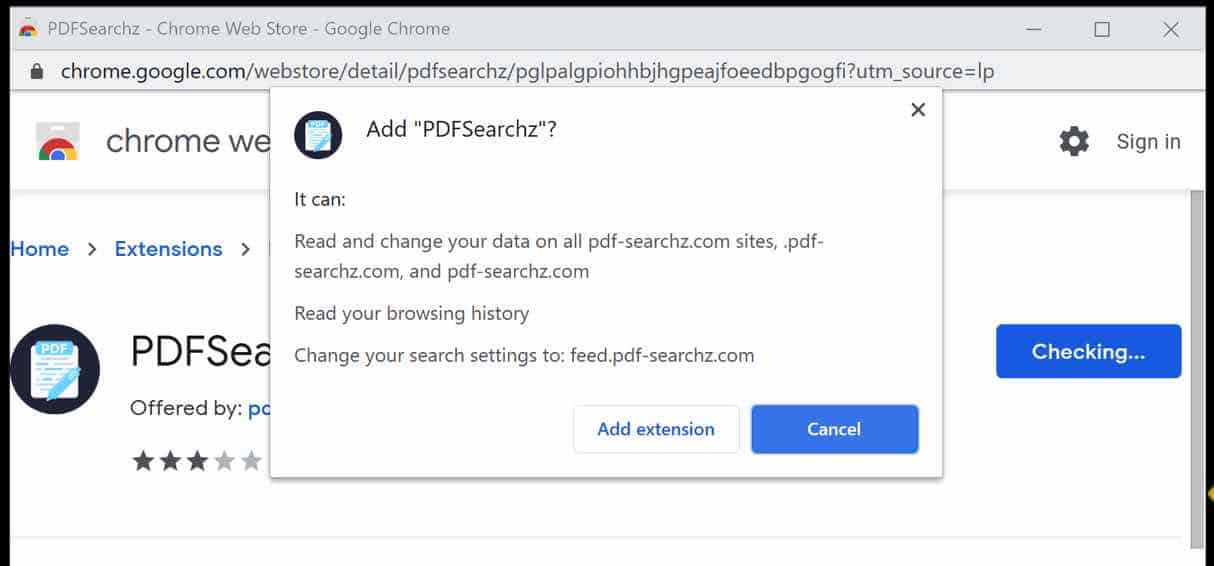
PDFSearchz browser extension will install itself in the Google Chrome, Firefox, Internet Explorer and Edge browser. No major browser developer yet notices this browser hijacker as dangerous. PDFSearchz extension is identical to BestPDFSearch, and PDFConvertersSearch.
If your home page or new tab has changed to feed.pdf-searchz.com and the PDFSearchz browser extension has been installed, remove the PDFSearchz extension as soon as possible using this PDFSearchz removal instruction.
Remove PDFSearchz
 Uninstall PDFSearchz extension from Google Chrome
Uninstall PDFSearchz extension from Google Chrome
- Open Google Chrome
- Type chrome://extensions/ in the Google Chrome address bar and press ENTER on your keyboard.
- Find the “PDFSearchz” browser extension and click Remove.
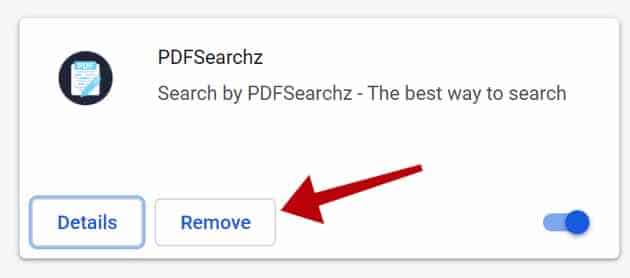
 Uninstall PDFSearchz extension from Firefox
Uninstall PDFSearchz extension from Firefox
- Open Firefox
- Type about:addons in the Firefox address bar and press ENTER on your keyboard.
- Find the “PDFSearchz” browser extension and click the three dots on the right of the PDFSearchz extension.
Select Remove from the menu to remove PDFSearchz from the Firefox browser.
 Uninstall PDFSearchz add-on from Internet Explorer
Uninstall PDFSearchz add-on from Internet Explorer
- Open Internet Explorer
- Click the menu (wrench icon) in the top right.
- Open Manage Addons from the menu.
- Remove PDFSearchz from Extensions and Toolbars.
- On the left open Search Providers settings.
- Find PDFSearchz Search and Remove PDFSearchz Search.
Do you still have PDFSearchz in Internet Explorer?
- Open Windows Control Panel.
- Go to Uninstall a program.
- Click “installed on” column to sort the recently installed applications by date.
- Select PDFSearchz and click Uninstall.
- Follow PDFSearchz uninstall instructions.
 Remove PDFSearchz adware with Malwarebytes
Remove PDFSearchz adware with Malwarebytes
I advise you to remove PDFSearchz adware with Malwarebytes. Malwarebytes is a comprehensive adware removal tool and free to use.
PDFSearchz adware leaves traces such as malicious files, registry keys, scheduled tasks on your device, make sure to completely remove PDFSearchz with Malwarebytes.
- Install Malwarebytes, follow on-screen instructions.
- Click Scan to start a malware-scan.

- Wait for the Malwarebytes scan to finish.
- Once completed, review the PDFSearchz detections.
- Click Quarantine to continue.

- Reboot Windows after all the detections are moved to quarantine.

You have now successfully removed PDFSearchz adware from your device.
 Remove malware with Sophos HitmanPRO
Remove malware with Sophos HitmanPRO
In this second malware removal step, we will start a second scan to make sure there are no malware remnants left on your computer. HitmanPRO is a cloud scanner that scans every active file for malicious activity on your computer and sends it to the Sophos cloud for detection. In the Sophos cloud both Bitdefender antivirus and Kaspersky antivirus scan the file for malicious activities.
When you have downloaded HitmanPRO install the HitmanPro 32-bit or HitmanPRO x64. Downloads are saved to the Downloads folder on your computer.
Open HitmanPRO to start installation and scan.

Accept the Sophos HitmanPRO license agreement to continue. Read the license agreement, check the box and click on Next.

Click the Next button to continue Sophos HitmanPRO installation. Make sure to create a copy of HitmanPRO for regular scans.

HitmanPRO begins with a scan, wait for the antivirus scan results.

When the scan is done, click Next and activate the free HitmanPRO license. Click on Activate Free license.

Enter your e-mail for a Sophos HitmanPRO free thirty days license. Click on Activate.

The free HitmanPRO license is successfully activated.

You’ll be presented with the PDFSearchz removal results, click Next to continue.

Malicious software was partially removed from your computer. Restart your computer to complete removal.
