OneLaunch is a fork of the Chromium Browser based on Google Chrome, identical to WebNavigatorBrowser, WebFox, and WebDefence. OneLaunch is installed using adware bundler software, meaning it is most likely installed without the consent of the user.
OneLaunch is usually recommended on the internet as a helpful browser by intrusive pop-ups that are associated with adware applications and advertising networks.
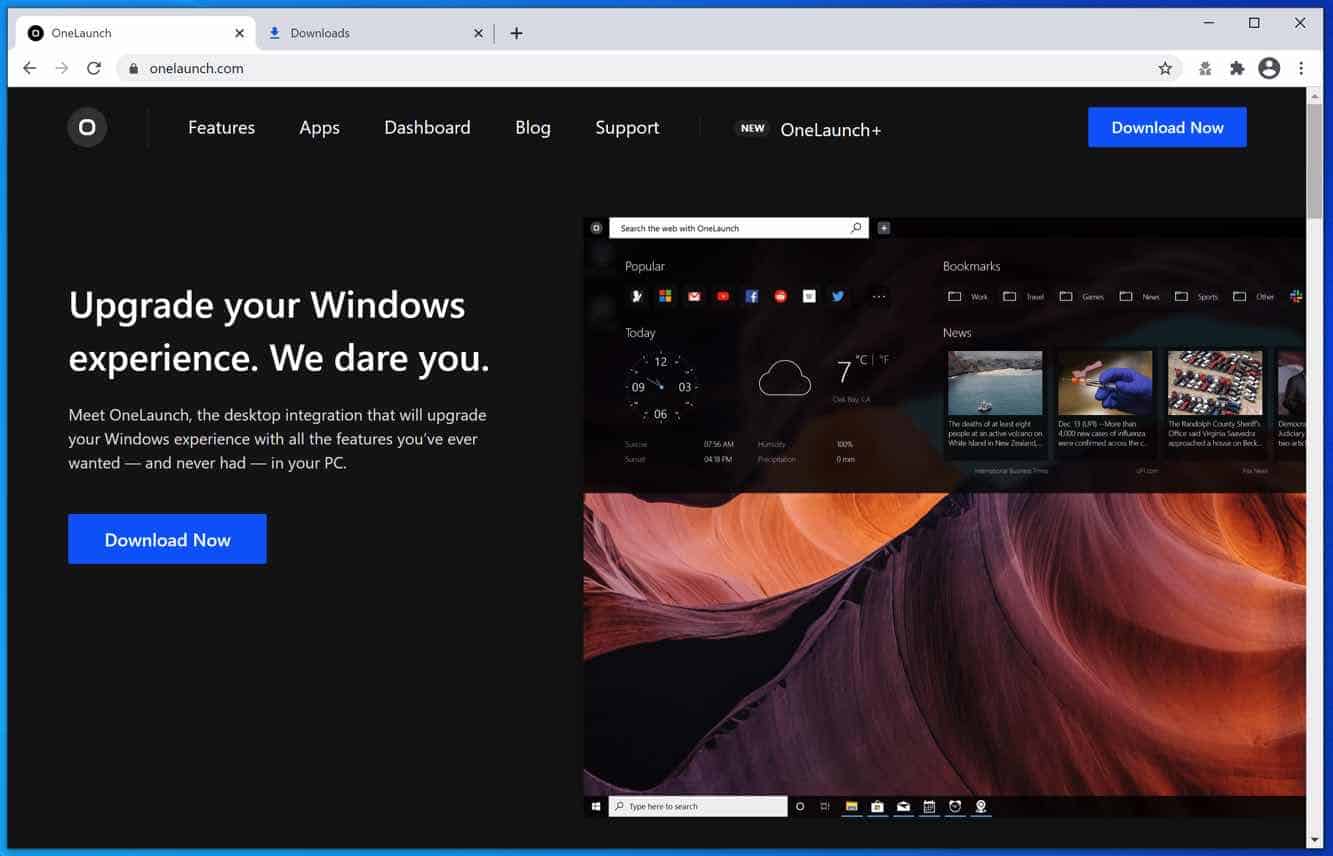
However, in reality, OneLaunch is a browser that collects all kinds of browsing data from your browser settings and installs a new toolbar in the web browser in Microsoft Windows.

The web browsing data collected by the OneLaunch adware is used for advertising purposes. The browsing data is sold to advertising networks. Because OneLaunch gathers browsing data from your browser, OneLaunch is also classified as (PUP) Potentially Unwanted Program by malware investigators.
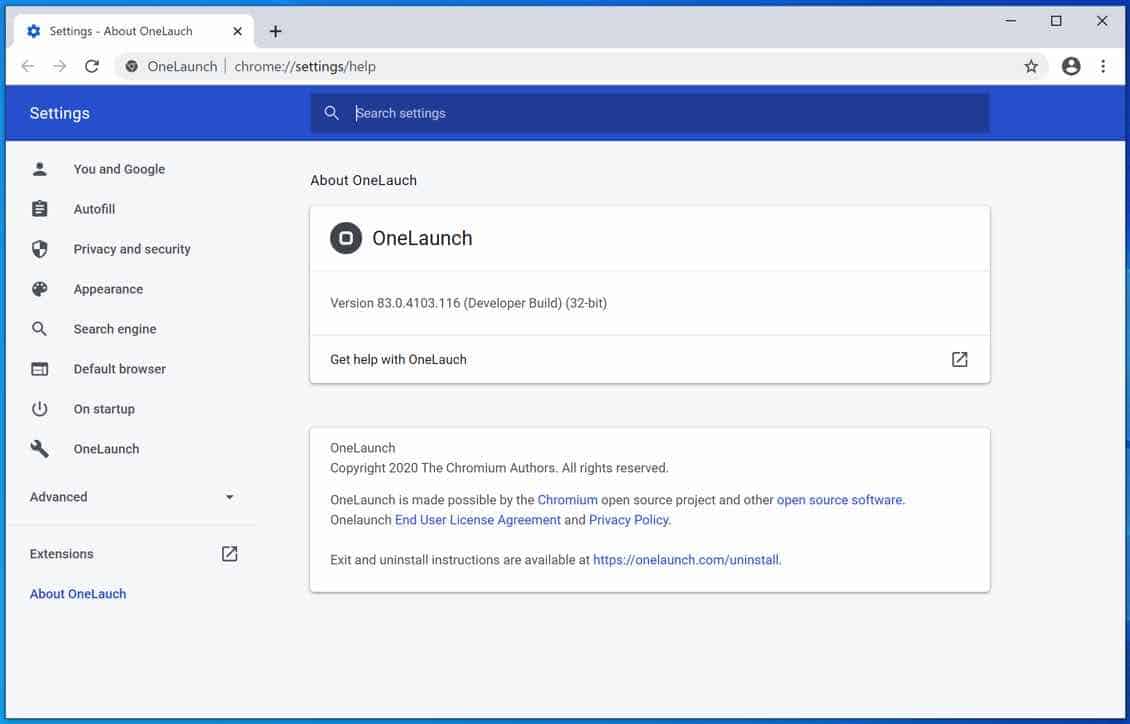
OneLaunch will install itself in Windows 10. No operating system protection such as Windows Defender notices this Chromium-based browser as dangerous.
Remove OneLaunch
- Open Windows Control Panel.
- Go to Uninstall a program.
- Click the “installed on” column to sort the recently installed applications by date.
- Select OneLaunch by OneLaunch and click Uninstall.
- Follow OneLaunch uninstall instructions.
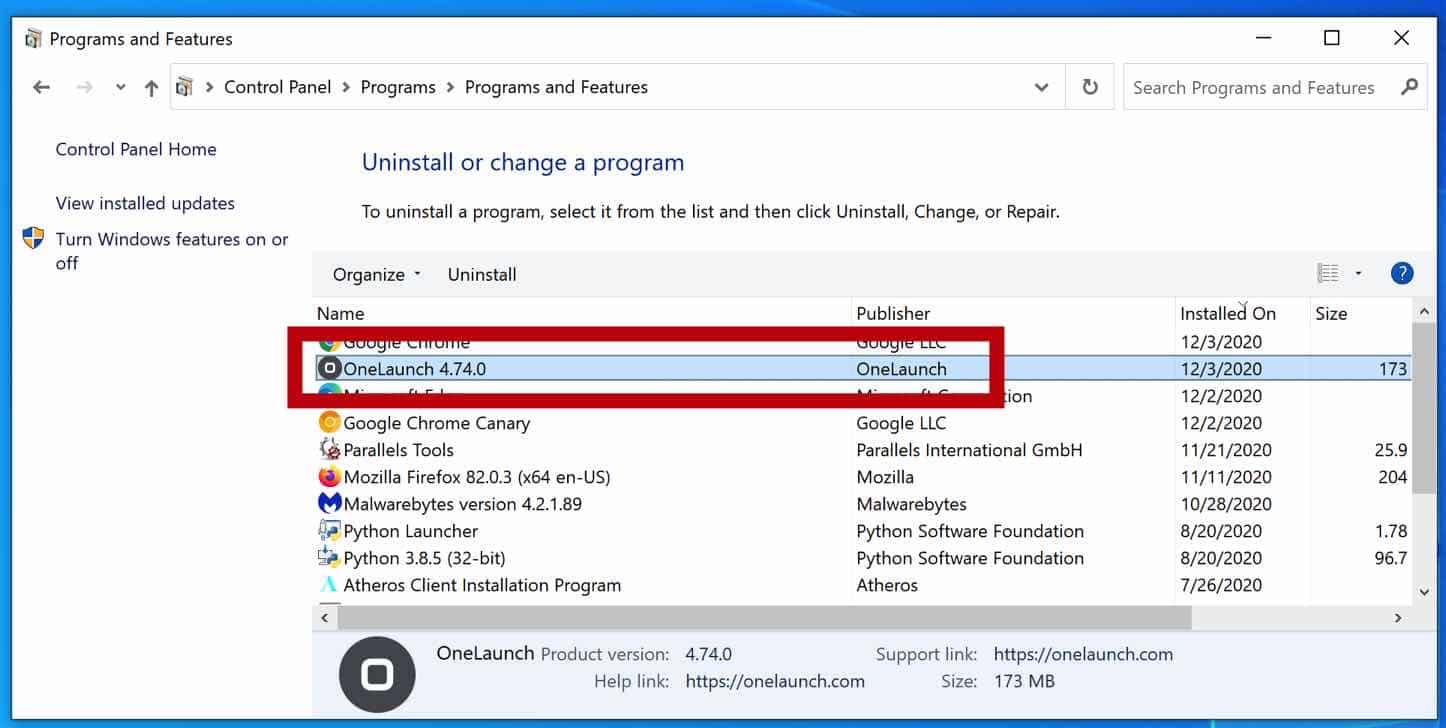
 Remove OneLaunch adware with Malwarebytes
Remove OneLaunch adware with Malwarebytes
I recommend removing OneLaunch with Malwarebytes. Malwarebytes is a comprehensive adware removal tool and free to use.
- Install Malwarebytes, follow on-screen instructions.
- Click Scan to start a malware-scan.

- Wait for the Malwarebytes scan to finish.
- Once completed, review the OneLaunch detections.
- Click Quarantine to continue.

- Reboot Windows after all the detections are moved to quarantine.

You have now successfully removed OneLaunch malware from your device.
One Launch comes up, asks for my email and password, then says my password is wrong. I ask and it says is sending password change to my email, but never arrives in either my input or spam.
My personal computer is operated by Windows 11 Pro, and I have installed 4 well known browsers. one of which is Bing. Therefore, I was alarmed when I opened my computer this morning, and the home page, of an unidentified browser, was displayed on the screen. The name of this browser was not disclosed, and there was no information about its source, anywhere on that page. Therefore, I initiated a search and discovered that the One Launch browser had been installed without my knowledge or authorization. A further search revealed that One Launch was (apparently) developed by Microsoft, and if Bing had been my only browser, I might have left it in place, assuming that this was the way Microsoft was introducing an upgraded and improved version of their browser. It is attractive, easy to use and has features that might turn out to be useful, but I was still concerned, because the identity of the browser’s page had not been immediately revealed, This is why I did anther search, and the information I uncovered indicated that eventually, the installation of One Launch might be detrimental to my computer and its operating system. That is why I uninstalled it.