How to remove GiveMeNitro ransomware? GiveMeNitro ransomware is a file-encrypting virus that locks your files and personal documents. GiveMeNitro ransomware requests bitcoin cryptocurrency to recover the encrypted files. The ransom charge varies from different versions of the GiveMeNitro ransomware.
GiveMeNitro ransomware encrypts files on your computer and adds a string of unique characters to the extension of the encrypted files. For example, document.doc becomes document.doc.GiveMeNitro
The decrypt text file with instructions is placed on the Windows desktop: DECRYPT-FILES.txt
In most cases, it is impossible to recover the files encrypted by GiveMeNitro ransomware without the intervention of the Ransomware developers.
The only way to recover files infected by GiveMeNitro ransomware is to pay the ransomware developers. Sometimes it is possible to recover your files, but this is only possible when the ransomware developers make a flaw in their encryption software, which unfortunately doesn’t occur frequently.
I do not recommend paying for the GiveMeNitro ransomware. Instead, make sure you have a valid FULL backup of Windows and restore it immediately.
How to Remove GiveMeNitro Ransomware virus
There are no tools to restore your encrypted personal files or documents encrypted by the GiveMeNitro ransomware. Although you might want to try to restore encrypted files. In more sophisticated ransomware, the decryption key used to recover your files is server-side, meaning the decryption key is only available from the ransomware developers. To remove the ransomware file downloaded to your computer, you can remove the GiveMeNitro ransomware file with Malwarebytes. Malwarebytes instructions to remove GiveMeNitro ransomware files can be found in this instruction.
Try to decrypt files using online tools
Warning: any attempt to decrypt your GiveMeNitro ransomware encrypted files may cause permanent damage to your encrypted files.
You can try to restore your encrypted files using the ID Ransomware decrypt tools. To proceed, you need to upload one of the encrypted files and identify the ransomware that infected your computer and encrypted your files.
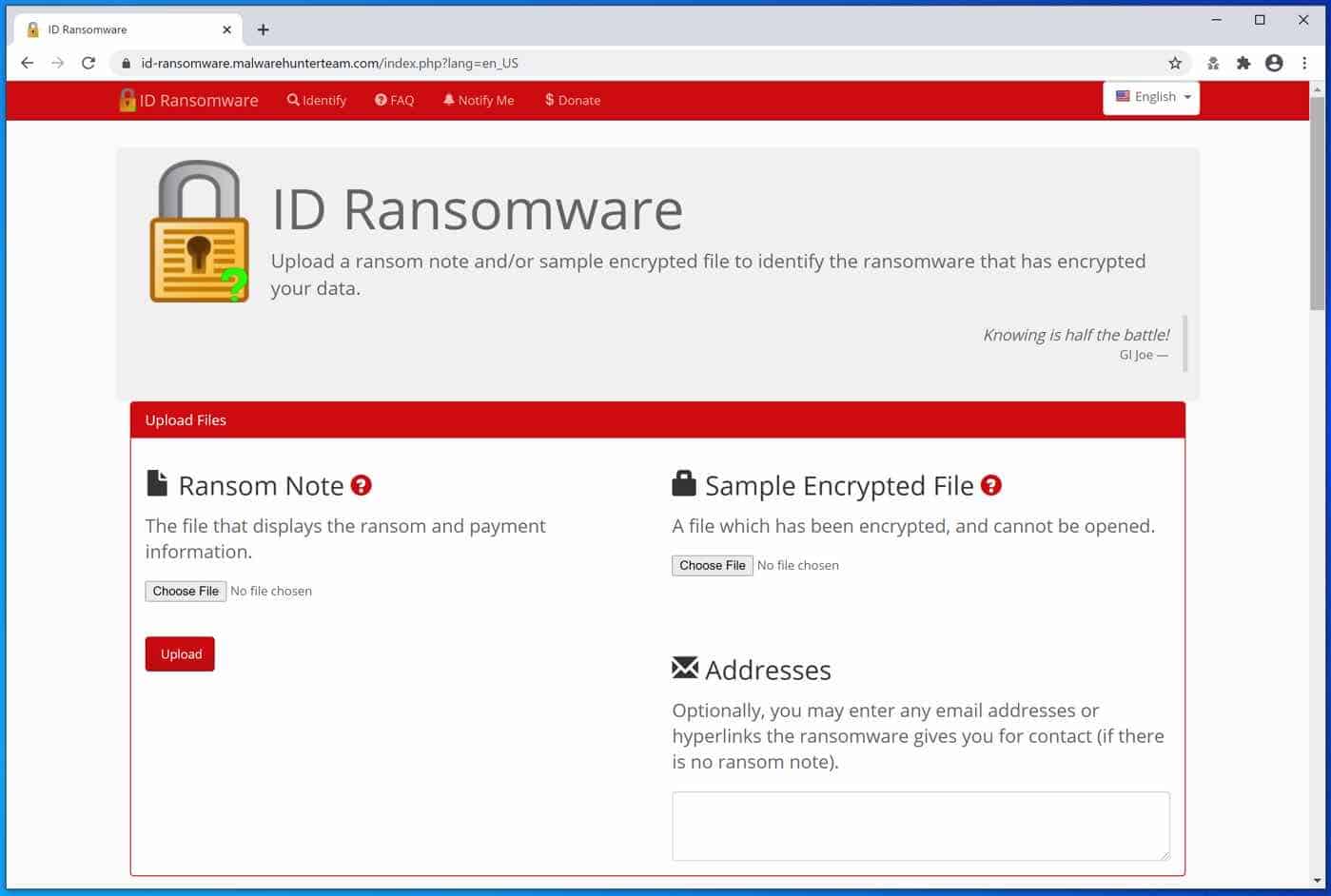
If a GiveMeNitro ransomware decryption tool is available on the NoMoreRansom site, the decryption information will show you how to proceed. Unfortunately, this rarely works out—worth the try.
You can also use the Emsisoft ransomware decryption tools.
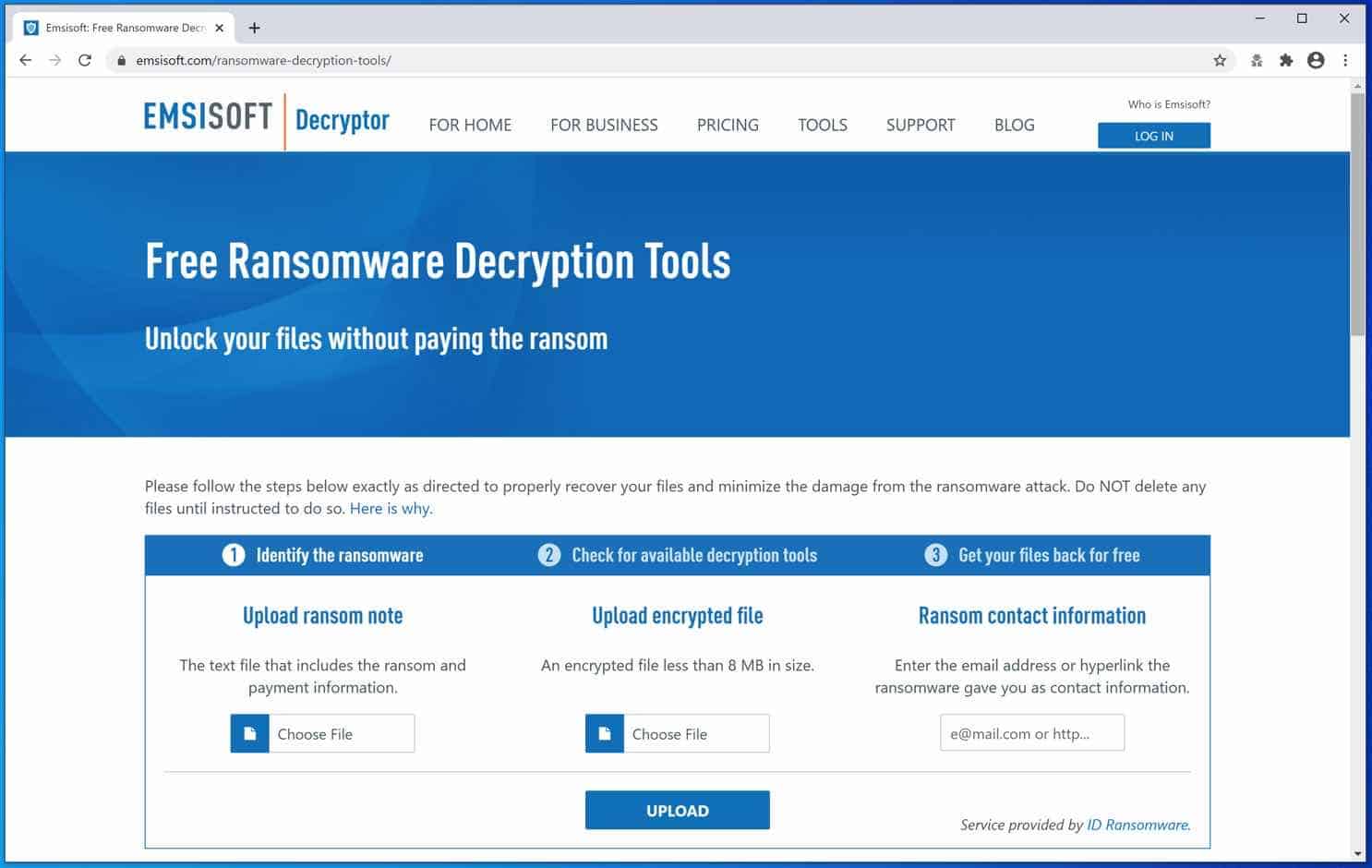
Remove GiveMeNitro Ransomware with Malwarebytes
Note: Malwarebytes will not restore or recover your encrypted files. It does, however, remove the GiveMeNitro virus file that infected your computer with the GiveMeNitro ransomware and downloads the ransomware file to your computer; this is known as the payload file.
It is essential to remove the ransomware file if you are not reinstalling Windows. By doing so, you will prevent your computer from another ransomware infection.
Install Malwarebytes, and follow the on-screen instructions.
Click Scan to start a malware scan.

Wait for the Malwarebytes scan to finish.
Once completed, review the GiveMeNitro ransomware detections.
Click Quarantine to continue.
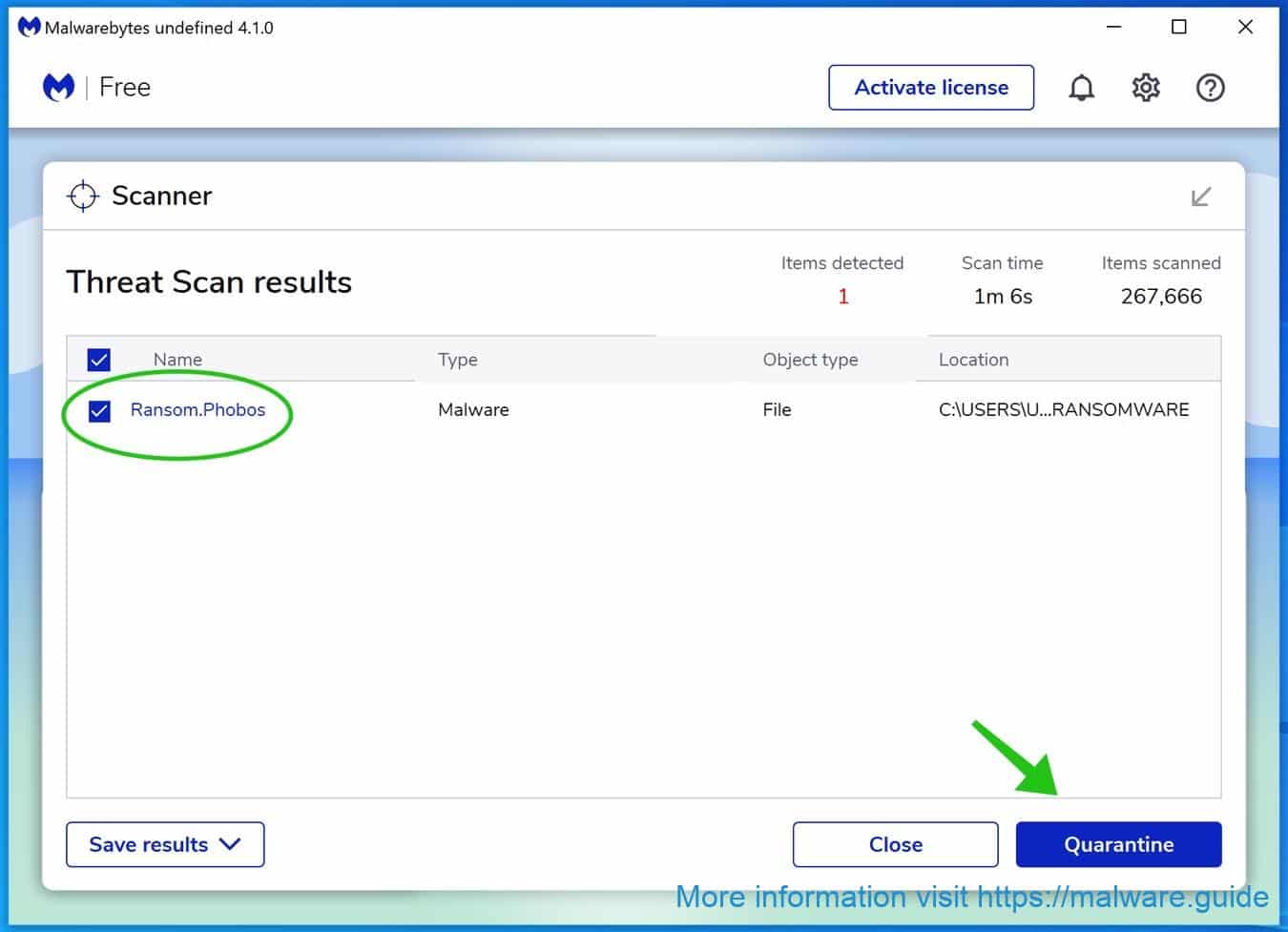
Reboot Windows after all the detections are moved to quarantine.

You have now successfully removed GiveMeNitro Ransomware file from your device.
 Remove malware with Sophos HitmanPRO
Remove malware with Sophos HitmanPRO
In this second malware removal step, we will start a second scan to ensure no malware remnants are left on your computer. HitmanPRO is a cloud scanner that scans every active file for malicious activity on your computer and sends it to the Sophos cloud for detection. In the Sophos cloud, both Bitdefender antivirus and Kaspersky antivirus scan the file for malicious activities.
When you have downloaded HitmanPRO install the HitmanPro 32-bit or HitmanPRO x64. Downloads are saved to the Downloads folder on your computer.
Open HitmanPRO to start installation and scan.

Accept the Sophos HitmanPRO license agreement to continue. Read the license agreement, check the box, and click on Next.

Click the Next button to continue Sophos HitmanPRO installation. Make sure to create a copy of HitmanPRO for regular scans.

HitmanPRO begins with a scan. Wait for the antivirus scan results.

When the scan is done, click Next and activate the free HitmanPRO license. Click on Activate Free license.

Enter your e-mail for a Sophos HitmanPRO free thirty days license. Click on Activate.

The free HitmanPRO license is successfully activated.

You’ll be presented with the GiveMeNitro ransomware removal results. Click Next to continue.

Malicious software was partially removed from your computer. Restart your computer to complete the removal.

What is GiveMeNitro ransomware?
The GiveMeNitro Ransomware is malicious software used to lock or encrypt data on a computer or network. It is known as ransomware because it demands a ransom payment for the user to be able to access their data again. The virus is usually spread through malicious links or attachments sent via email or other messaging services. Once installed, the ransomware will encrypt the user’s data, making it inaccessible. The user will then be presented with a ransom message demanding payment to receive a key that will allow them to decrypt the data. Unfortunately, no guarantee paying the ransom will work, as there is no guarantee that the attackers will provide the key. Therefore, it is important to protect yourself from ransomware and ensure that your data is backed up regularly in case of an attack.
How did my computer get infected with GiveMeNitro ransomware?
Ransomware is one of the more insidious forms of a computer virus, as it can infect computers quickly and silently. In most cases, ransomware is spread via malicious email attachments or links to malicious websites that download the virus onto the computer. It can also be spread through software downloads, USB drives, and other devices. Once downloaded, ransomware will typically encrypt the files on the computer, making them inaccessible unless the user pays a ransom.
In some cases, ransomware will also delete or corrupt important system files, making the computer unusable until the ransom has been paid. Since ransomware is so difficult to remove, it’s important to take preventative measures, such as keeping your computer up to date with the latest security updates and using a good antivirus program to detect and remove any malicious files.
How to prevent GiveMeNitro ransomware?
Ransomware is an increasingly common type of virus that can cause serious damage to your computer and data. If a ransomware virus infects your device, it can lock up your files and demand you pay a ransom to regain access. Fortunately, there are steps you can take to protect yourself and your data from ransomware. First and foremost, you should always make sure your computer is running the latest version of its operating system and security software. You should also be wary of suspicious emails and attachments, as hackers often use them to spread malware.
Creating regular data backups to restore your computer if infected is also important. Finally, it is a good idea to know the different types of ransomware and how they work. By taking these steps, you can help to protect yourself and your computer from becoming a victim of ransomware.
Malwarebytes is an antivirus program that protects your computer from malicious software such as ransomware. Ransomware is malware that encrypts your files and holds them hostage, until you pay a fee. It can be extremely difficult to remove, so having a good antivirus program like Malwarebytes is essential. Malwarebytes is designed to detect, quarantine, and remove ransomware before it can cause any damage. It also has real-time protection, detecting ransomware before it gets to your computer. On top of that, it has a powerful malware scanner that can detect and remove any malware, including ransomware. So if you’re looking for an antivirus program to protect your computer from ransomware, Malwarebytes is an excellent choice.
Learn more about Malwarebytes and how it protects your computer against ransomware.
I hope this helped. Thank you for reading!