LivePDFSearch is a browser hijacker. LivePDFSearch modifies web browser settings to feed.LivePDFSearch.com and displays advertisements using your web browser. LivePDFSearch is identical to OnlinePDFConverterSearch, FromDocToPDF, and MyPDFConverterSearch.
LivePDFSearch is usually recommended on the internet as a helpful new tab or homepage.
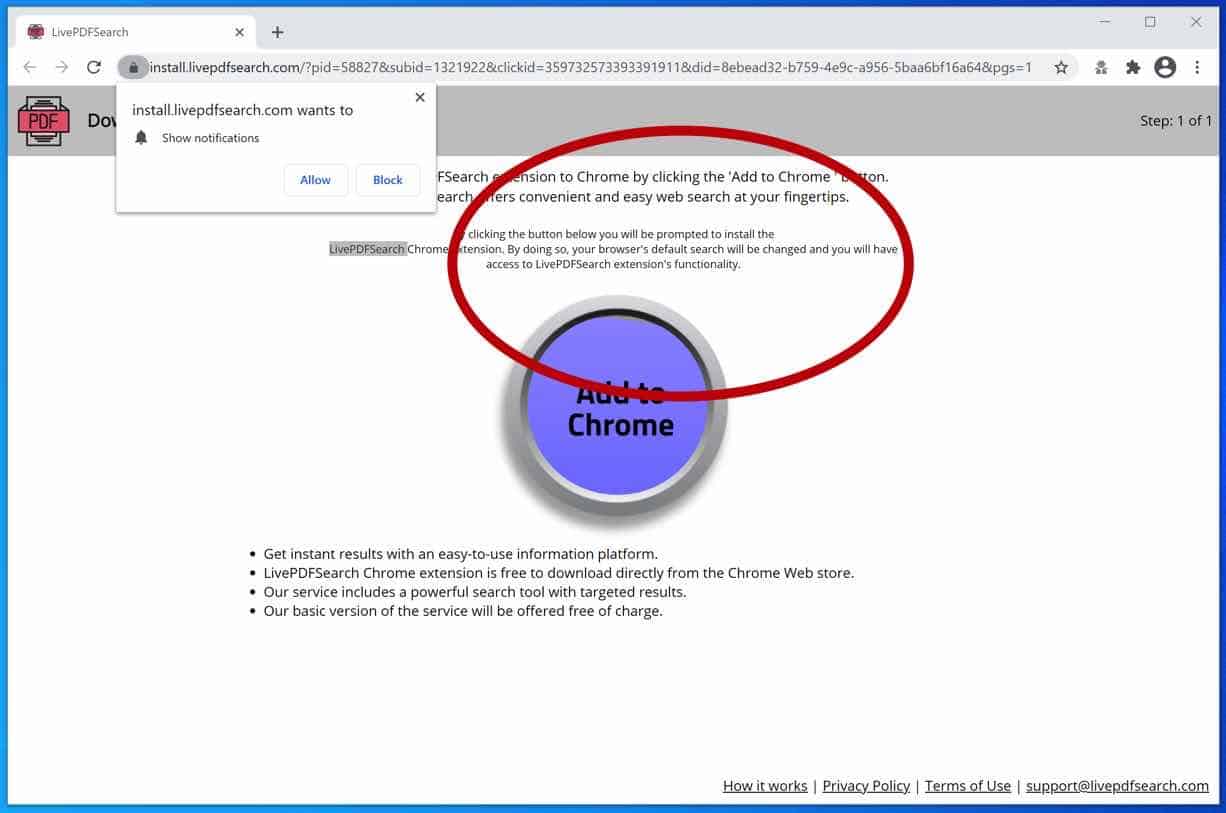
However, in reality, LivePDFSearch is a browser hijacker that reads your web browser history, displays advertisements and changes your browser’s search settings to feed.livepdfsearch.com.

History web browsing data collected by the LivePDFSearch adware is used for advertising purposes. The browsing data is sold to advertising networks. Because LivePDFSearch gathers browsing data from your browser, LivePDFSearch is also classified as (PUP) Potentially Unwanted Program.
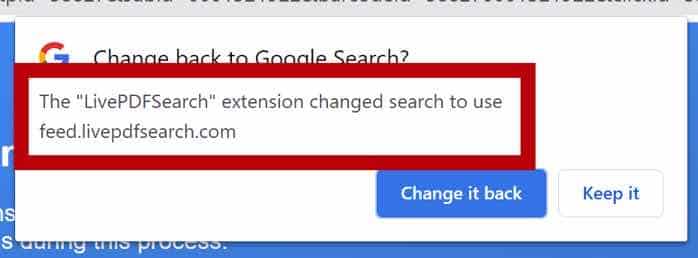
LivePDFSearch browser extension will install itself in the Google Chrome, Firefox, Internet Explorer and Edge browser. No major browser developer yet notices this browser hijacker as dangerous.
Remove the LivePDFSearch extension as soon as possible using this LivePDFSearch removal instruction.
Google chrome
Open Google Chrome and type chrome://extensions in the Chrome address bar.

Scroll through all installed Chrome extensions and find the “LivePDFSearch” extension.

When you have found the LivePDFSearch browser extension, click on Remove.
If the extension is managed by your organization, download chrome policy remover.
Unzip the file, right-click the .bat, and run as administrator.
Instructions for Mac OS X at the end of this instruction.

Firefox
- Open Firefox
- Type about:addons in the Firefox address bar and press ENTER on your keyboard.
- Find the “LivePDFSearch” browser extension and click the three dots on the right of the LivePDFSearch extension.
- Click on Remove from the menu to remove LivePDFSearch from the Firefox browser.
[tabby title=”MS Edge” icon=”edge”]
- Open Microsoft Edge
- In the address bar type: edge://extensions/
- Find the “LivePDFSearch” extension and click on Remove.
[tabby title=”Internet Explorer” icon=”internet-explorer”]
- Open Internet Explorer
- Click the menu (wrench icon) in the top right.
- Open Manage Addons from the menu.
- Remove LivePDFSearch from Extensions and Toolbars.
- On the left open Search Providers settings.
- Find LivePDFSearch Search and Remove LivePDFSearch Search.
Do you still have LivePDFSearch in Internet Explorer?
- Open Windows Control Panel.
- Go to Uninstall a program.
- Click “installed on” column to sort the recently installed applications by date.
- Select LivePDFSearch and click Uninstall.
- Follow LivePDFSearch uninstall instructions.
Remove LivePDFSearch adware with Malwarebytes
Malwarebytes is free to use.
Make sure to completely clean your computer from adware with Malwarebytes. Malwarebytes is an essential tool in the fight against malware. Malwarebytes is able to remove many types of malware that other software does often miss, Malwarebytes is costing you absolutely nothing. When it comes to cleaning up an infected computer, Malwarebytes has always been free and I recommend it as an essential tool in the battle against malware.
Install Malwarebytes, follow on-screen instructions. Click Scan to start a malware-scan.
Wait for the Malwarebytes scan to finish. Once completed, review the LivePDFSearch adware detections.
Click Quarantine to continue.
Reboot Windows after all the adware detections are moved to quarantine.
Continue to the next step to remove unwanted programs and malware
Remove malware with Sophos HitmanPRO
In this malware removal step, we will start a second scan to make sure there are no malware remnants left on your computer. HitmanPRO is a cloud scanner that scans every active file for malicious activity on your computer and sends it to the Sophos cloud for detection. In the Sophos cloud both Bitdefender antivirus and Kaspersky antivirus scan the file for malicious activities.
When you have downloaded HitmanPRO install the HitmanPro 32-bit or HitmanPRO x64. Downloads are saved to the Downloads folder on your computer.
Open HitmanPRO to start installation and scan.

Accept the Sophos HitmanPRO license agreement to continue. Read the license agreement, check the box, and click on Next.

Click the Next button to continue Sophos HitmanPRO installation. Make sure to create a copy of HitmanPRO for regular scans.

HitmanPRO begins with a scan, wait for the antivirus scan results.

When the scan is done, click Next and activate the free HitmanPRO license. Click on Activate Free license.

Enter your e-mail for a Sophos HitmanPRO free thirty days license. Click on Activate.

The free HitmanPRO license is successfully activated.

You’ll be presented with the malware removal results, click Next to continue.

Malicious software was partially removed from your computer. Restart your computer to complete removal.

Bookmark this page before you reboot your computer to continue the next LivePDFSearch removal steps.
Continue to the next step if you still have LivePDFSearch on your computer.
If you still have problems with the web browser consider a full reset of the web browser.
Reset the Google Chrome browser
In the Google Chrome address bar type, or copy and paste: chrome://settings/resetProfileSettings
Click the Reset Settings button to fully reset Google Chrome to the default settings. When you are done restart the Chrome browser.

Reset the Firefox browser
In the Firefox address bar type, or copy and paste: about:support
Click the Refresh Firefox button to fully reset Firefox to the default settings. When you are done restart the Firefox browser.

Reset the Microsoft Edge browser
In the Microsoft Edge address bar type, or copy and paste: edge://settings/resetProfileSettings
Click the Refresh button to fully reset Edge to the default settings. When you are done restart the Microsoft Edge browser.

Below you find instructions for Mac users.
[tabby title=”Remove LivePDFSearch (Mac) with Malwarebytes”]
In this first step for Mac, you need to remove LivePDFSearch adware that is responsible for the unwanted advertisements with Malwarebytes for Mac. Malwarebytes is the best software to remove unwanted programs, adware, and browser hijackers from your Mac. Malwarebytes is free to detect and remove adware on your Mac computer.
Download Malwarebytes (Mac OS X)
You can find the Malwarebytes installation file in the Downloads folder on your Mac. Double click the installation file to begin.
Follow instructions in the Malwarebytes installation file. Click the Get Started button.
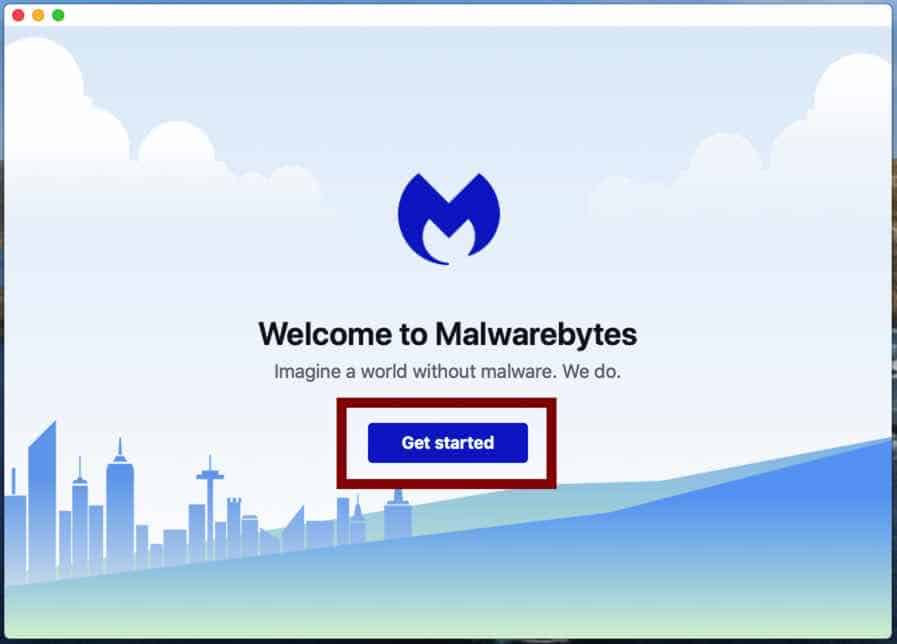
Where are you installing Malwarebytes on a personal computer or on a work computer? Make your choice by clicking any of the buttons.
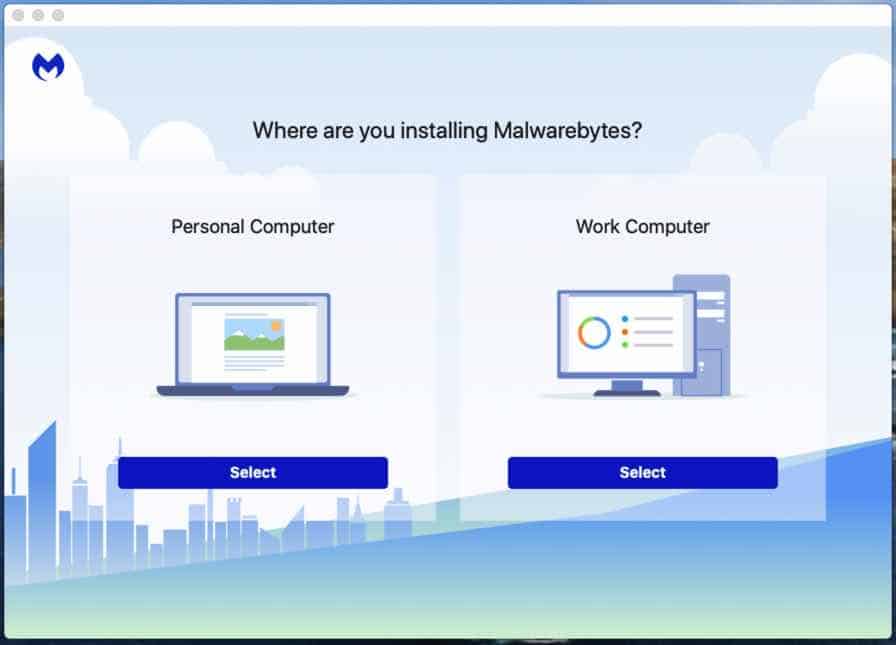
Make your choice to either use the Free version of Malwarebytes or the Premium version. The premium versions include protection against ransomware and offer real-time protection against malware.
Both Malwarebytes free and premium are able to detect and remove malware from your Mac.
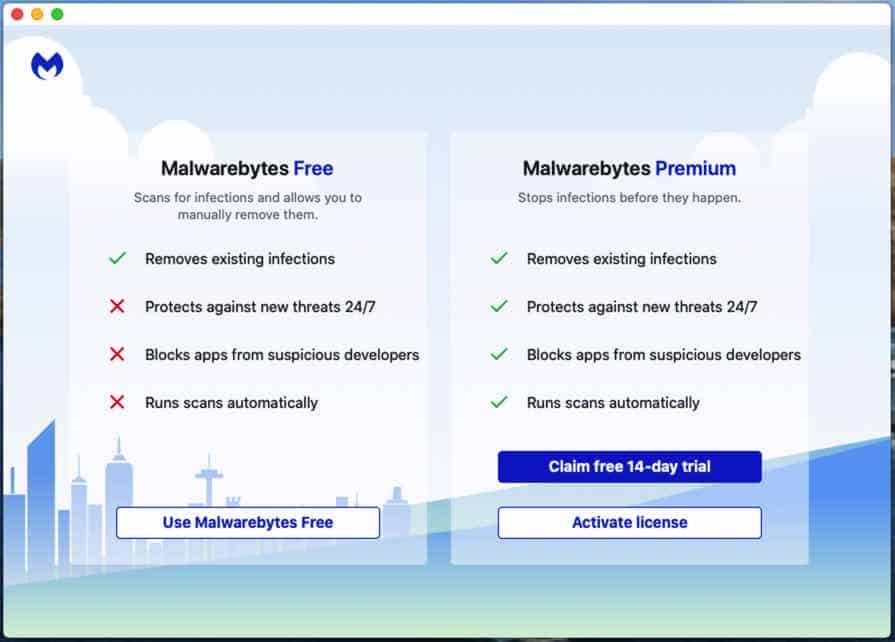
Malwarebytes needs “Full Disk Access” permission in Mac OS X to scan your harddisk for malware. Click Open Preferences.
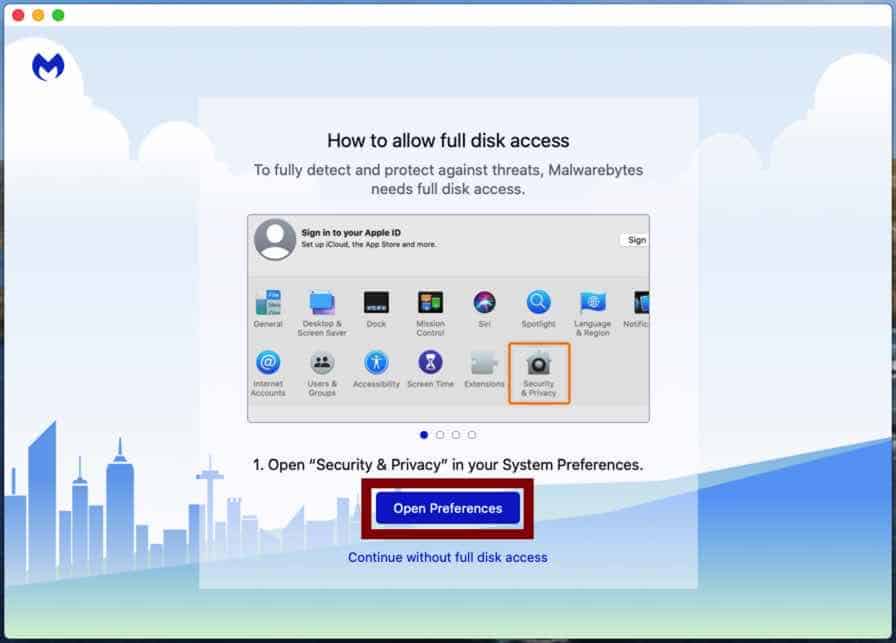
In the left panel click on “Full Disk Access”. Check the Malwarebytes Protection and close the settings.
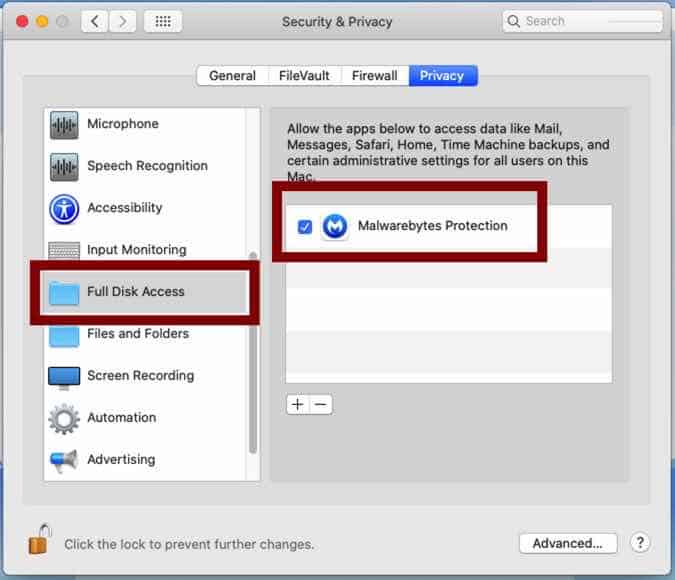
Go back to Malwarebytes and click the Scan button to begin scanning your Mac for malware.
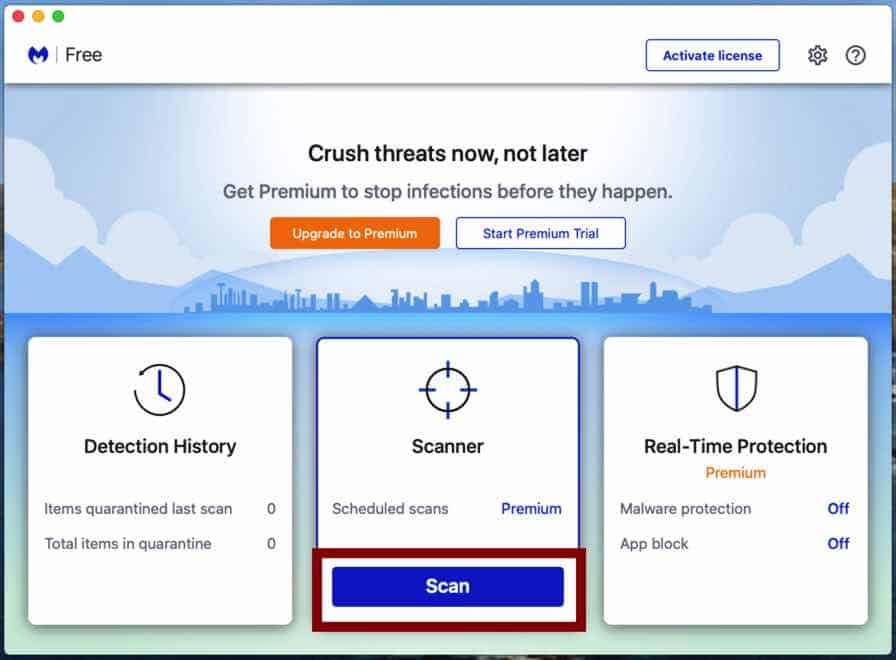
Click on the Quarantine button to delete the found malware.
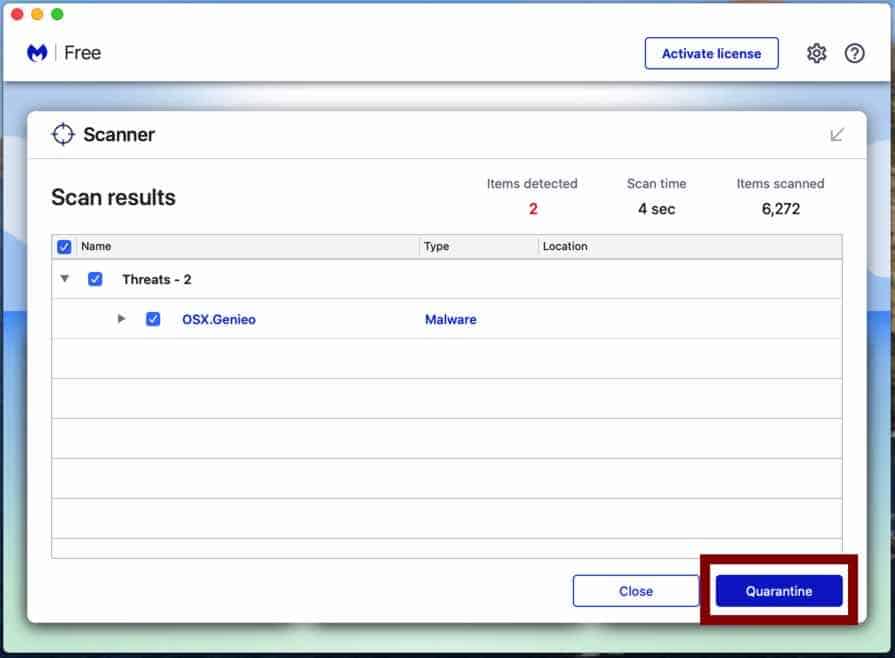
Reboot your Mac to complete the malware removal process.
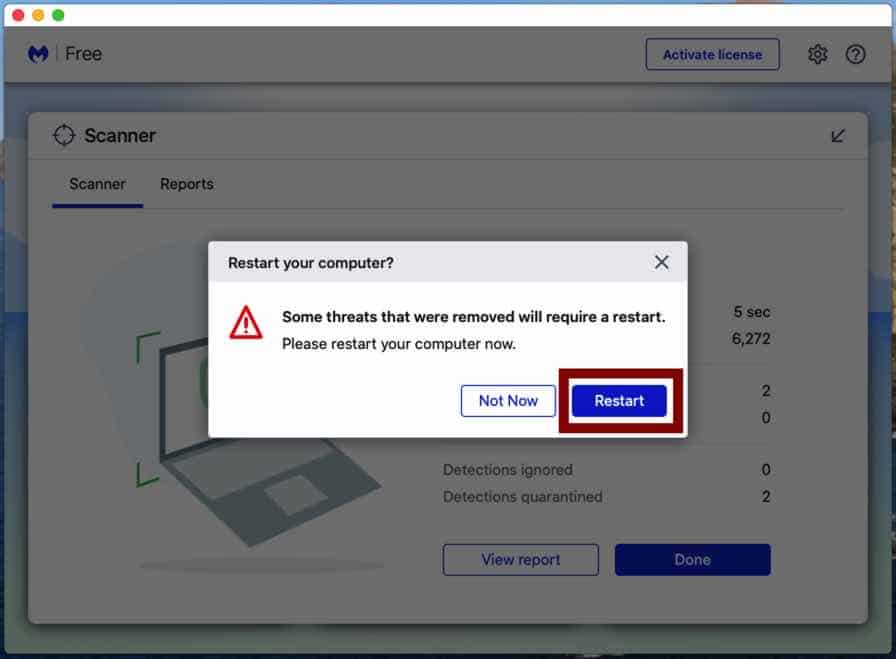
When the removal process is done, continue to the next step.
[tabby title=”Remove Mac profile”]
First, you need to remove unwanted profiles from your Mac, follow the steps.
Click the Apple symbol () in the top left corner on Mac OS X, click on “Preferences” in the menu bar, and select “Profiles”. If profiles don’t exist you do not have any malicious profile installed on your Mac.
Select the “AdminPrefs“, “Chrome Profile“, or “Safari profile” and delete it.
[tabby title=”Remove LivePDFSearch from Safari (Mac)”]
Open the Safari browser.
In the left top corner click on Safari.
In the Safari menu click on Preferences.
Open the “Extensions” tab.
Click on the extension you would like to remove, make sure to check for LivePDFSearch installed Safari extension, and click on “Uninstall”.
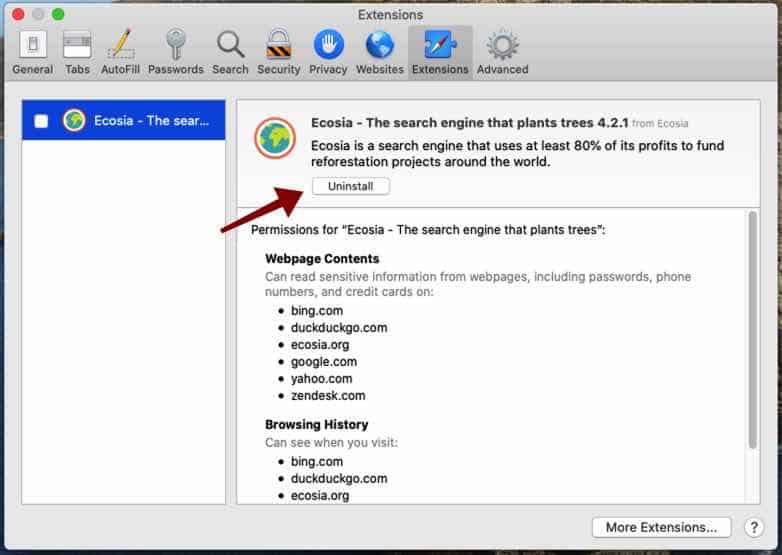
[tabby title=”Remove LivePDFSearch Google Chrome (Mac)”]
Open the Google Chrome browser on Mac.
In the address bar type: chrome://extensions/.
Verify all listed browser extensions.
If you notice the LivePDFSearch extension, click the Remove button to uninstall the LivePDFSearch extension from Google Chrome on Mac.
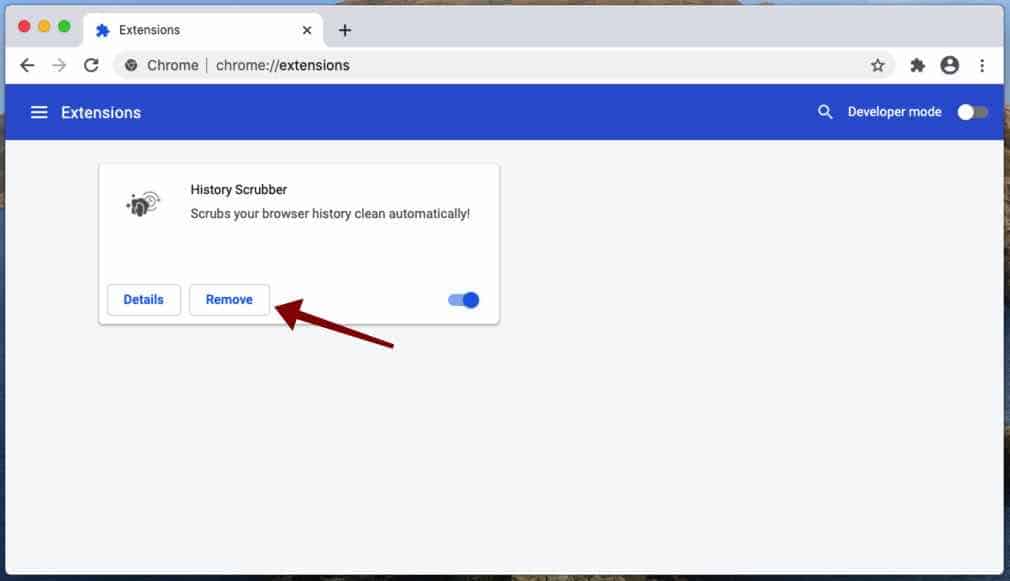
[tabby title=”Remove LifePDFSearch Firefox (Mac)”]
Open the Firefox browser.
In the address bar type: about:addons.
Verify all installed Firefox add-ons.
If you notice the LivePDFSearch add-on, click the Remove button to uninstall the add-on from Firefox.
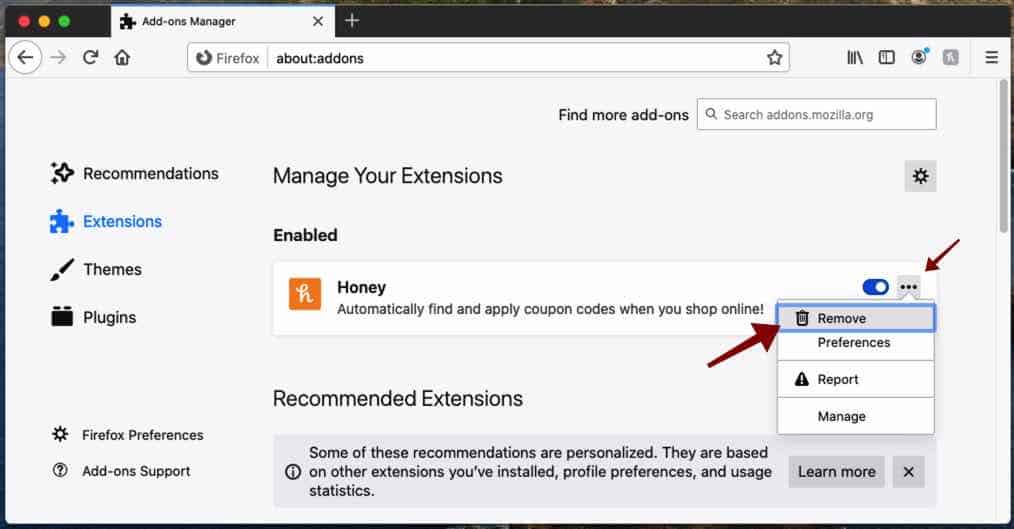
Your Mac should be free of malware, and the LivePDFSearch adware. If you still need help you ask for my help in the comments.


