Smellert.top is a fake website usually displayed on computers, phones or tablets that have accepted to send advertised notifications from the Smellert.top site. Smellert.top is identical to Suggered.top.
Smellert.top is a website set up by cybercriminals to display unwanted ads. Ads through Smellert.top are displayed via push notification functionality in your web browser.
If you have accepted ads from Smellert.top, these ads are displayed in the bottom right corner in Windows or through the web browsers such as Google Chrome, Firefox, Microsoft Edge and Safari.
If the Smellert.top website is displayed in your web browser, then you have been redirected via a rogue ad network to the Smellert.top website. In most cases, users do not visit the Smellert.top directly, but a redirection to Smellert.top is created through an ad network.
The Smellert.top tries to convince users to accept notifications after the referral. The message displayed to mislead users usually contains texts like “Click here to continue” or “Verify that you are not a robot”. They are misleading messages that trick you into clicking on the Allow button that appears in the web browser at the same time. In reality, you are not accepting a referral but accepting to allow push notifications to be sent to your computer, phone or tablet.
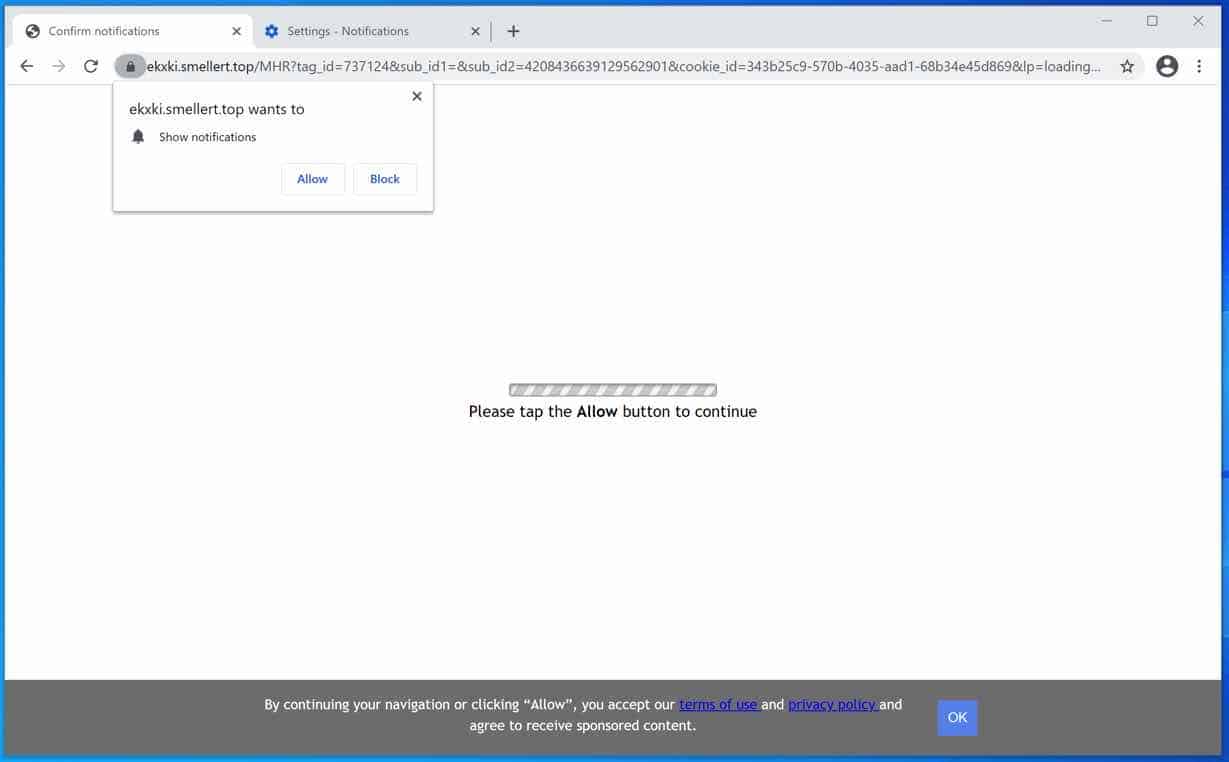
You must remove the Smellert.top notifications from your computer. The notices sent through Smellert.top redirect the web browser to various dangerous ads that might infect your computer.
Most of the ads sent through Smellert.top are based on misleading texts. However, some ads promote adware programs and malware programs that may further infect your computer with malware.
If you continuously see ads that redirect to Smellert.top, I recommend checking your computer for malware, more specifically adware. Adware programs are known to continually display ads to trick users like you into clicking on them. Therefore, check your computer for adware immediately and remove adware programs from your computer as soon as possible. Removing adware can also instantly stop Smellert.top ads from appearing on your computer.
Make sure to remove the Smellert.top notification permissions first from your web browser settings.
Read the information carefully.
Remove Smellert.top
Choose your web browser
Google chrome
Open the Google Chrome browser, in the address bar type: chrome://settings/content/notifications
or follow the steps below.
Open Google Chrome. In the top-right corner, expand the Chrome menu.
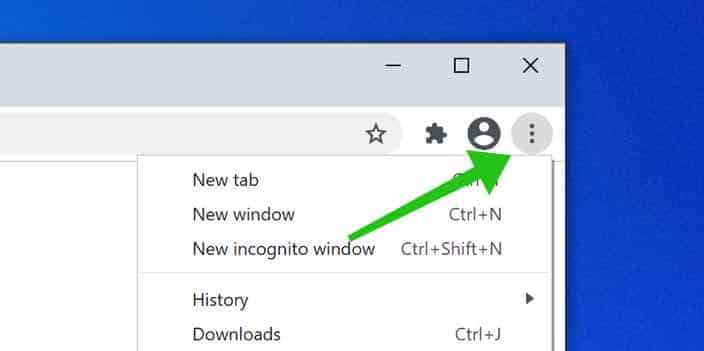
In the Google Chrome menu, click on Settings.
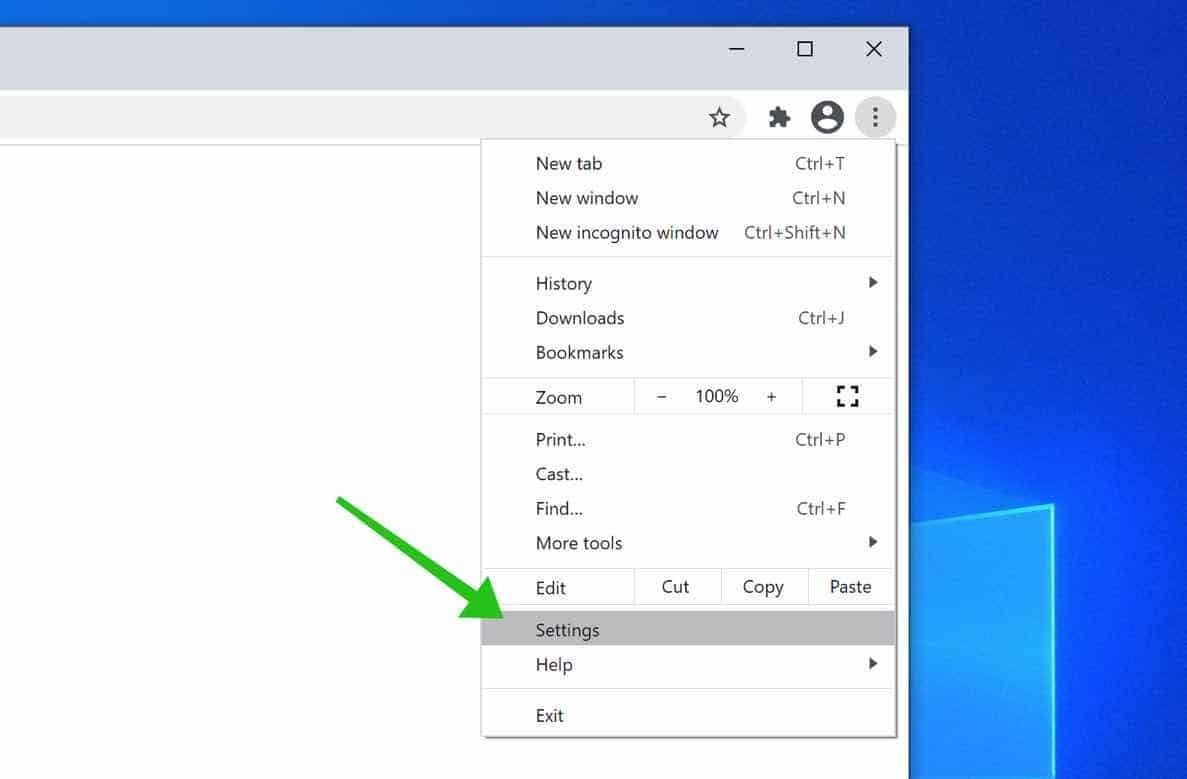
At the Privacy and Security section, click on Site settings.
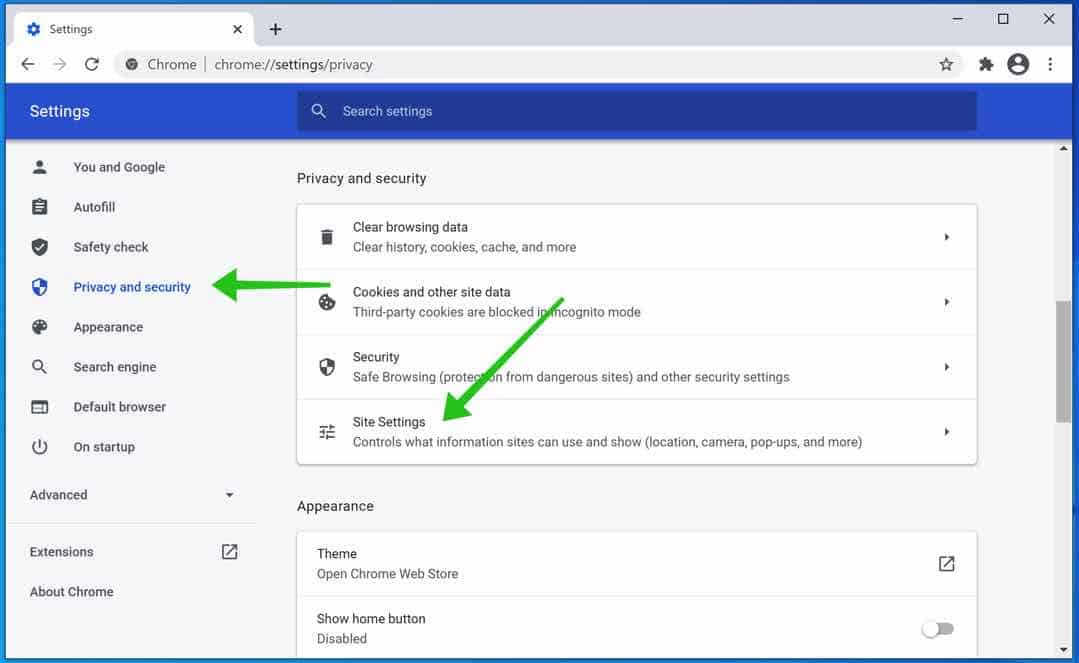
Click on the Notifications settings.
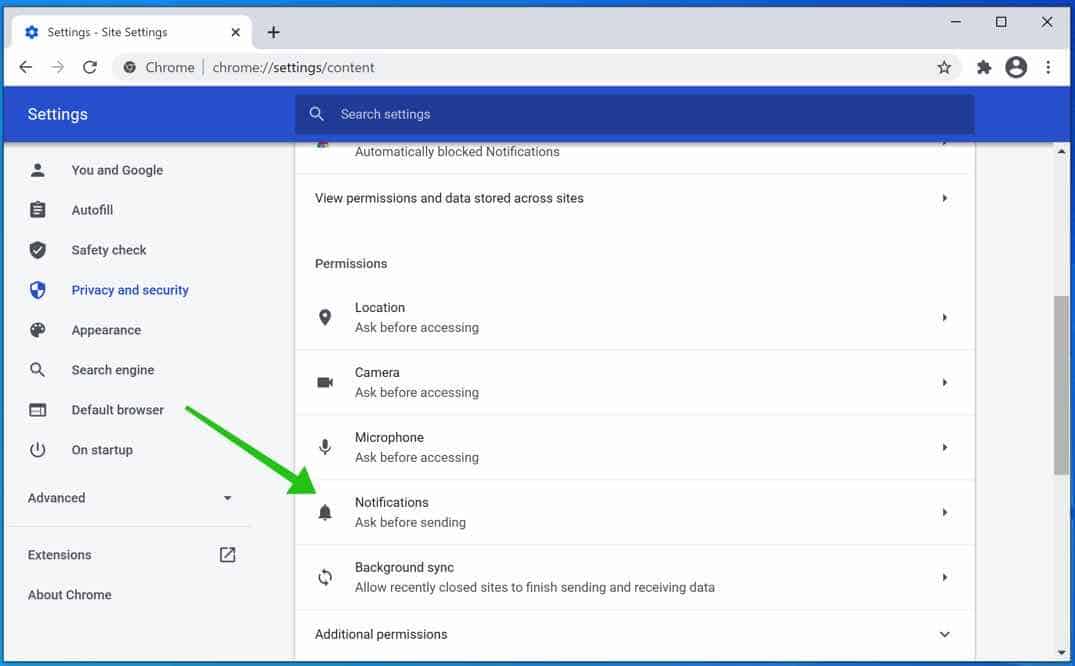
Remove Smellert.top by clicking the three dots on the right next to the Smellert.top URL and click Remove.
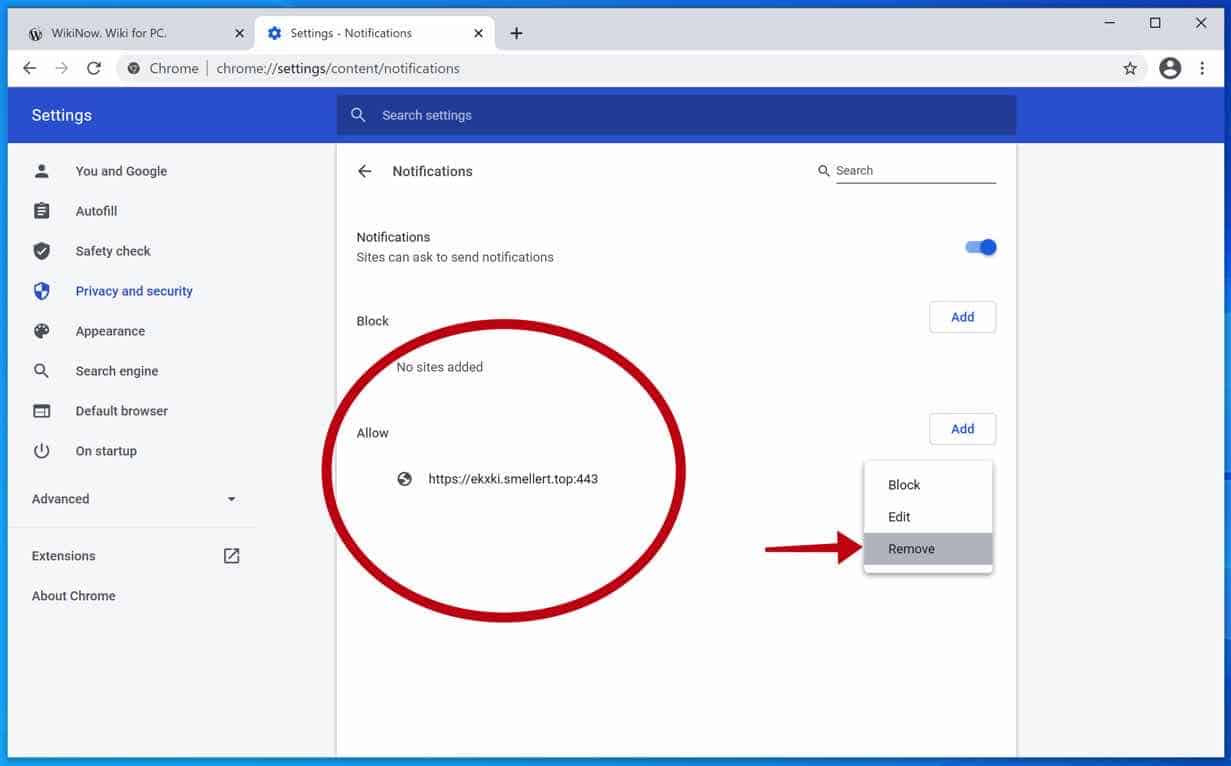
Android
Open Google Chrome. In the top-right corner, click on the Chrome menu.
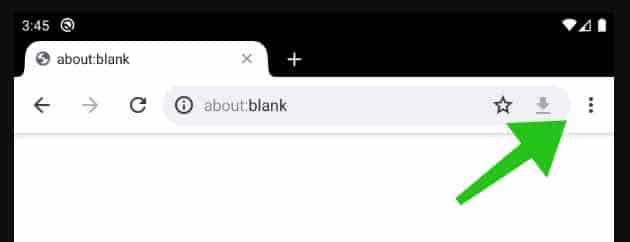
In the menu tap Settings.
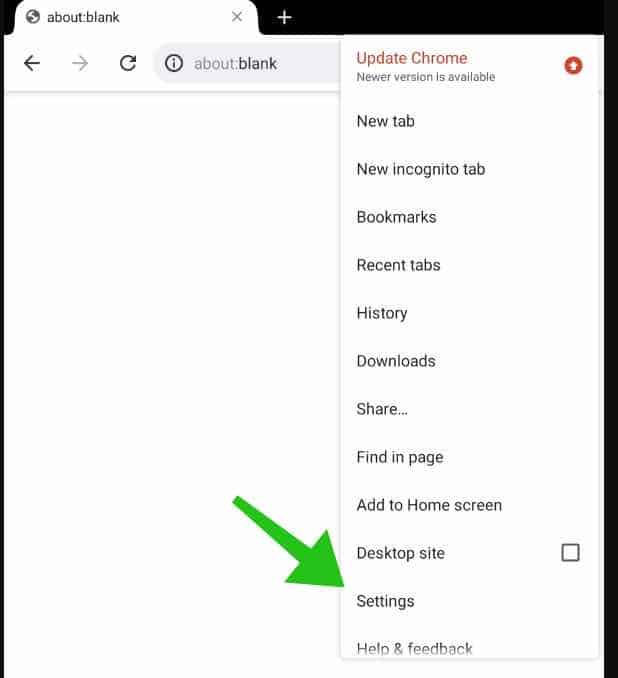
Scroll down to Advanced and click on Site Settings.
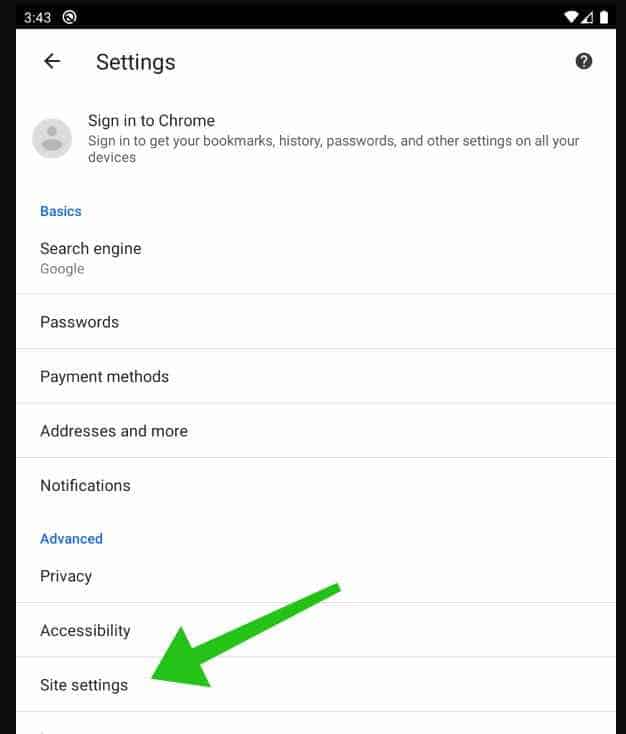
In the Site Settings section, tap the Notifications settings.
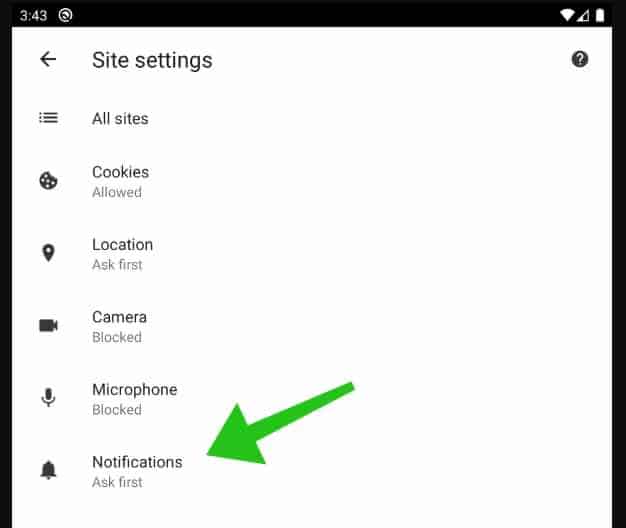
Find the Smellert.top domain, and tap on it.
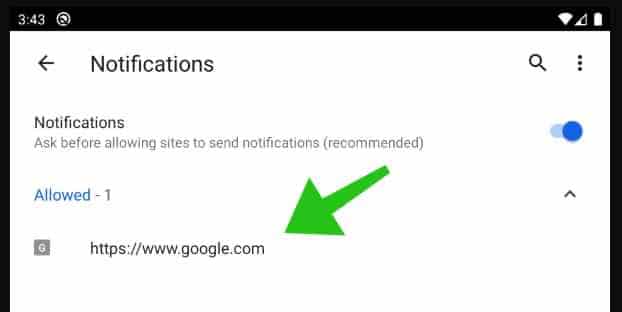
Tap the Clean & Reset button and confirm.
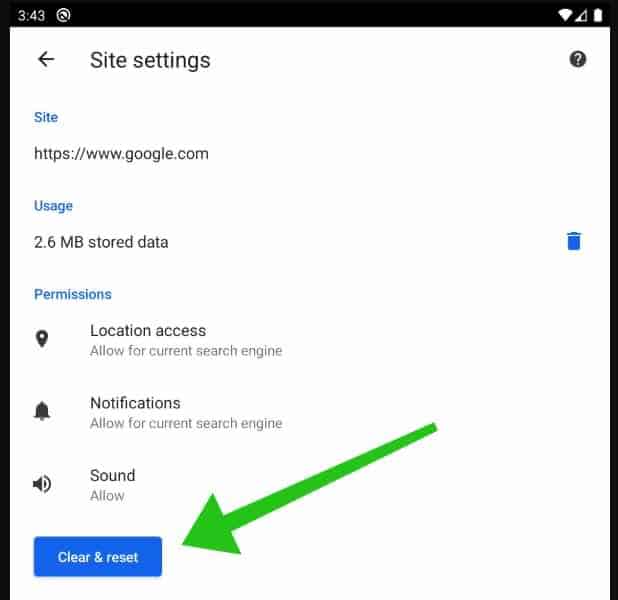
Protect your mobile device with Malwarebytes.
Firefox
Open Firefox. In the top-right corner, click the Firefox menu button (three horizontal stripes).
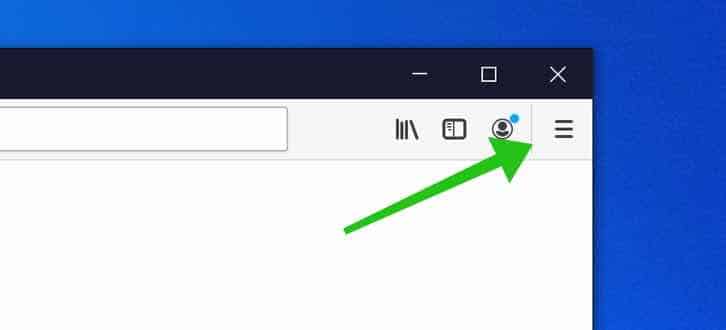
In the Firefox menu click on Options.
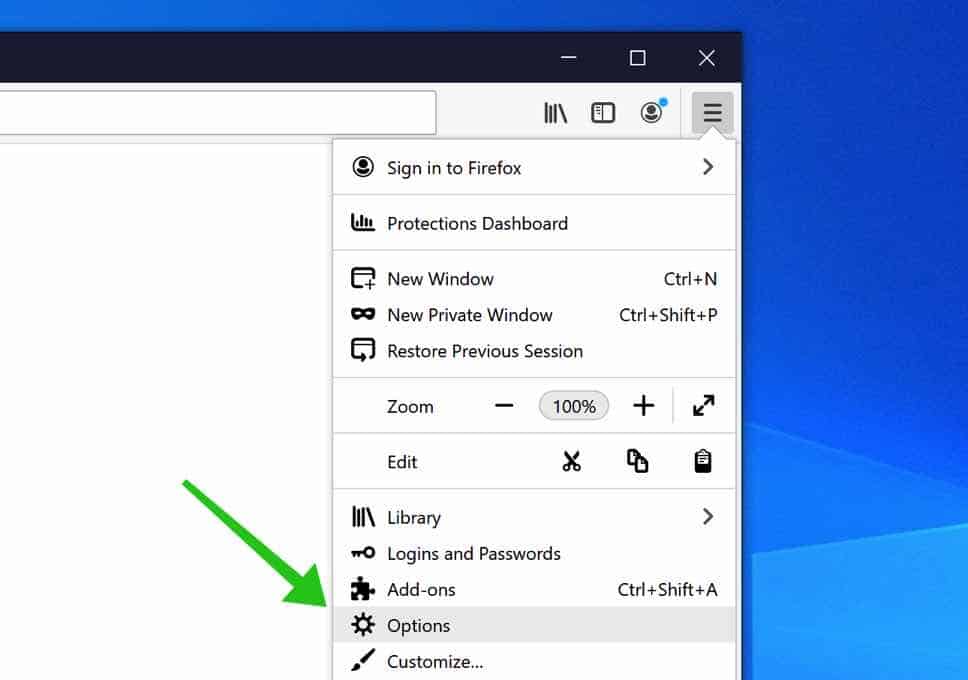
In the list on the left click on Privacy & Security. Scroll down to Permissions and then to Settings next to Notifications.
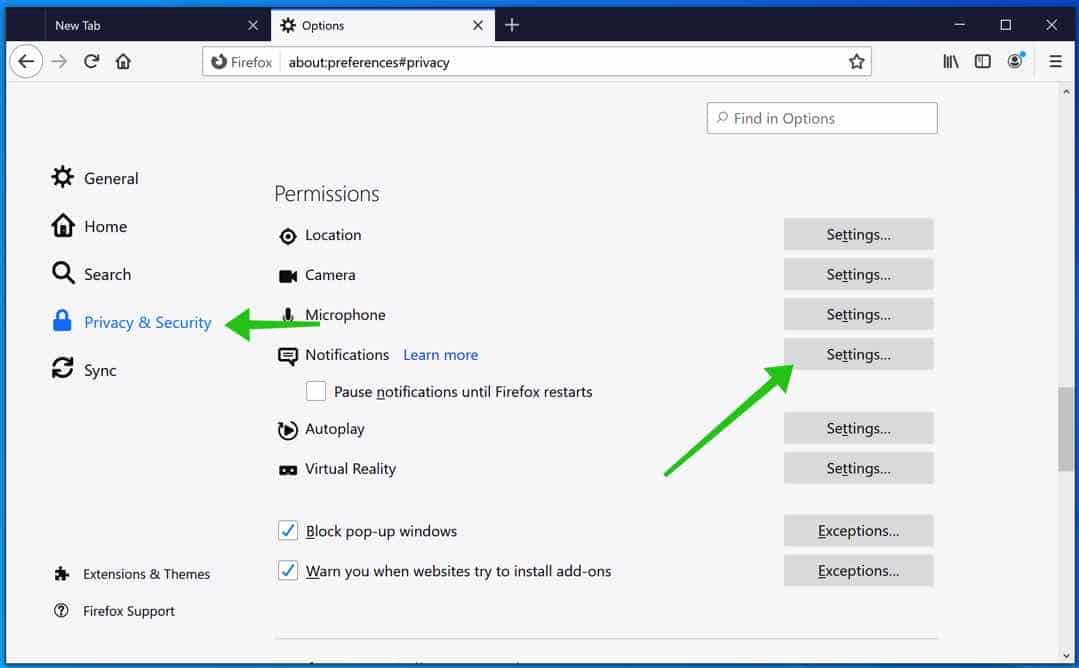
Click on the Smellert.top URL from in the list, and change the status to Block, save Firefox changes.
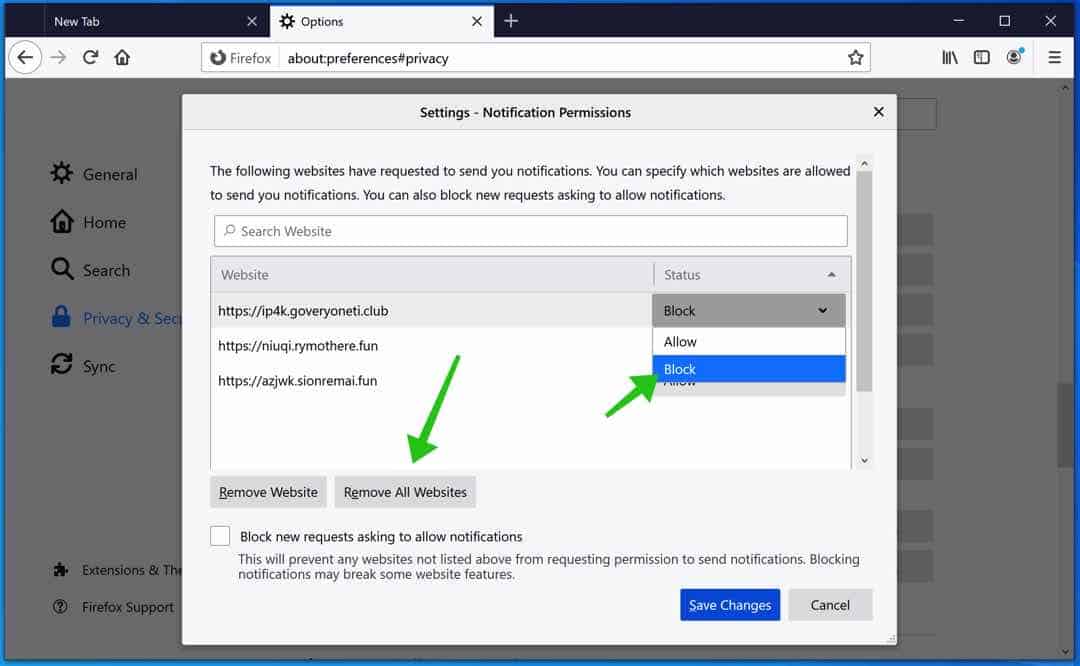
[tabby title=”MS Edge” icon=”edge”]
Open Microsoft Edge. In the top right corner, click on the three dots to expand the Edge menu.
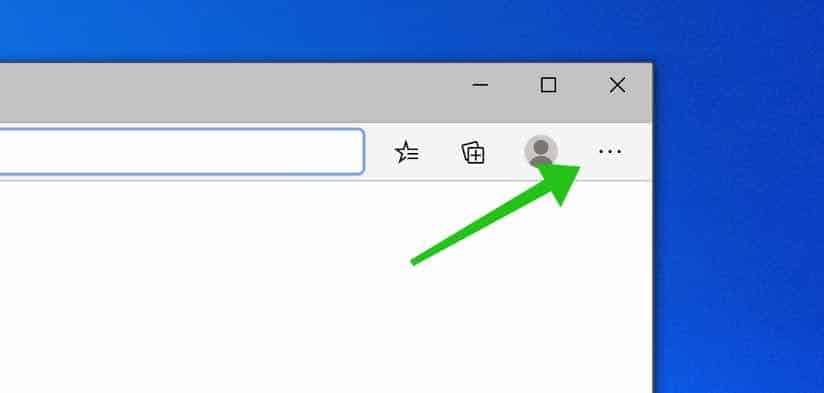
Scroll down to Settings.
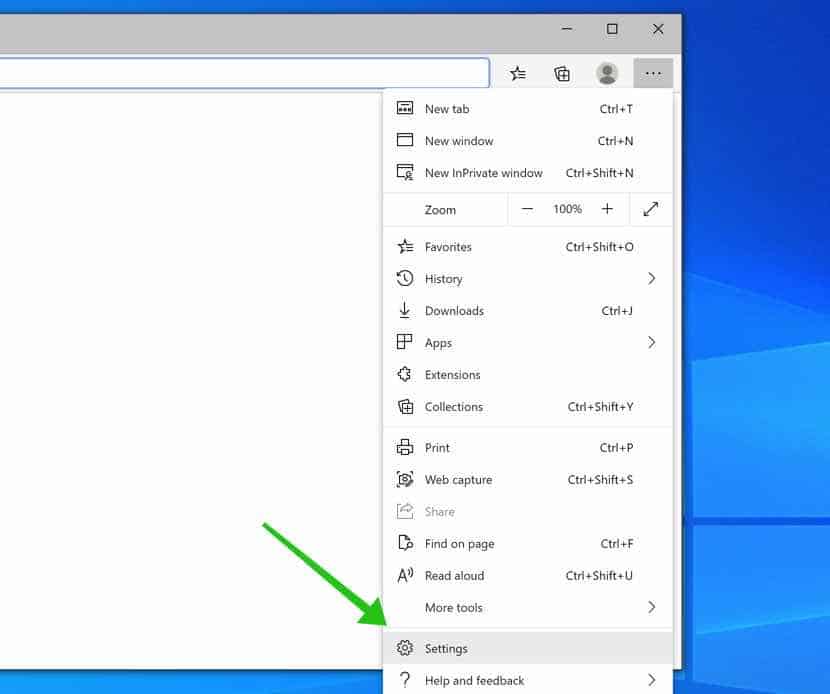
In the left menu click on Site permissions then click on Notifications.
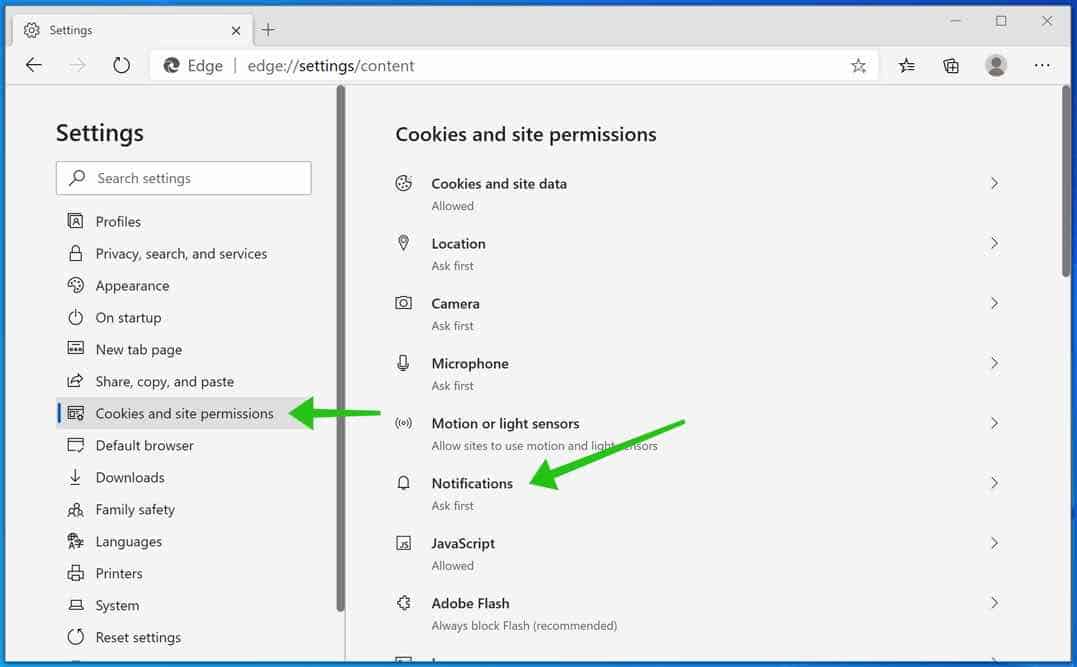
Click on the three dots on the right of the Smellert.top domain and Remove.
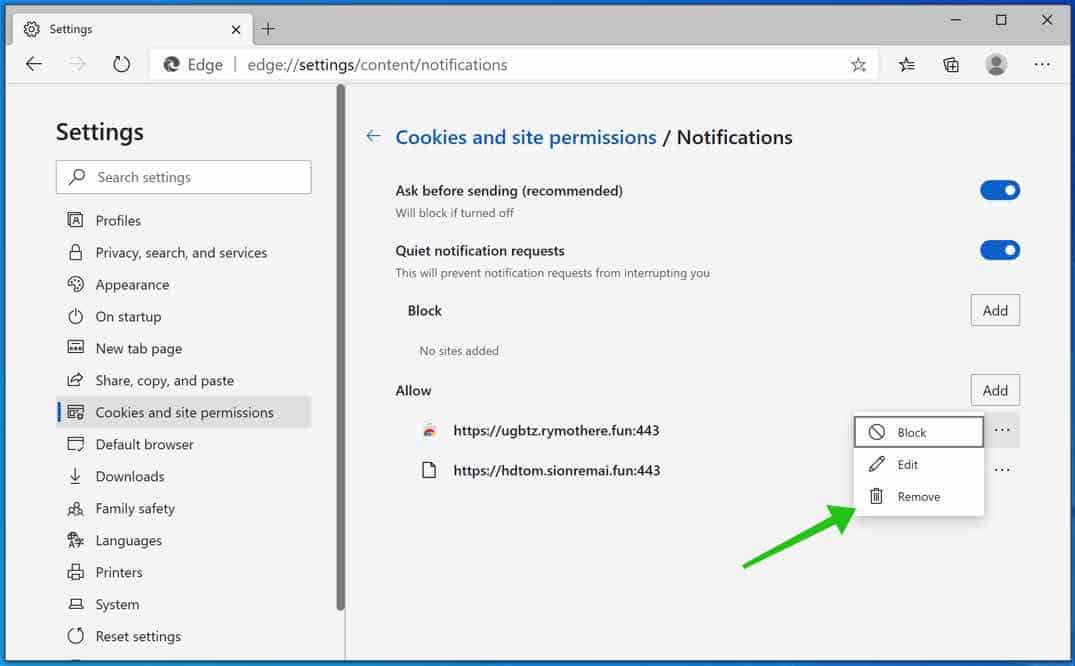
Safari
- Open Safari. In the top left corner, click on Safari.
- Go to Preferences in the Safari menu, now open the Websites tab.
- In the left menu click on Notifications
- Find the Smellert.top domain and select it, click the Deny button.
Learn more: Remove Mac malware with Anti-malware or Remove mac malware manually.
When you are done with the above steps. Continue to the next step.
Remove malware with Malwarebytes
Make sure to completely clean your computer from malware with Malwarebytes.
Malwarebytes is free to use.
Malwarebytes is an essential tool in the fight against malware. Malwarebytes is able to remove many types of malware that other software does often miss, Malwarebytes is costing you absolutely nothing. When it comes to cleaning up an infected computer, Malwarebytes has always been free and I recommend it as an essential tool in the battle against malware.
Install Malwarebytes, follow on-screen instructions. Click Scan to start a malware-scan.
Wait for the Malwarebytes scan to finish. Once completed, review the malware detections.
Click Quarantine to continue.
Reboot Windows after all the malware detections are moved to quarantine.
Continue to the next step to remove unwanted programs and malware
Remove malware with Sophos HitmanPRO
In this malware removal step, we will start a second scan to make sure there are no malware remnants left on your computer. HitmanPRO is a cloud scanner that scans every active file for malicious activity on your computer and sends it to the Sophos cloud for detection. In the Sophos cloud both Bitdefender antivirus and Kaspersky antivirus scan the file for malicious activities.
When you have downloaded HitmanPRO install the HitmanPro 32-bit or HitmanPRO x64. Downloads are saved to the Downloads folder on your computer.
Open HitmanPRO to start installation and scan.

Accept the Sophos HitmanPRO license agreement to continue. Read the license agreement, check the box, and click on Next.

Click the Next button to continue Sophos HitmanPRO installation. Make sure to create a copy of HitmanPRO for regular scans.

HitmanPRO begins with a scan, wait for the antivirus scan results.

When the scan is done, click Next and activate the free HitmanPRO license. Click on Activate Free license.

Enter your e-mail for a Sophos HitmanPRO free thirty days license. Click on Activate.

The free HitmanPRO license is successfully activated.

You’ll be presented with the malware removal results, click Next to continue.

Malicious software was partially removed from your computer. Restart your computer to complete removal.

Bookmark this page before you reboot your computer to continue the next malware removal steps.
Continue to the next step.
If you still have problems with the web browser consider a full reset of the web browser.
Reset the Google Chrome browser
In the Google Chrome address bar type, or copy and paste: chrome://settings/resetProfileSettings
Click the Reset Settings button to fully reset Google Chrome to the default settings. When you are done restart the Chrome browser.

Reset the Firefox browser
In the Firefox address bar type, or copy and paste: about:support
Click the Refresh Firefox button to fully reset Firefox to the default settings. When you are done restart the Firefox browser.

Reset the Microsoft Edge browser
In the Microsoft Edge address bar type, or copy and paste: edge://settings/resetProfileSettings
Click the Refresh button to fully reset Edge to the default settings. When you are done restart the Microsoft Edge browser.

If you still need help you ask for my help in the comments.


